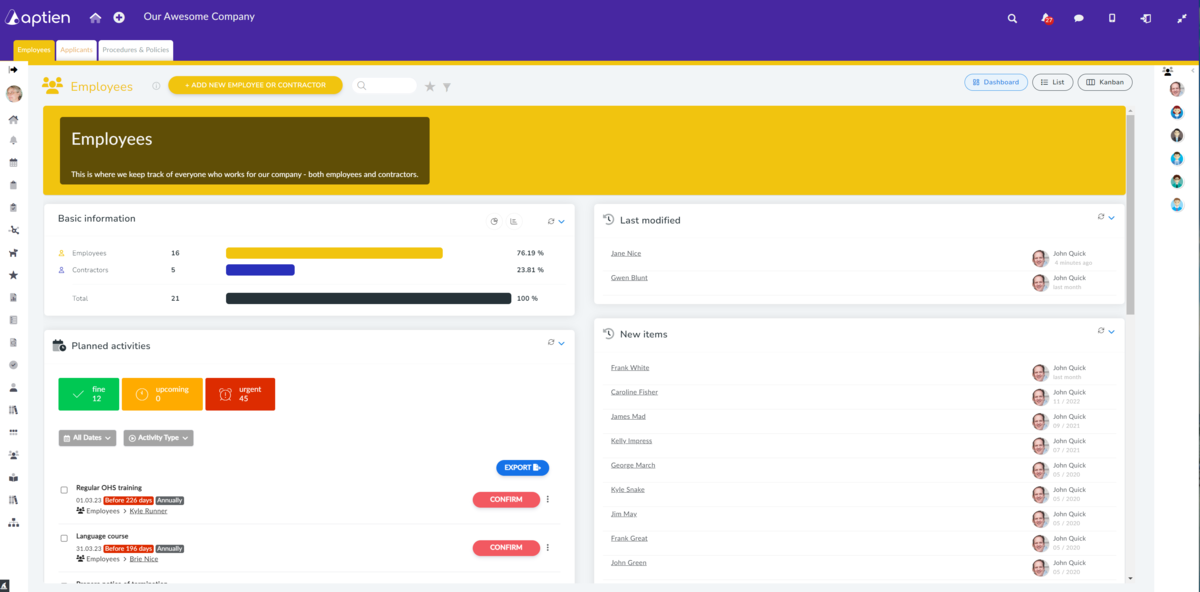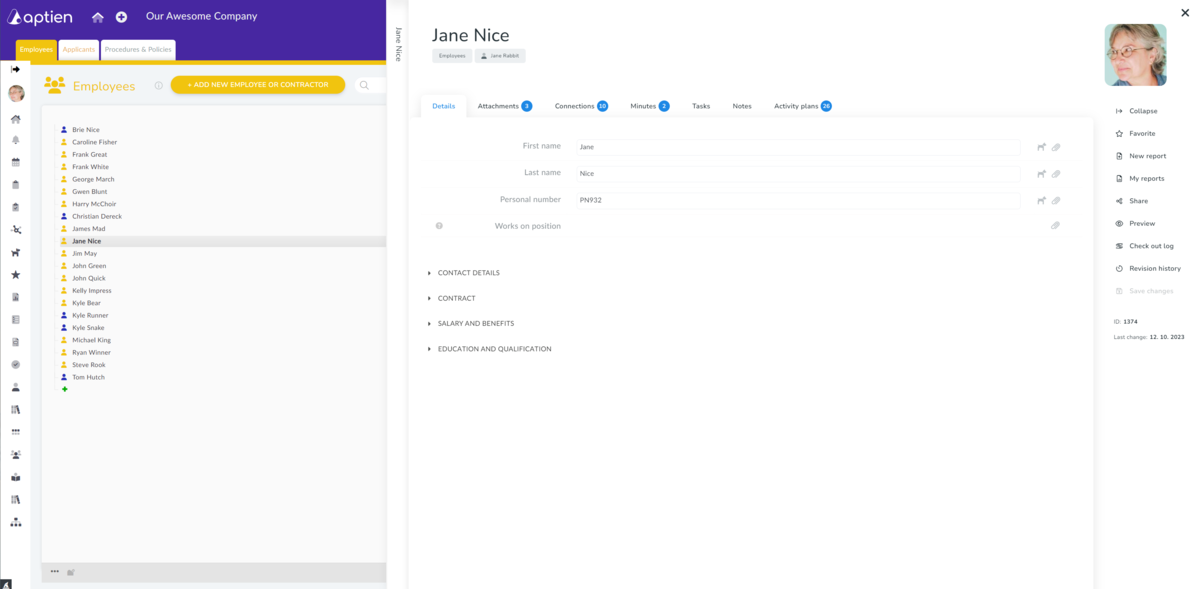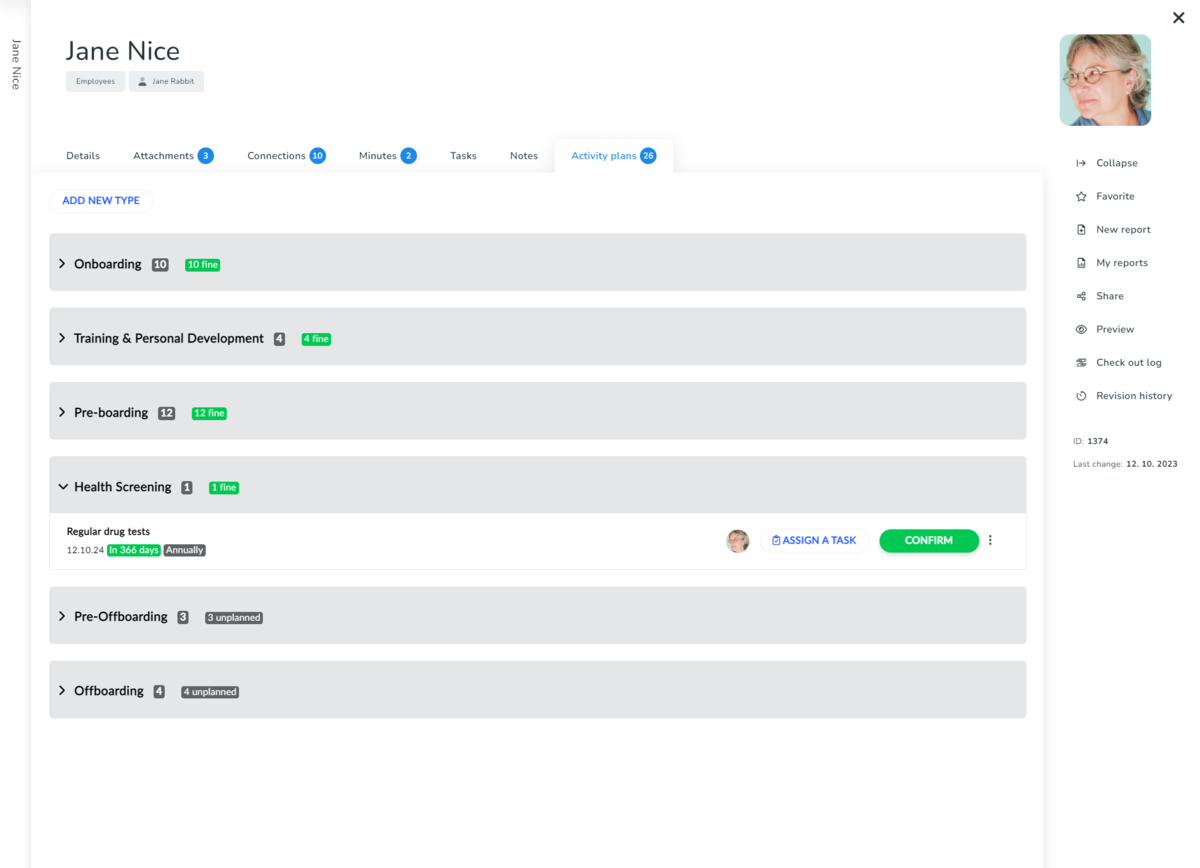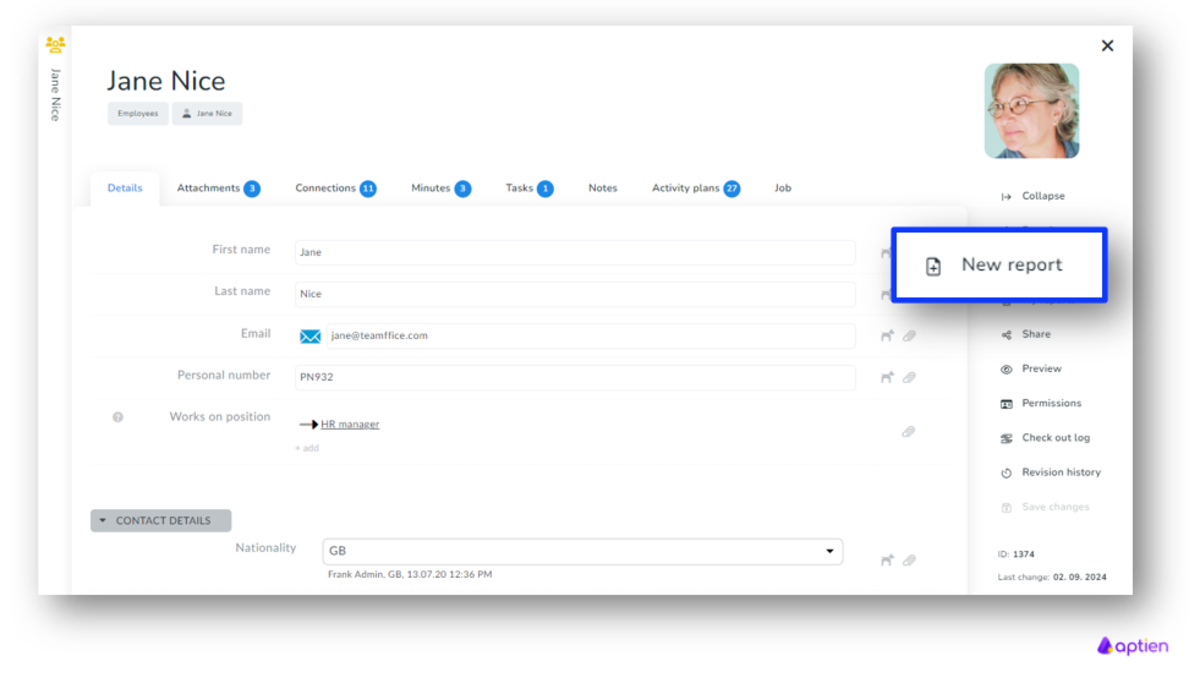Employee Records: The Backbone of Your HR
The Employee Organizer is designed for HR teams and company managers, as it contains sensitive personal information. This organizer serves as a centralized place where you can access all essential employee details.
What types of workers can you track in HR?
Aptien HR is built to manage people regardless of their employment type. By default, there are two worker categories you can tailor to your needs.
- Employees: Full-time, Part-time, Temporary/Seasonal
- Contractors: Staffing agency workers, Independent contractors (1099/freelancers)
How to keep employee records?
- Each person in your company has a personal digital file that includes their personal and contact details, assigned equipment, training records, benefits, and other relevant information.
- This file also includes information about onboarding and offboarding, as well as their job description or role title.
- As an HR admin, you maintain all required information about your workforce.
- No Cost Based on Total Employees: You don’t pay for all employees—only HR/admin users need a license until you enable active employees (employee self-service and intranet),
How to engage employees?
- Active employees get access to the intranet and self-service portal. You can automate onboarding, training, and issuing equipment or other assets.
- If you want employees to use these tools, you’ll need licenses for active employees so they can access the intranet and employee self-service portal.
- Employee self-service: See how employees view and use the intranet and self-service.
Getting started guide:
- We recommend reading the guide “First steps for HR”.
- Adding new employees can be done by HR or anyone with the right permissions.
- There are multiple ways to update employee records
Employee Profiles and Related Information
Employee records serve as a centralized location where you can access all the important information about your employees. Only you, as the HR manager, have access to this information. Each employee can view their own information through their self-service portal and can update certain basic details themselves. You will receive notifications when changes are made. This streamlines communication between employees and the company.
The employee’s personnel profile is organized to keep all essential information about the employee in one place. If you need to store additional information, the system can be easily expanded. Access to specific data is controlled through permissions, so only you as HR can manage it. If needed, other departments such as management or payroll can be granted access.
What’s Included in the Employee Personnel Profile
- Employee contact information
- Personal details such as home address, insurance providers, and other payroll-related information like health insurance and direct deposit account numbers
- Job details including job description, title, and other relevant information
- Employee equipment records to track what has been issued to the employee
- Salary, compensation, and employment contract information, including attachments and amendments
- Qualifications, education, and work history
- Health information, medical exams, and any work restrictions
- Identification documents
- Medical examination records
- Other personal documents
Tracking Staff Appointments and Other HR Tasks
- Maintaining complete employee records from onboarding through offboarding and everything in between
- Tracking appointments such as medical exams, certifications, permits, and licenses
- Ability to attach employment contracts, addendums, and amendments
- Documenting employee performance reviews and interviews
- Keeping private notes on employees
- Storing any other relevant employee information
How to plan activities around employees
You can use the Activity Plans tab to plan and confirm one-time or recurring activities around employees, such as onboarding, termination, or employee development and training.
- Onboarding
- Training activities and personal development
- Offboarding
How to Keep Track of Important Deadlines in HR and Employee Management
Employee management involves tracking several key deadlines related to your workforce, which you can easily manage using Aptien. These deadlines include important dates during onboarding, probation periods, orientation, as well as tracking deadlines for training or issuance of work equipment. Let’s review the most common ones
Tracking Deadlines for Employment Agreements and Work Visas
- End of employment contract
- End of probation period
- Expiration of work visa
Tracking Deadlines After Employee Onboarding and Orientation
- Orientation and initial training deadlines
- Ongoing employee training deadlines
Tracking Deadlines for Health and Safety Exams
- Medical examination deadlines
Tracking Deadlines for Employee Training and Certifications
Tracking Deadlines for Work Equipment and Safety Gear
- Deadline for issuing work equipment
- Expiration date of work equipment
Other Important HR Deadlines
- Any other deadlines you need to track in HR
Employee Forms and How to Print Them
In Aptien, you can create custom forms and templates. Our standard package includes the following forms:
- Medical Examination Request
- Medical Fitness Declaration
- Driver Medical Certificate
How to Print a Form:
- Open the employee profile.
- Click “New Report” in the right-hand menu.
- Choose the form you want to generate.
- Click “Run Report.”
- You can then print or save the generated report.
How to Grant or Remove Access to the Employees Organizer
- If you need to grant or remove access to the Employees organizer, you can do this through the role settings.
- Instructions on how to manage employee permissions are available here.