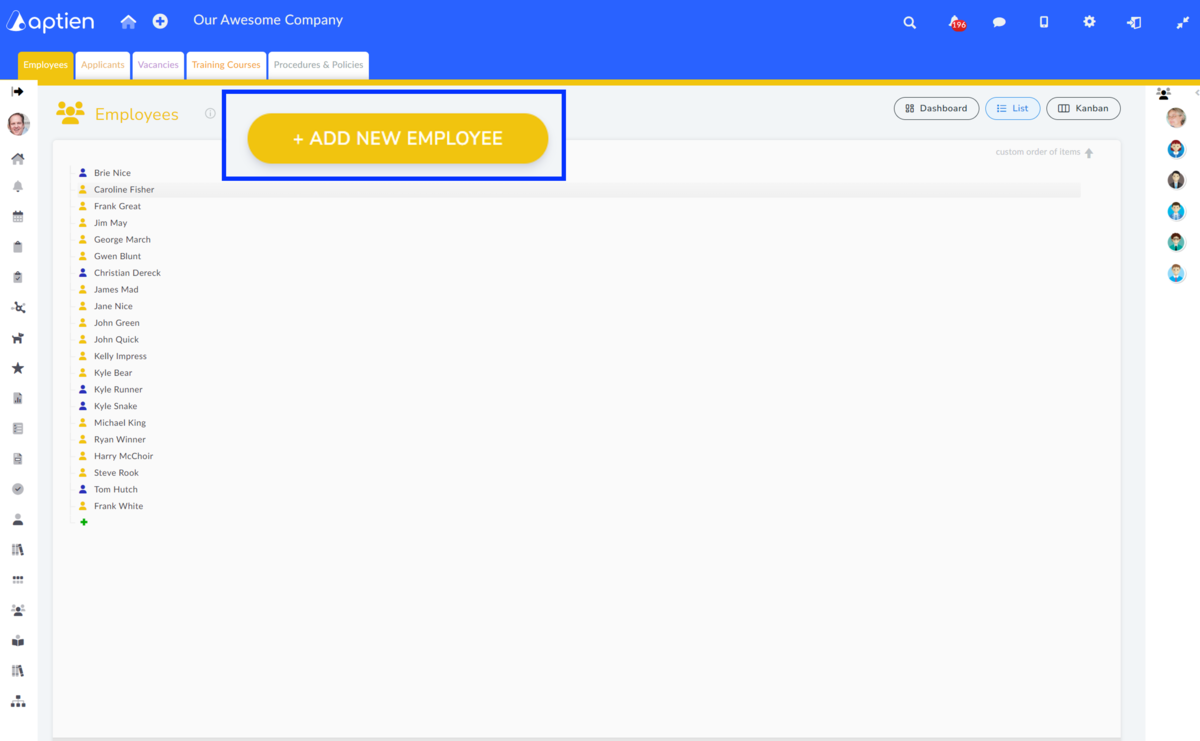This article is relevant for HR Managers.
How to Add a New Employee
To add a new employee, you must have access to HR organizers, specifically the Employee organizer. This is available to the HR Manager or the Company Director. However, your administrator can also grant this permission to someone else.
- Manually one by one
- How to import employees in bulk from a spreadsheet
- Automatically by integration
How to Add a New Employee Manually
- In the Employees organizer, you can see the "+ Add new employee" button
- Select the category in the organizer and enter the employee's first and last name
- Confirm press "Save"
- A new employee card opens
Employee organizer is linked to the list of users. If you create an employee card in this way, the system will automatically create an inactive (unlicensed) user account for the employee. For more information, see How to manage users.
How to add employees in bulk using import
- At the bottom of the employee overview, select import
- Select the source file (xls or csv) and import the employees. You can find detailed instructions on how to proceed with the import here
In this way, you can not only fill in your employee record at the beginning, but you can also continuously update the employee record.
How to add employees using integration with your system
Integration is always an individual matter. You can either use our open API (Web services) or we will prepare a tailor-made integration for you depending on the system you use. Most often, we get the list of employees from payroll systems or some LDAP system.