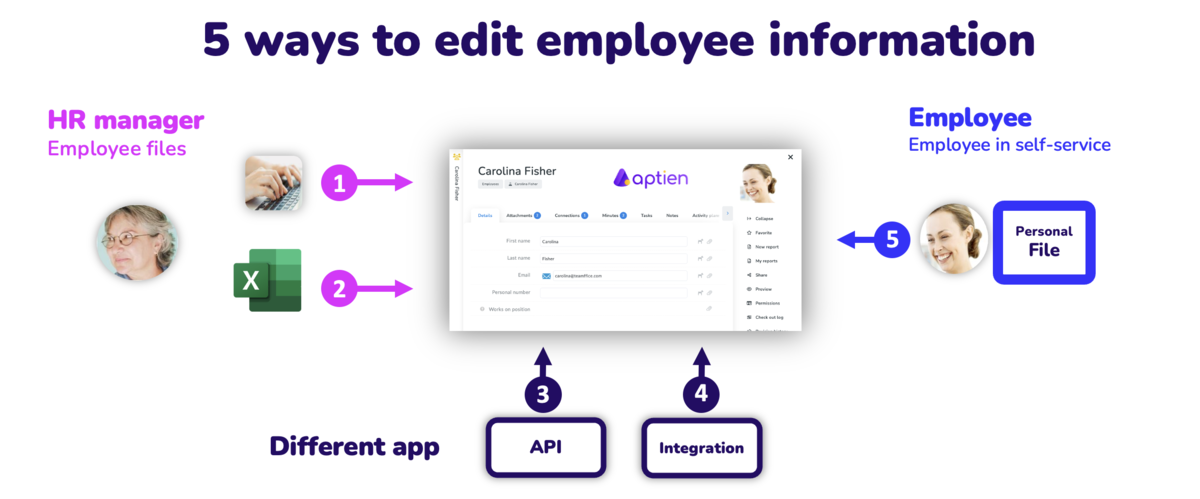This article is intended for HR managers.
You have multiple ways to edit your employee data
You can collect information about your employees in several ways, you can easily combine them with each other.
- Manually. The most common and usual way is manual editing, where you edit employee data manually from the documents you have available
- Import from excel. You can edit employee data in bulk by importing from Excel or another spreadsheet where you store your data
- An employee in ESS. You can have your employees update the selected data in employee-self-service portal
- API. You can also use our open API interface to update employee data as well.
- By integration. Use the integration to connect Aptien with, for example, your payroll or ATS system
Manual editing of employee records
Manually editing records and personal data of employees is the most common way you work with the system as an HR professional and you continuously fill in or update employee data.
Mass editing of data using import
You can import your data from Excel or another spreadsheet either at the beginning, when you need to fill the system with your data, or you can add personal data to the system at any time during the process.
If you are finalizing the data, you need to be careful to keep your source file clean so that you do not save over data or the entire employee record more than once. The basic import does not check for duplication of employee names (two employees can have the same name), so it does not limit you in any way and allows you to upload whatever you wish to the system. What you put in Excel, you will have in Aptien.
Editing and updating data by the employee
Employees can update some personal data themselves and thus avoid confusing e-mail or other communications.
- See how you can set what employees can update.
- You can also set what employees see about themselves in their personnel folder
Filling in employee data from another system using an API
Another way you can fill the system with data is with the use of our open web services (API), with which you can upload data to the system or, conversely, read data from Aptien. Thanks to web services, you can automatically fill in the Employee records from the payroll system. You will always have up-to-date data available.
By filling in data from a payroll or other system using integration
If you have another personnel or payroll system, ATS or LDAP system in which you keep your data about employees and you need to connect it to Aptien, then you can use the integration options.