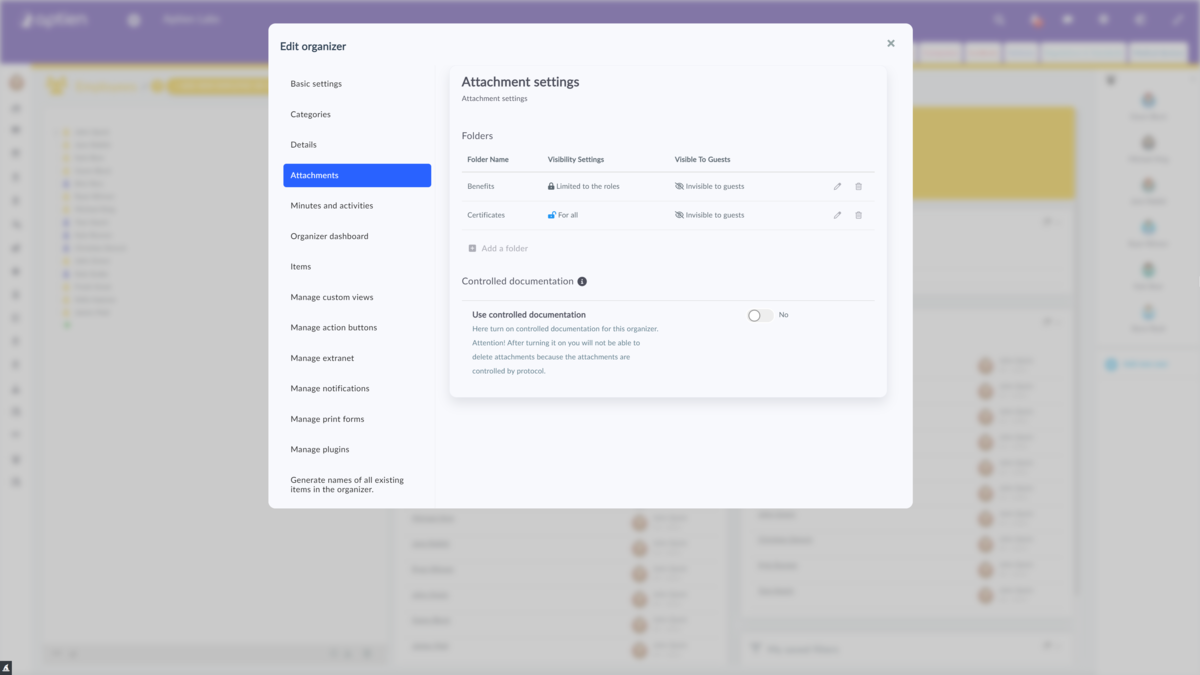How to set up employee access to their personal folders
In the Employees organizer, you can add folders for documents to which the HR person can then upload files, and for those where this is enabled, the employee can also upload documents from their self-service. This makes communication between the company and the employee significantly easier.
Each employee will see those folders where the view is "For All". In this case, the employee will see their documents in their self-service. If you do not want the employee to see any of the folders, see the next section below.
How to set this up?
First, you need to be in the administrator role. If you are not, ask your application administrator to set it up.
- Open the Employees organizer
- Click on the edit pencil next to the organizer name to access the organizer settings
- Go to the Attachments tab to see all the folders you have already created
- If you don't have a folder created, create one by clicking on "+ Add Folder", give it a name (e.g. Certificates) and save
- Open the folder settings by clicking on the editing pencil
- Set the "Everybody can see this folder" option to "Yes"
- Save
The employee will now see their personal folder for documents on their home screen and in the "About Me" tab and can upload documents there or download documents uploaded by your HR staff.
How to restrict access to an employee's document folders
If you don't want an employee to see a certain folder - for example, an appraisal - then set restrictions on a certain role, for example, only for the director, only for the HR manager. Only the roles you select will see such folders.
How to set this up?
- Open the Employees organizer
- Click on the editing pencil next to the name of the organizer to access the organizer settings
- Go to the Attachments tab where you can see all the folders already created
- If you don't have a folder created, create one by clicking "+ Add Folder", give it a name (e.g. Certificates) and save
- Open the folder settings by clicking on the editing pencil
- Set the "Everybody can see this folder" option to "No". Click on Access Settings and then select the roles that should have access to the folder
- Save