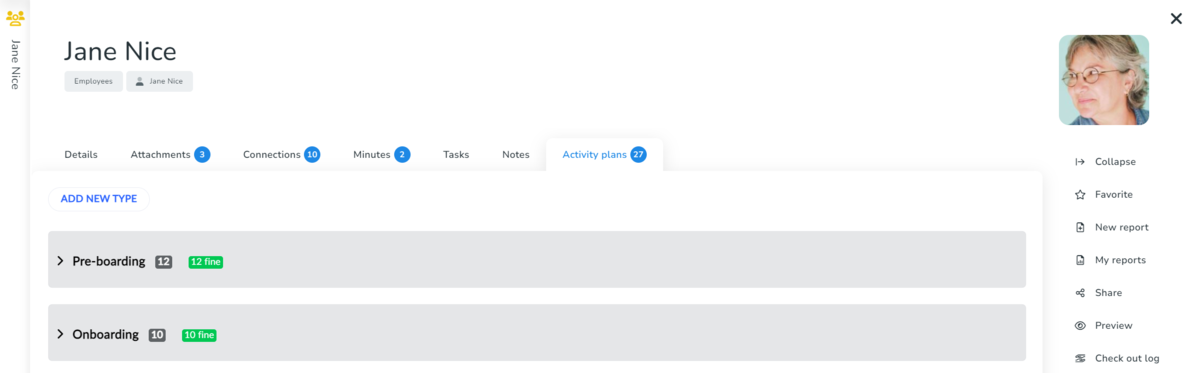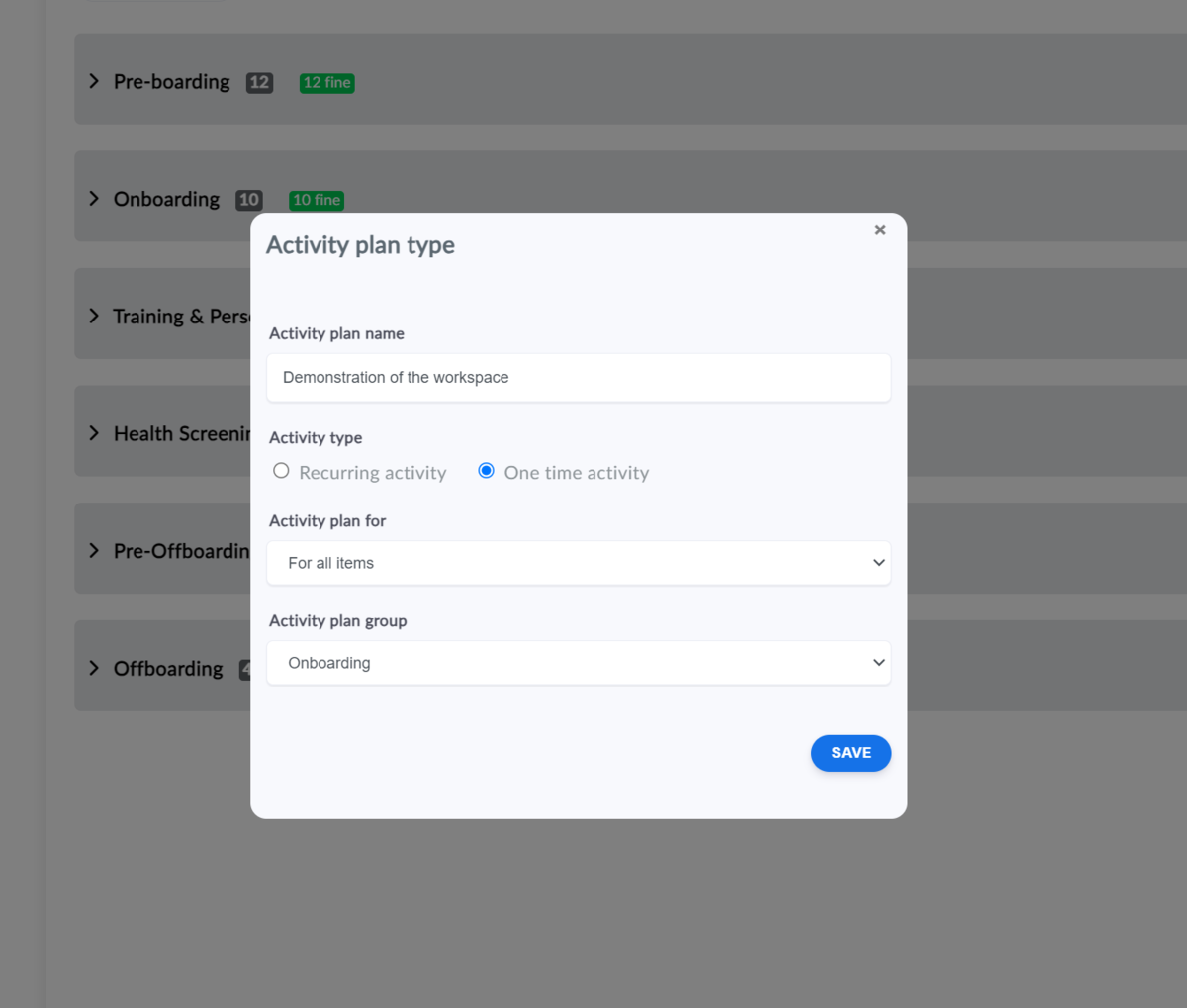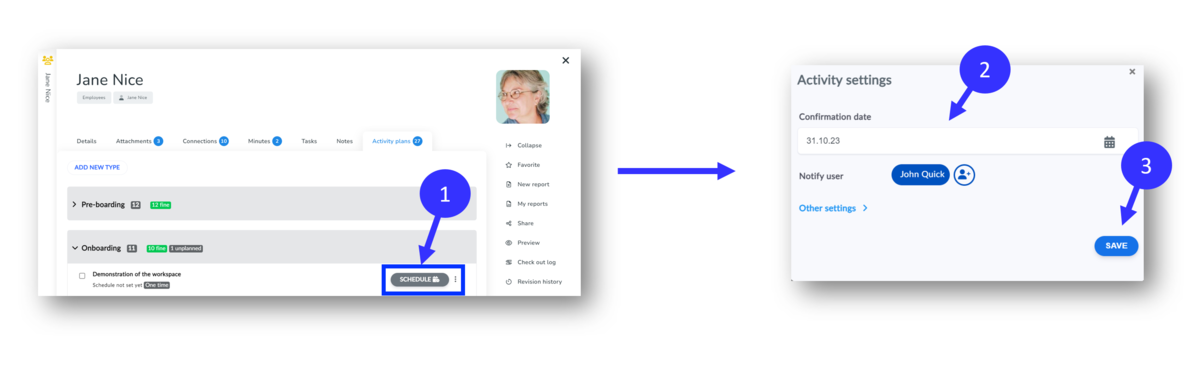How to Structure Your New Employee Onboarding Process?
Hiring a new employee starts an important process that needs to be planned and managed from the moment they accept your offer until they are fully up to speed in their role. This includes steps before their first day, during their first few days, and throughout their initial adjustment period, usually the first three months.
Here’s how we suggest structuring your new employee onboarding:
- Pre-Hire Preparation (Preboarding)
- First Day Activities – focusing on their first day on the job
- Ongoing Onboarding – key activities for the first 30 to 90 days
Choose For Which Employees Do You Create the Onboarding Plan
You can set up onboarding activities for all employees, for a specific job role, or individually for a specific employee
- For All Employees: This means the onboarding activity will be applied to every employee.
- For Job Role: This means the onboarding activity will be assigned to all employees in a specific job role. If you want to assign it to a different job role, simply select the desired job role from the list and save it. The activity will only be visible for employees assigned to that specific job role.
- For a Specific Employee: This means the onboarding activity will only be applied to the individual employee you have selected.
Most onboarding activities are typically set up as a one-time event
How to Create an Employee Onboarding Checklist
- Go to the Employees section.
- Select an employee.
- From the "Activity Plans" tab, you can create new activities.
- Select "Create Activity".
- Name the onboarding activity.
- Specify who the onboarding activity applies to: all employees, a specific position, or only the selected employee.
- If you have created activity groups, select the appropriate group.
- Save the activity.
Repeat this procedure until all necessary activities are set. Once complete, you will have a comprehensive onboarding plan.
Scheduling Employee Onboarding Activities
Once your onboarding plan is set up, you'll see a button next to each activity to schedule it:
- Next to the activity you wish to schedule, click "Schedule".
- Enter the completion date for the activity.
- Save
Once an activity is completed, you can use the Confirm button to mark it as done.