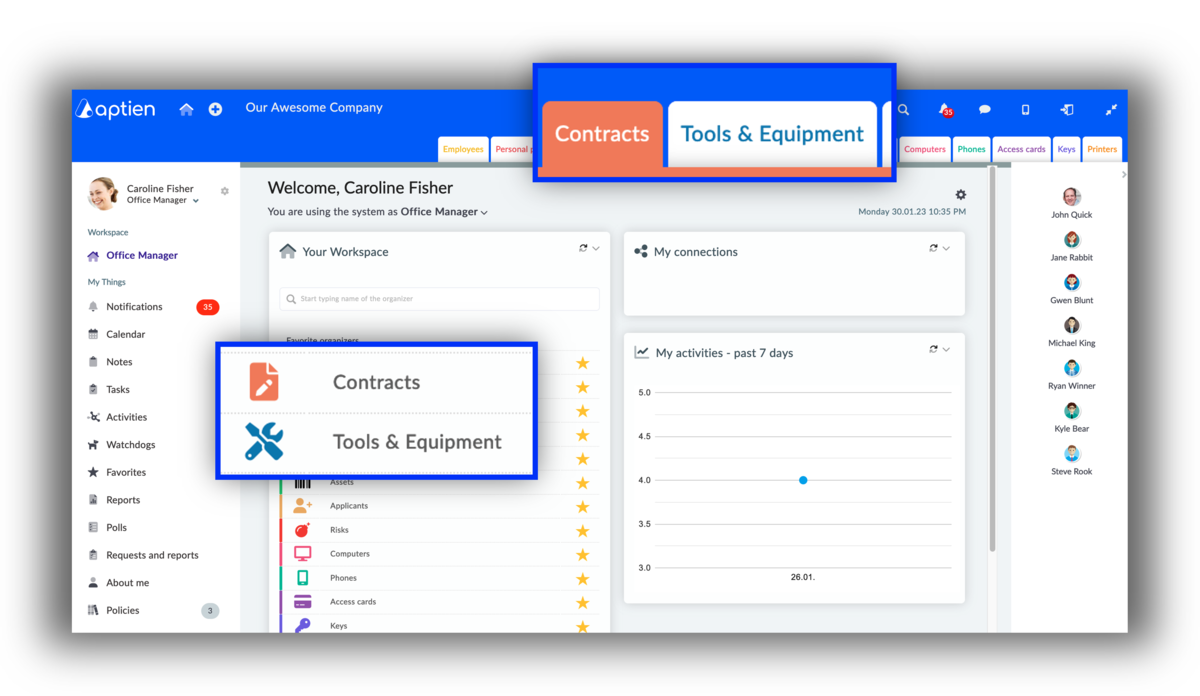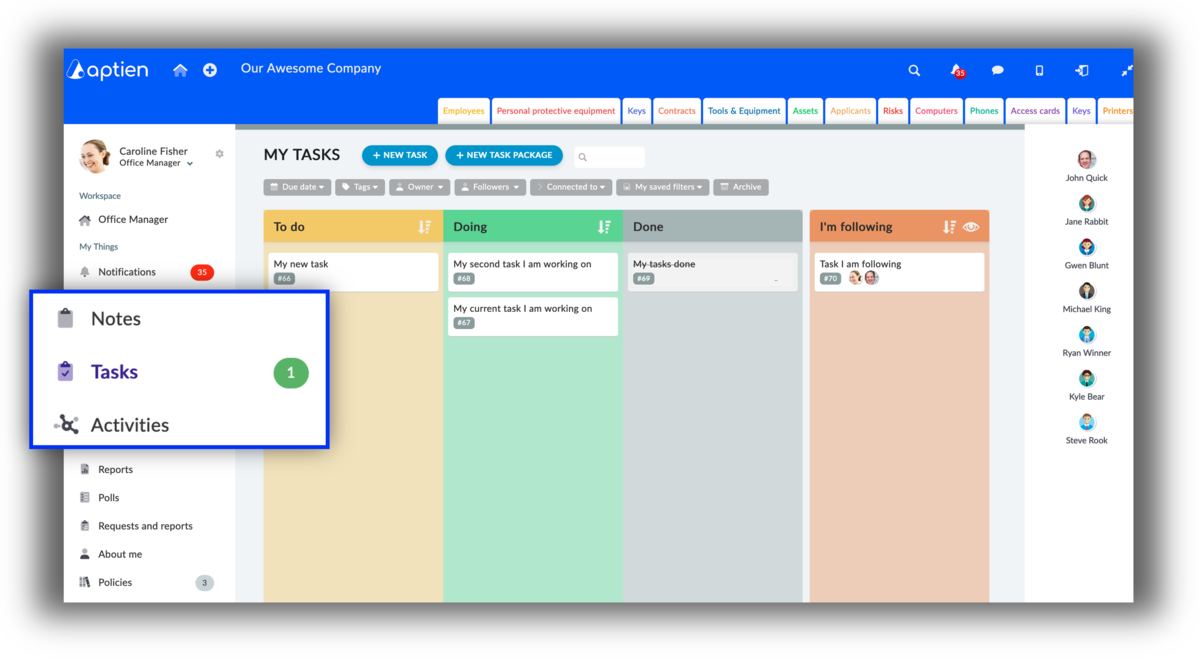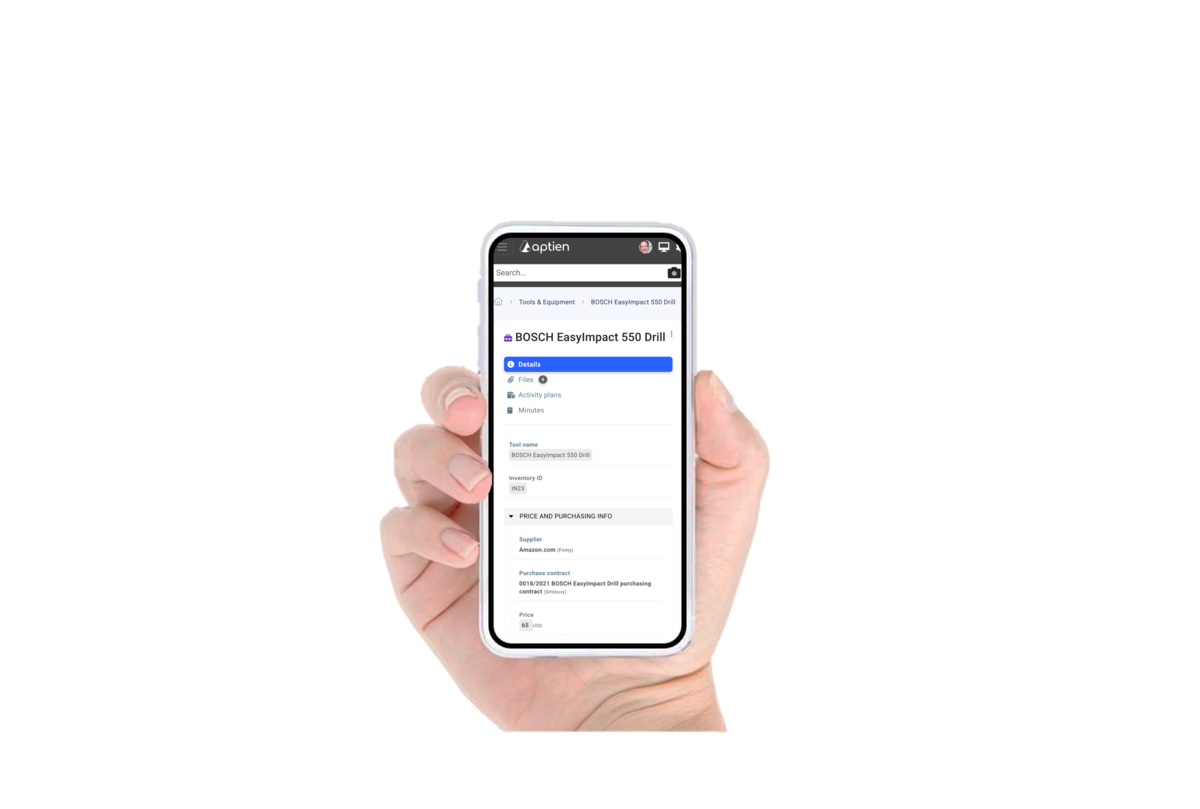As a Manager, You Oversee a Specific Area, Along With Related Information and Tasks
As a manager, you oversee various areas, information, and tasks within your responsibility.
- Your workspace and access within the system are tailored to your job title and role.
- Your workspace is customized to fit your position in the company.
Aptien is commonly used by managers in the following roles:
- HR manager
- Facility manager
- Office manager
- IT manager
- OHS manager
- Contract administrator
- Risk
manager
- Sales manager
- Project manager
What you see depends on your user role, which is based on your job position and affects how you work in the system. It means Your workspace is tailored to your role in the company.
Where to Find What
- Color Tabs - Organizers: Your most-used organizers are pinned at the top for quick access
- Sharing: Share records from these organizers with teammates across your company
- Home Button: Click the Home button to return to your dashboard
Everything in the Left-Hand Menu
The left menu is your main navigation. You'll find all the key information for your work there. In Notifications, you’ll see alerts from the system. In Tasks, you’ll see tasks assigned to you and tasks you follow. You’ll find both items visible only to you and items shared across the company.
All Information in One Place
- Notifications - all important updates land here, such as your tasks, watchdog alerts, messages from coworkers, and system notices.
- Calendar - shows events, deadlines, meetings, and notes. You can connect an external calendar (e.g., Google Calendar) to keep everything in one place.
- Notes - your personal notes. You can keep them private or share them with selected users.
- Tasks - see all tasks assigned to you and those where you’re a follower.
- Requests - submit time-off requests, doctor’s visit notifications, requests for new equipment, and more.
- Alerts - view and manage your active watchdogs. Sort, customize, or turn them off as needed.
- Favorites - items you’ve starred in any organizer. This is where you’ll find them all together.
- Reports - a list of all reports you’ve generated, including activity plans.
- About Me - your personal profile with your information and connections.
- Policy Portal - important company documents, policies, and procedures.
- My Activity History - see a log of what you’ve done in the system, such as comments on tasks or notes, deletions, new records, etc.
Company-wide Information
- Wall - you will find shared information on the wall that can be seen by the whole company in the form of posts, like a notice board.
- Colleagues - you will find the overview of your colleagues and their contact information here.
Communication With Your Colleagues
- You can always find the chat on the right side of your screen. Click on one of your colleagues, and a chat window shows up in the bottom right. You can start chatting right away. Press Enter to send the message. The chat windows keep their history of messages between you and your colleagues.
- In the bar on the right side of your screen you can see all your colleagues and collaborators who also work with the system. You can see whether they are logged in or not. You can send a private message to each of them via chat, which only you two can see as participants in the discussion. The messages are secure. If someone writes to you and you are not logged into the system, you will get a notification in your mail.
- If one of your colleagues is offline, it's okay. The message that you're writing to them will be delivered to their inbox.
Mobile App for Managers
For quick access to Aptien on the go, we’re continuously enhancing our mobile app for you.
- Manage your tasks
- Create meeting minutes right from your phone
- View your calendar with key dates and deadlines
- Create and update selected records in your organizers (we’re expanding editing options over time)
- Create and complete inventory checks
How can Aptien help my Employees?
- Aptien helps your employees stay connected and informed, enabling easy communication and access to company resources, especially on mobile devices.
- It simplifies their work environment with a company portal and self-service tools.