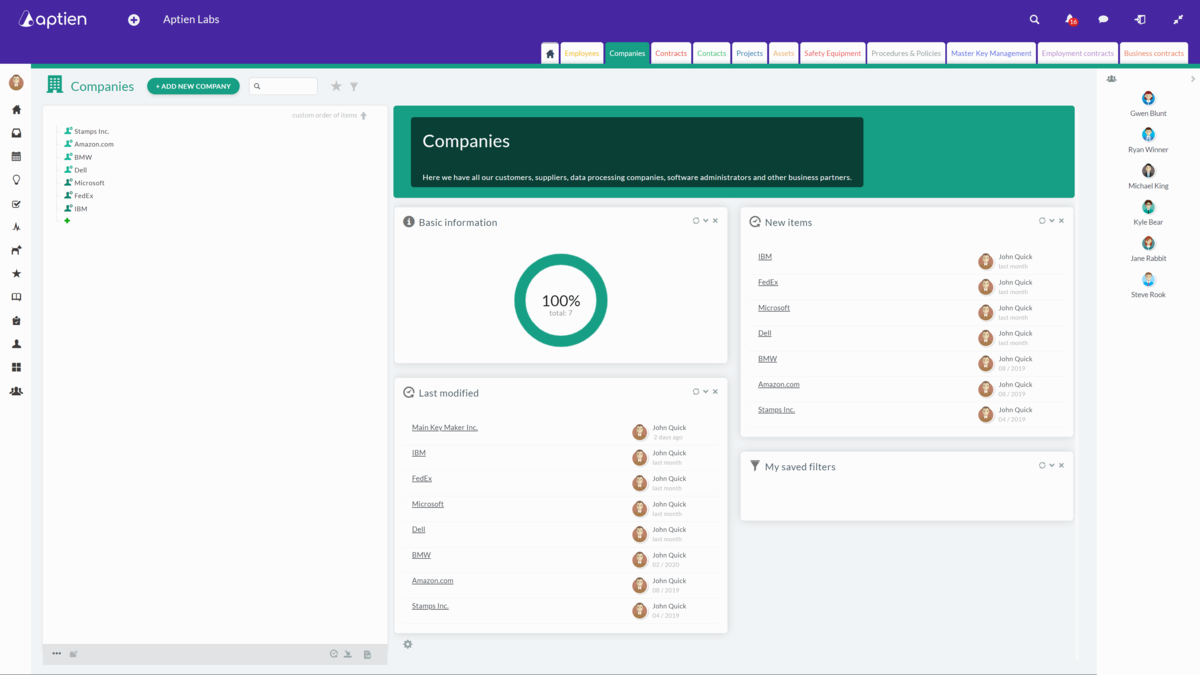You keep information in the organizers
You can store and share any information or documents you need in each organizer.
- Textual information such as title, date, etc.
- Documents, images and other attachments
- Related tasks
- Related minutes or records of activities
You can see the organizers as colored tabs at the top of your screen, organizers have different names, colors and most importantly a different range of information kept. You keep a different range of information in each organizer, and you can give different people access to each organizer. You can link the information in the organizer to each other (see context).
In each organizer, you keep the records that belong in it, for which the organizer is intended. It's the same as with binders - each one is for something different. This will help you get a better handle on the information, for example:
- In the "Companies" organizer you keep records of individual companies, for example Audi, BMW, Apple, Tesco
- In "Employees" you keep records of individual employees or other workers, for example Paul Smart, Jane Fast, John Doe
- In the "Contracts" record you keep individual contracts, for example Contract 263/2017, Contract for renting office space
- In the "Assets" register you have records for each piece of property, for example Lenovo desktop computer, HP printer
Individual records (for example, employee Paul Smart) are called items in the system and are the cornerstone of the organizers. When you open any organizer, you will see a list of all items (records) in the organizer on the left side. To the right of them, you can then see the details of each item. You can also visualize individual records as rows in an excel spreadsheet.
The records in the organizers can be further broken down by different types, in the system we call these categories.
You can then maintain the necessary information for each record either in text form or in the form of attachments and documents.
In the organizers, you keep basic textual information (details)
You keep different information in each organizer. For example, for Employees you need to keep the name, surname, telephone number or residence and for your Orders you need to keep the number, customer or financial volume. You can see this information in the system as individual details (fields) in the middle of the screen once you select a particular item (record) in the left explorer. The extent of the information kept, i.e. the extent of the details (fields), varies for each organizer or for each category within an organizer.
You can change the information in the organizers if you have permission to do so based on your role in which you are currently working in the system. If you cannot change information somewhere, you have read-only permissions as a user in that organizer.
When you change the information, you can leave it unfinished - nothing is saved until you confirm with the "Save" button.
You can also save documents, images or other attachments in organizers
You can save any attachment to any item or detail.
You keep entries here
For each record, you can add minutes of meetings, phone calls, emails, or other records of activity such as maintenance or repairs. The activity record is automatically attached to the item, so you have a clear overview of what has been happening with the item. For example, for a project the minutes are used to record meetings, for an asset they are used to record maintenance activities.
You can add and manage tasks
On the record page, you can enter tasks for yourself or for your colleagues. This makes it quick and easy to distribute work related to a specific project, and you will always know the status of each task in the log.
You can also keep notes here
Save all your ideas and thoughts directly in the notes section of the record. You can easily share them with your colleagues. You won't lose ideas for projects and you'll have everything in one place.
What Organizers can you see as a user?
Your role determines the list of Organizers you can see. Each user can therefore see a different set of Organizers.
The access rights to Organizers are based on their job position and, therefore, the role in the system. Each user sees what they need to see based on their job position. You can use a variety of access levels - from reading to deleting. If your company does not want users to delete anything, you can set it up.
Customize your Organizers
Each Organizer can be customized to your needs and set up according to its purpose and content. You can initially modify its content - the range of recorded information (fields, details). You can edit the Organizer's name, color, button, and form for creating a new entry. Turn on additional features in the form of extensions. Only the administrator can customize the records.
Add Organizers based on your needs
You can add Organizers, and the total number of Organizers you can have is based on your price plan.