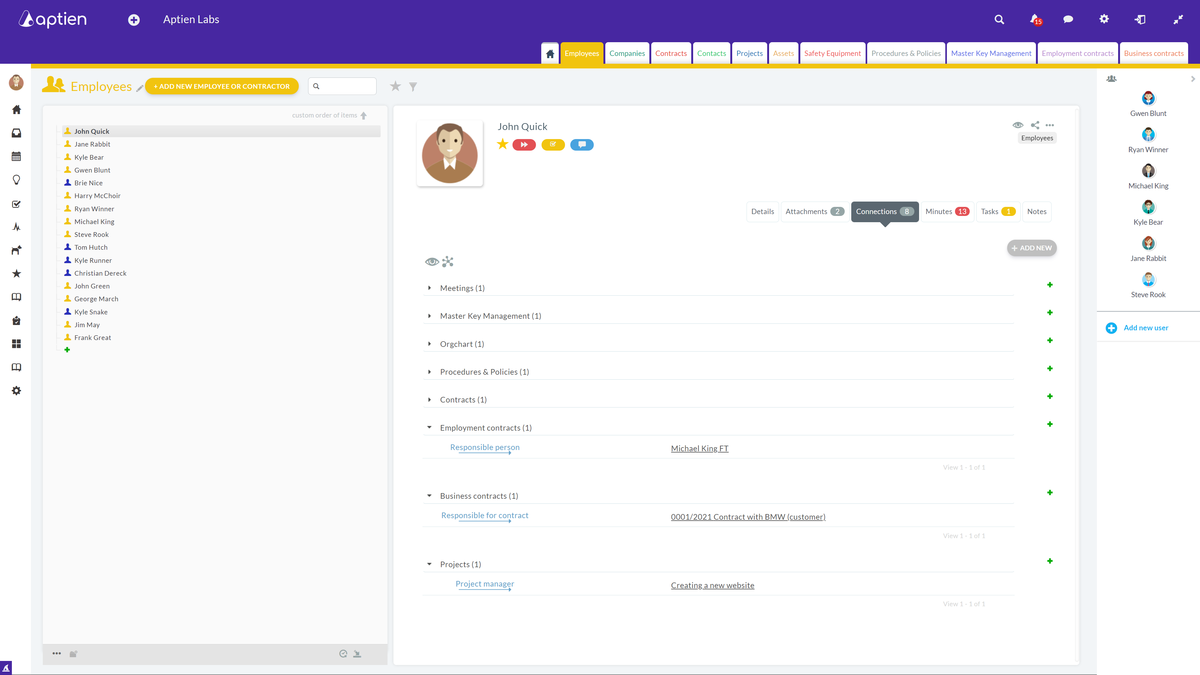Connections lets you interlink information between Organizers
Connections (links) lets you interlink information between your Organizers. They become useful when you need to know links of certain information, such as what work tools an employee has or what contracts you have signed with a particular supplier. You can interlink information from any two Organizers in the system.
By Interlinking Your Organizers, you Keep Information Together
Thanks to Connections, you will have an Option to interlink information across the system and, therefore, connect information. For example, you can see all the tools an employee has right next to them without copying data from a different Organizer. It eliminates tracing back information.
Example from everyday life: An employee is leaving the company. Thanks to connections, you will find what passwords they know, which mobile phone or keys they were given. You will also see all the contracts they signed and what property they managed.
Examples
- Interlink a project (from Projects Organizer) with all employees who are working on the project (from Employees Organizer)
- Interlink employees (Employees Organizer) with all the contracts that they signed (Contracts Organizer)
- Interlink keys (Keys Organizer) with an employee who received them (Employees Organizer)
- Interlink a password for alarm disablement (Passwords Organizer) with the property it is connected to (Properties Organizer)
- Interlink insurance contract (Contracts Organizer) with the property it is connected to (Assets Organizer)
- And much more
Where can you see Connections?
Every item contains the tab Connections.
- On this tab, you can clearly see all the connections leading from the item you are viewing.
- By default, the list of connections is sorted by the records to which the links lead.
- The number in parentheses after the record name indicates the number of links leading from (or to) that record type.
Detailed information about each connection
You can clearly see all the connections that lead from one item you viewed. The overview of the links is listed by Organizers into which they lead. The number in brackets shows the number of connections to or from the Organizer (next to the Organizer). These connections can be viewed by clicking on the triangle icon on the Organizer’s left side. Connections include this information (from the left):
- Connection Type: If assigned, it's shown above the blue arrow. The type is set either from the linked item's details (if automatically created) or manually during creation. Your administrator configures these options. Connections can also be general, with no type displayed.
- Activation Date: The date the connection was/will be activated (the creation date).
- Deactivation Date: The date the connection will be deactivated (if specified).
- Connected Item Name: The name of the item this connection links to.