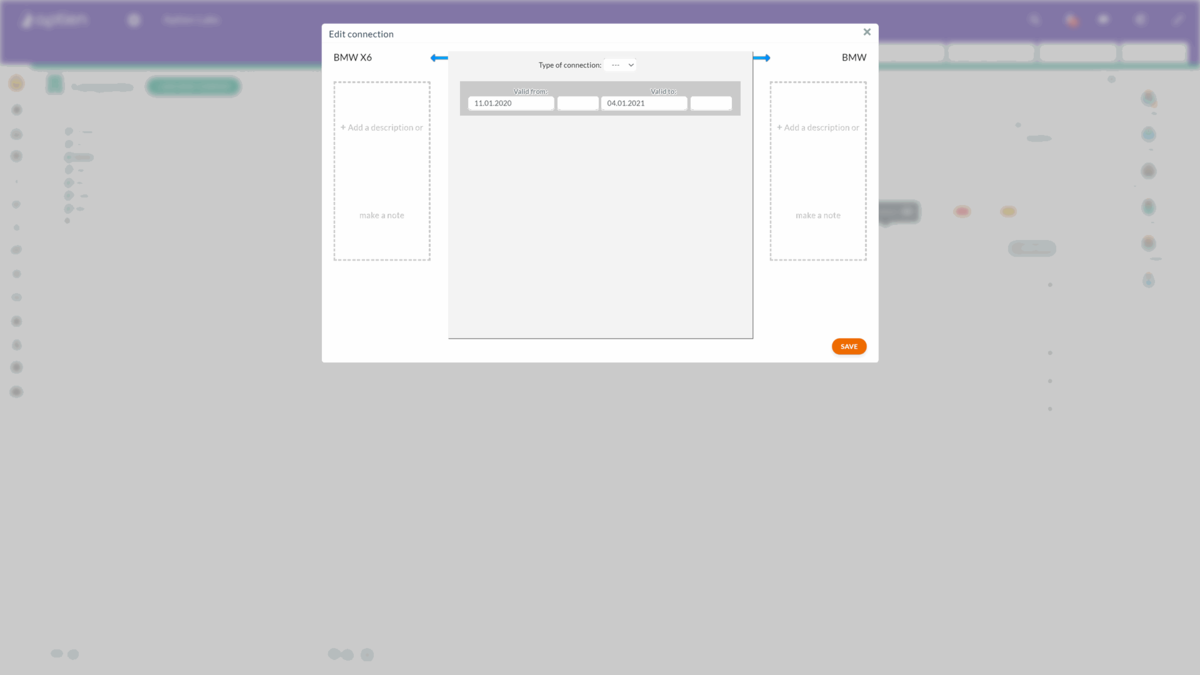Set temporary connection
If you need information about an employee working on a project and need to know when they began their work and finished it, use the temporary connection. You set the time validity of the connection.
Display all your temporary connections in the "Connections" tab. Click on the eye icon and display connections with history.
How to set temporary connection
The time validity determines whether the connection is active. Two dates define it: "Valid from" and "Valid to".
You can enter the time validity during the creation, or you can edit it later. Hover over the connection and press the "Edit" button to edit the connection.
Select the date from the calendar, and you can even select an exact time. You can modify the connection type or change values of attributes if they are defined for the connection.
For example, you can use the temporary connection for an employee working on a project for a certain amount of time. By using various combinations, you get some of these examples:
- The postponed effective date of the connection - enter "Valid from" and the connection will be inactive until this date
- The effective end date of the connection - enter "Valid to" and the connection will be inactive after this date; the end date can be in the past or the future
- No limitations to validity - no dates are filled, and the connection is not limited
The application checks the current date against the set date. If the set date is already in the past, the connection is automatically hidden, i.e. inactive.
Deleting and activating a connection
Deleting and activating a connection is defined by the time validity of the connection. The system can set this automatically. You can reactivate connections with history. You can display all the connection changes in the connection's logbook (View history).
How to display inactive connections or connections with history
You cannot see inactive connections. You can display them in the "Connections" tab. Click on the eye icon and select "standard with history". You can display inactive connections in archived items.