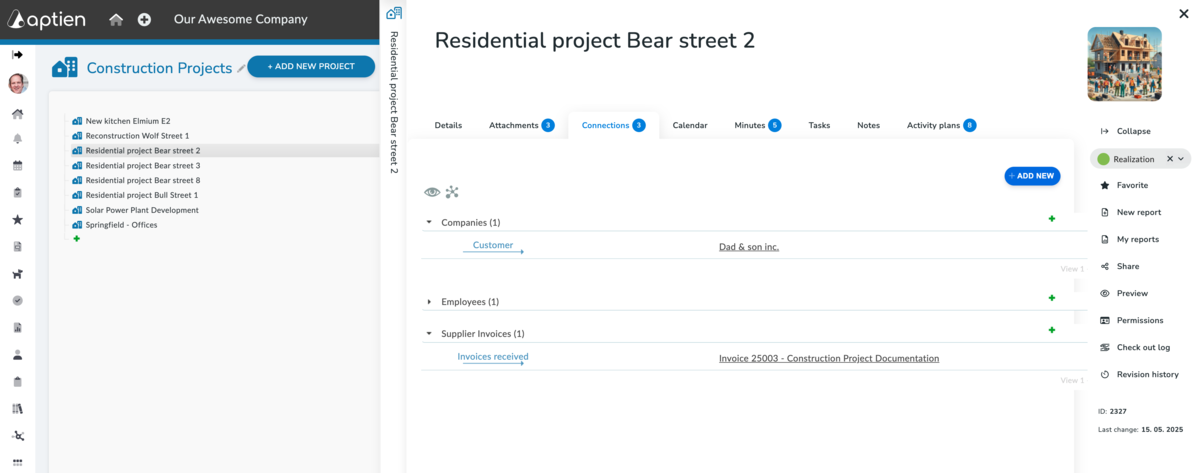Understanding Connections: Linking Information Across Your Business
- The "Connections" tab displays all links between the selected items and other records in Aptien.
- You get full context across your business
- By default, you'll see individual records first. Expand each record to view the specific links it contains.
- Customize your view by clicking the eye icon on the left and selecting an option from the menu. Changes are instant, and you can always revert to the original view.
- The icon next to the eye icon activates a visual graph of your connections, which you can toggle on or off.
How to Add More Connections
- You can add another connection using "Add to", which will display a list of records you have access to. After selecting a record type, you also choose an item from that record type.
- You can also add a connection directly to a specific organizer using the green plus sign in the row with the record type's name, where you directly select an item from that record type.
- Clicking on the item name will open it. Clicking on the pencil icon in the square on the right or clicking on the blue arrow on the left side will open the connection settings.
- On the right side of the connection row, under the clock icon, you can view the connection history, and you can delete the connection using the trash can icon.