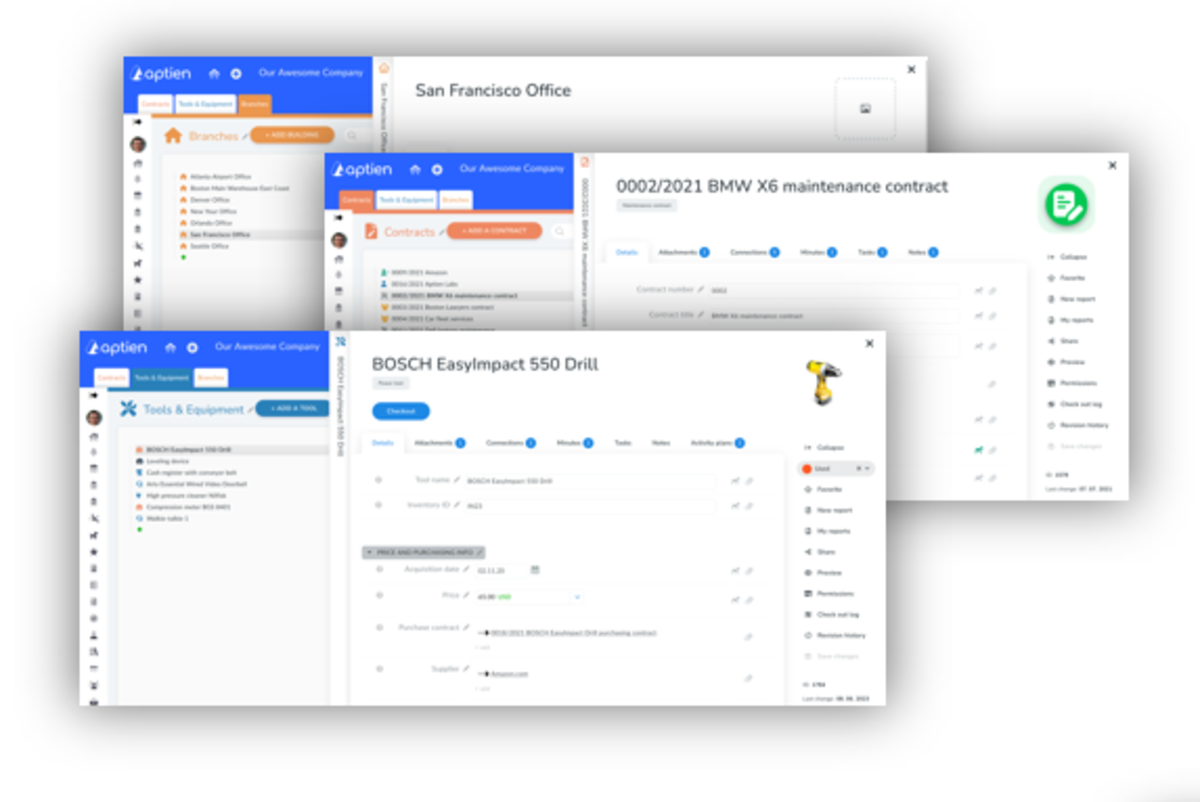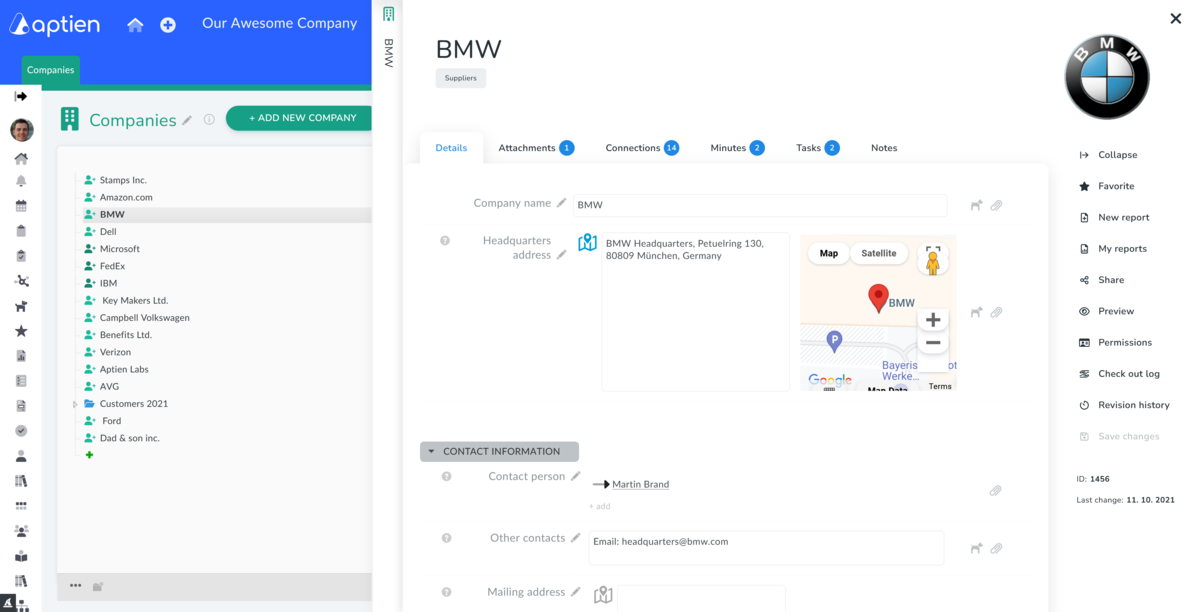The Organizer is your workspace
Everyone is taking care of something different, and that is why each user, based on their role, sees different Organizers. Each user can access Organizers based on their job description. The Organizers you can see in your workspace are based on your role within the company. You can have different access rights to the Organizers that allow you to read or change data according to your job title. Only your administrator can change this. If your access rights are not according to your job description, ask the administrator to change them.
Organizers are your online binders containing all the information
Organizers are something like online binders, where you can keep all the data. In each Organizer, there is information about a particular topic. You have access to specific Organizers based on your role in the company and the system. Only the administrator can change your role in the system. For example, if you are handling property, you can see the Property Organizer plus other Organizers connected to your position. In contrast, your colleagues may see the Contracts Organizer, Legal Organizer, etc. You can insert different data to different Organizers and give access accordingly.
Select the Organizer you want to use
You see the records as colored tabs at the top of your screen. Their selection depends on your role or
position in the company. Each person in the company can therefore see a different list of organizers.
If you need to work with an organizer, simply click on it. You will see a picture of the information that is stored in the organizer. Each organizer is used to keep information about something. For example, a company organizer contains individual companies in the form of records (items). You can represent individual records as rows in an excel spreadsheet or as tabs in a filing cabinet. In the right part you can see an explorer - an overview of items (records) kept in the organizer. Select one of them and in the middle section you will see detailed information about the selected record.
Go through records
Each record (for example, BMW in the "Companies" Organizer) contains information you put in. You see these details in the middle of the screen.
You can see other tabs on the record's page. Each tab contains different information.
- Details - you can find the information you put into the details here. Each record is like one row in an Excel table, and each detail is one column in an Excel table
- Attachments - you can find all the attachments, documents, pictures, and other files here
- Connections - you can find all the connections here
- Minutes (Events) - you can find all your activities, minutes, and events connected to the company here
- Tasks - you can find all the tasks connected to the company here
- Notes - you can find all the notes connected to the company here
Add your first record
If you have the rights, you can try adding a new company.
- Click the "+ Add new company" button next to "Companies"
- A window pops up where you can select if it is a supplier or a customer and fill in the name of the company
- Confirm by pressing the "Save" button and the new company will be added to the list