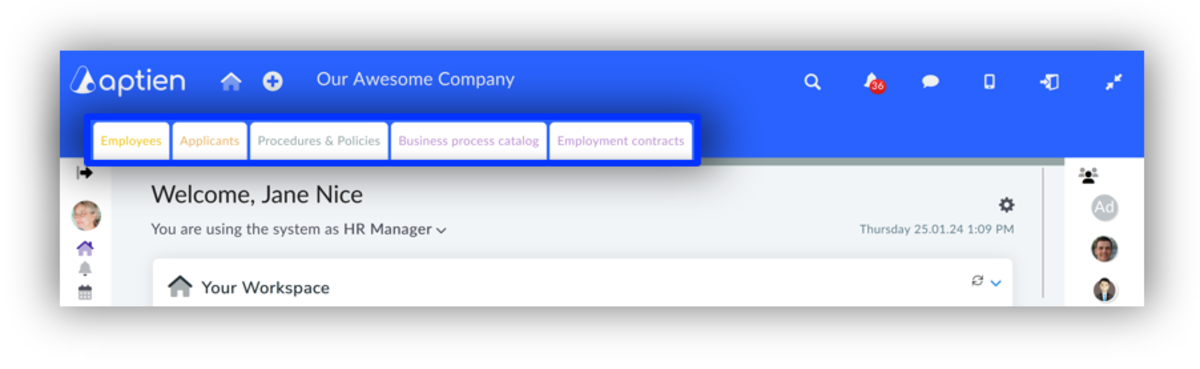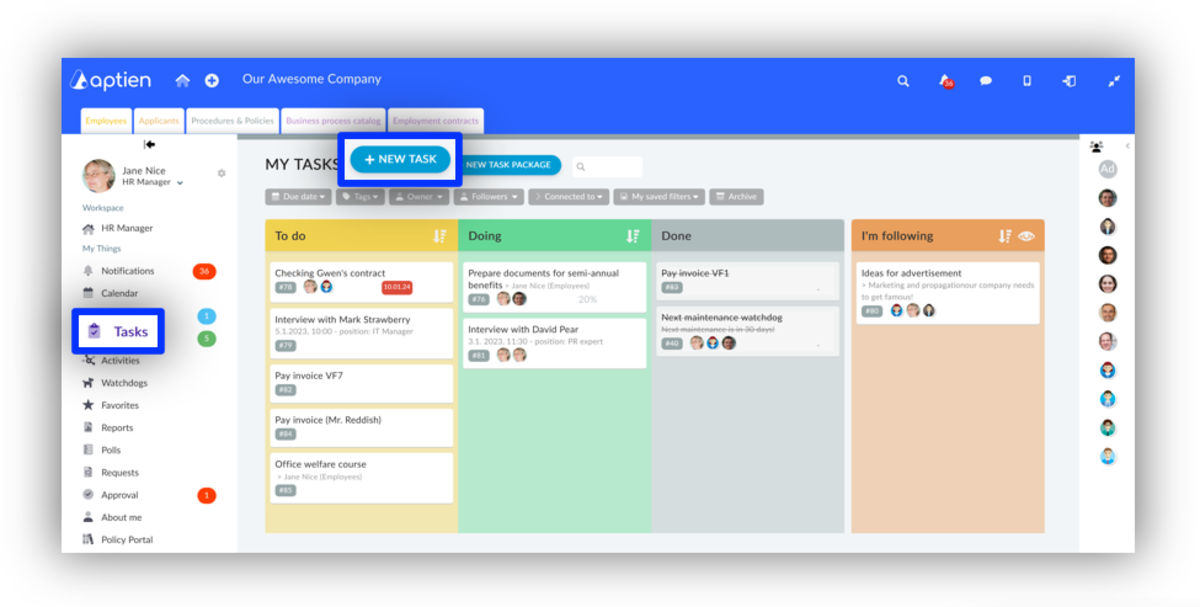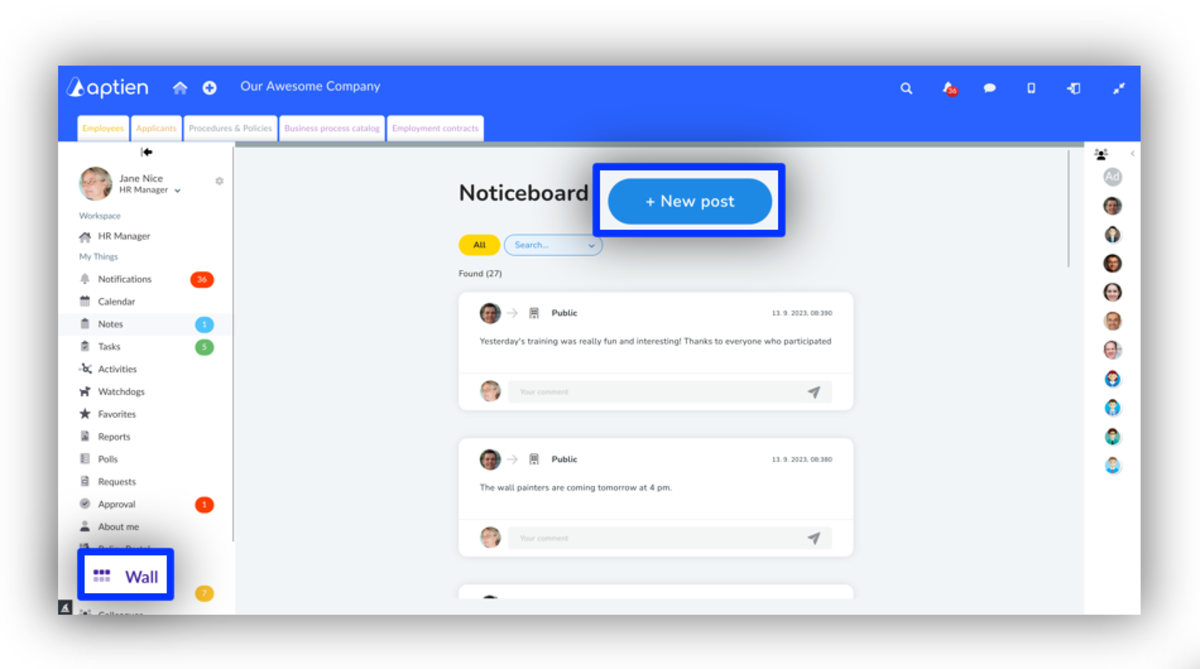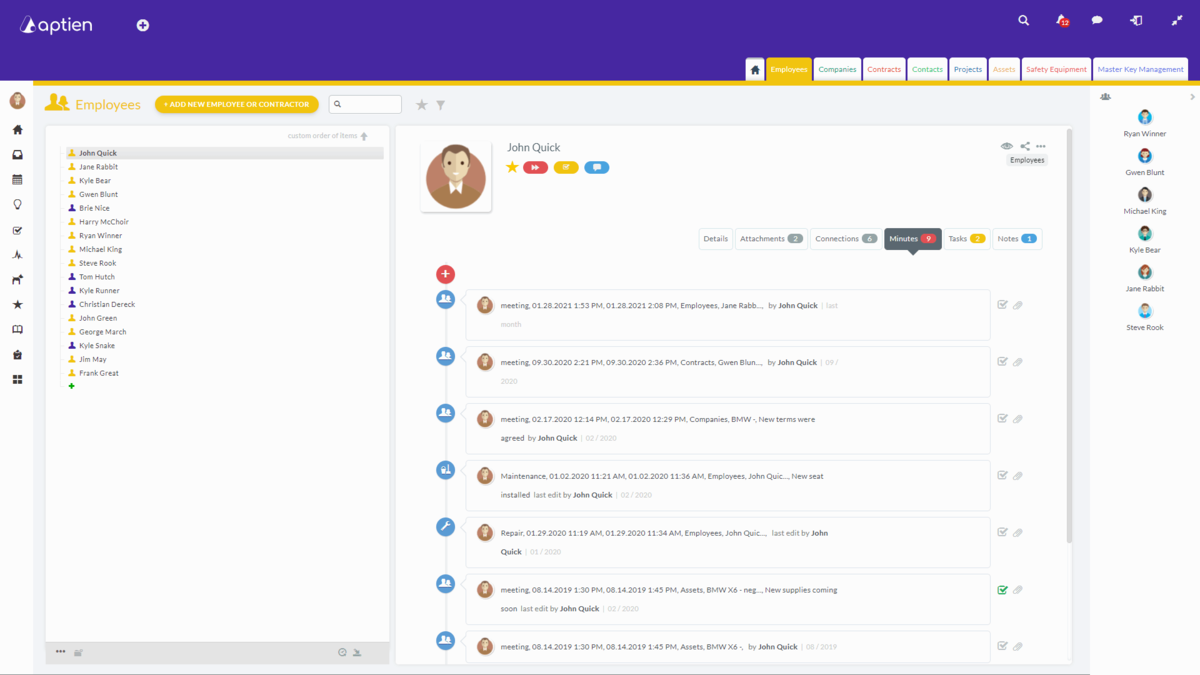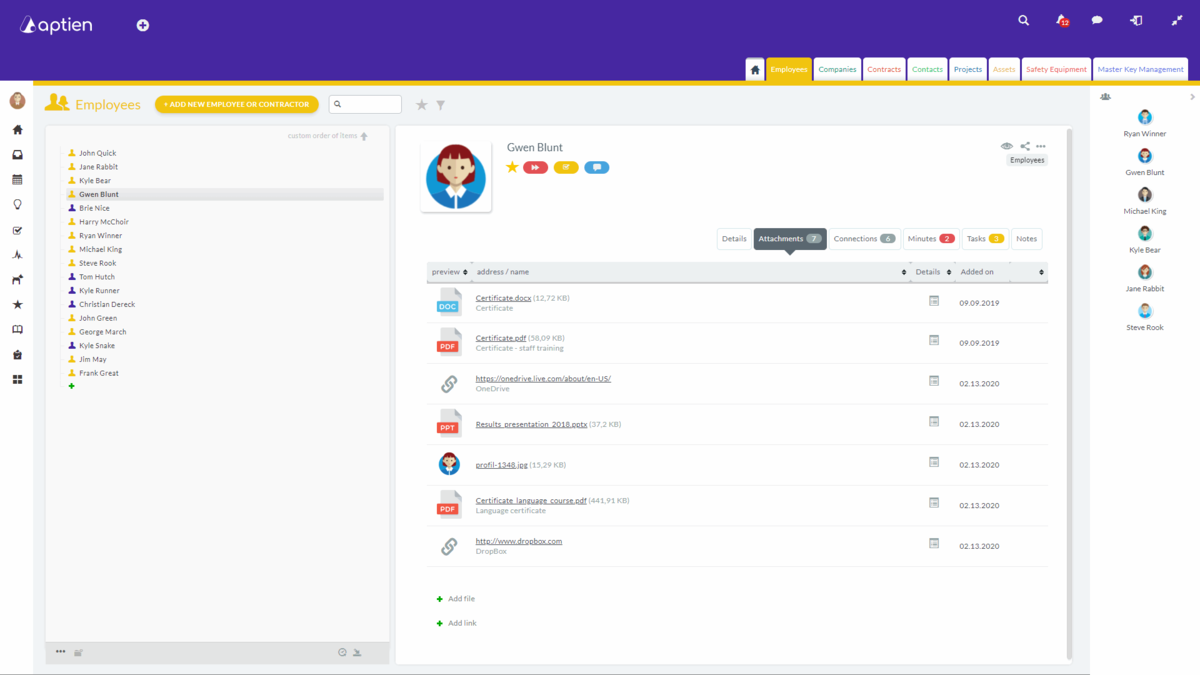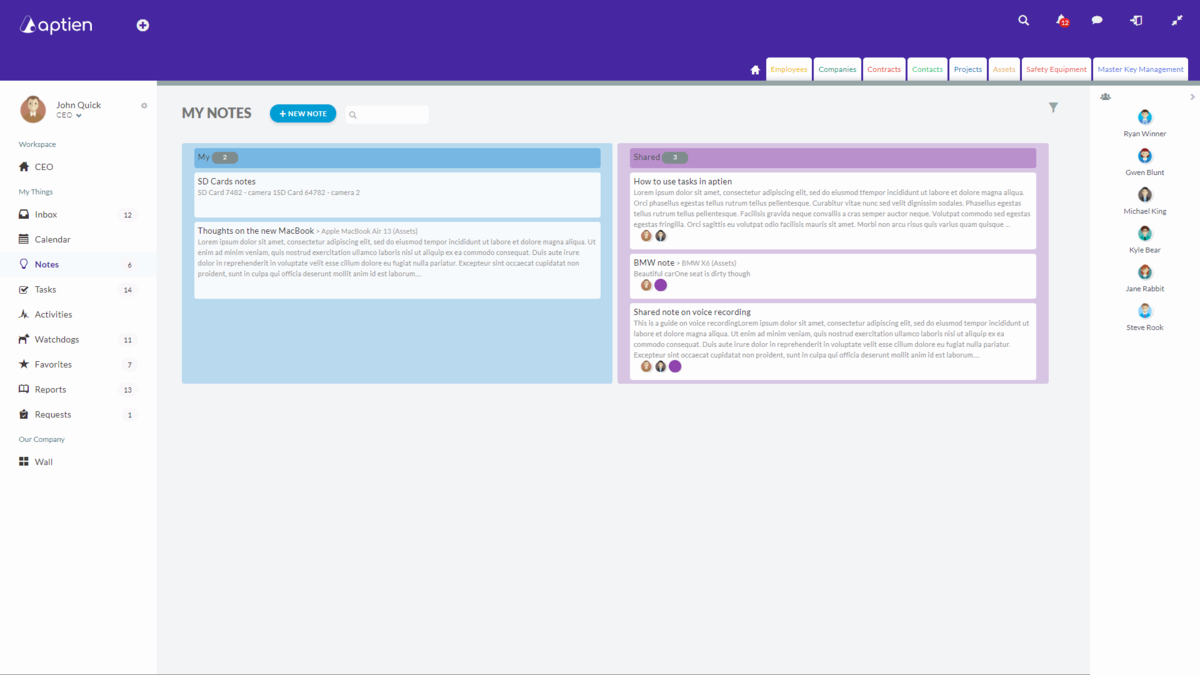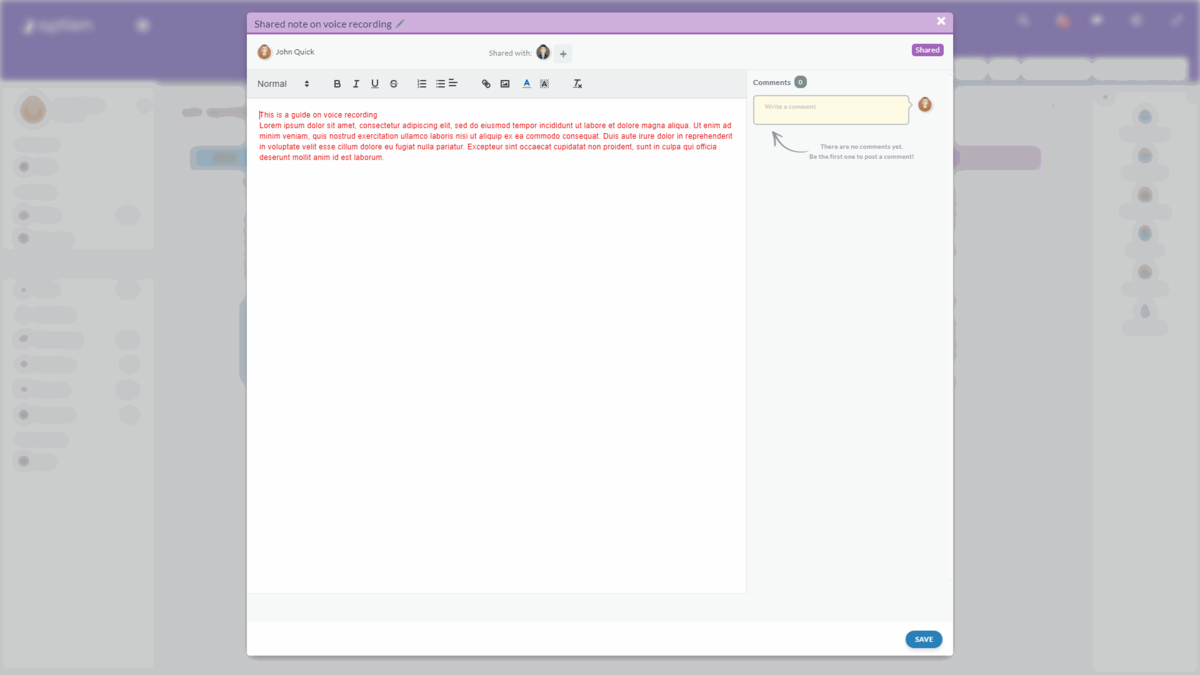Welcome to Aptien!
The organizational system for managing people, work and your assets. Aptien facilitates company collaboration, communication, management and organization of tasks and work, management of people, everything that revolves around them, and all other company back-office administration.
- It is a kind of electronic filing cabinet of a set of active records associated with tasks and entries
- For employees, Aptien also acts as a company intranet where people have all their work information
- It's like a company bulletin board and a desk all in one. You have everything in one application in one environment
Everyone sees what they should see and doesn't see what they shouldn't see depending on their job title. So each user's workspace varies depending on what they do in the company and what they use Aptien for. For example, an HR manager sees the system differently than an asset manager or a regular employee.
Depending on your job title, choose how you will use Aptien
Where will you work as a manager or administrator?
- In organizers , you will store and share your data in a similar way to binders, they are like electronic binders
- All the information that concerns you such as process alerts, colleague messages, tasks and calendar can be found in the left menu
Browse and set your favourite records
At the top you can see the colored tabs - this is a list of favorite organizers you have set up for your work. Their selection depends on the role you work under and which is set for your job role. Therefore, each user may have a completely different bookmark menu because they work in a different role. For example, if you take care of property, you see property records and other records related to it. Other colleagues see order organizers, contract organizers and so on. You can keep different information in each organizer, and you can give different people access to each organizer.
- Above you can see only your favourites, i.e. the ones you work with most often.
- You can customize your organizer tabs by marking the organizers as favourites with an asterisk.
- You can find all your active organizers under the house icon.
See what they are for and how our active organizers.
Set your profile photo
- To help others get to know you better, we recommend setting up a personal profile photo.
Tasks allow you to communicate and collaborate with your colleagues
Tasks are the base for communication of work duties/assignments among users. Creating a Task is as simple as writing an email; it is also functioning similarly. You type in the subject, choose one person responsible for completing the task, and any number of people following it. The task will only be visible to those employees you select. Only those can write comments; therefore, it is impossible to lose any information connected to the particular task. Once the task is completed and closed, the whole conversation stays for future reference. You can see all your tasks in the task overview that you can access from your left-hand-side Menu.
You can share information across the whole company on the Wall
- On the company-wide Wall, message board you can type messages for all employees, which is much more useful than sending memos by email. You can add pictures or type text-only.
- All employees can view the message; it is displayed similarly to Facebook.
- It is more effective than sending emails to all employees, which sometimes slip to a Spam folder.
- You have all the communal communication in one place.
You can add meeting minutes or records of other activities directly linked to its subject
- You have a function to add minutes from meetings or record other activities.
- Apart from meetings, you can also add other records such as car service or repair incidents, which are important to keep.
- You can do all this in the system and connect it directly to the asset.
You can attach various documents and files
You can upload or attach any document or other attachment such as legal contract, protocol, picture, photograph, or anything else — no need to go through e-mails anymore. Everything is going to be in one place.
You have space for your personal notes
- Personal Notes is here for you so you don’t have to write your notes on a piece of paper, sticky note, or elsewhere.
- They are either private or you can share them
You can share Notes with your colleagues
- Any of your Notes can be shared with your colleagues, if you wish to do so.
- If you decide to share a Note for others to see, they can write comments on it.
- By doing so, you will have the entire conversation in one place, and no information will be lost in lengthy email exchanges.
- Everything will be in one place. Personal and shared notes can be paired with the item that is the center of discussion.