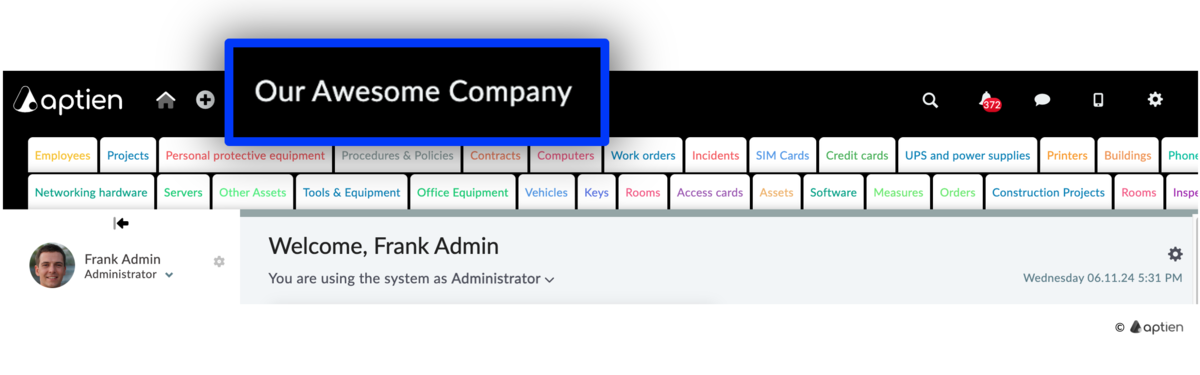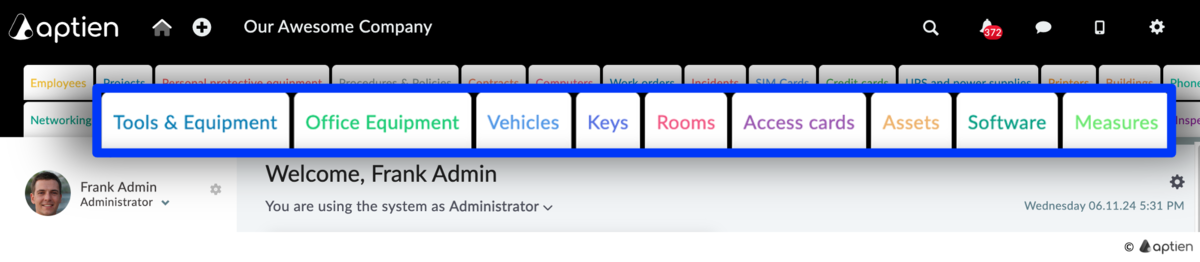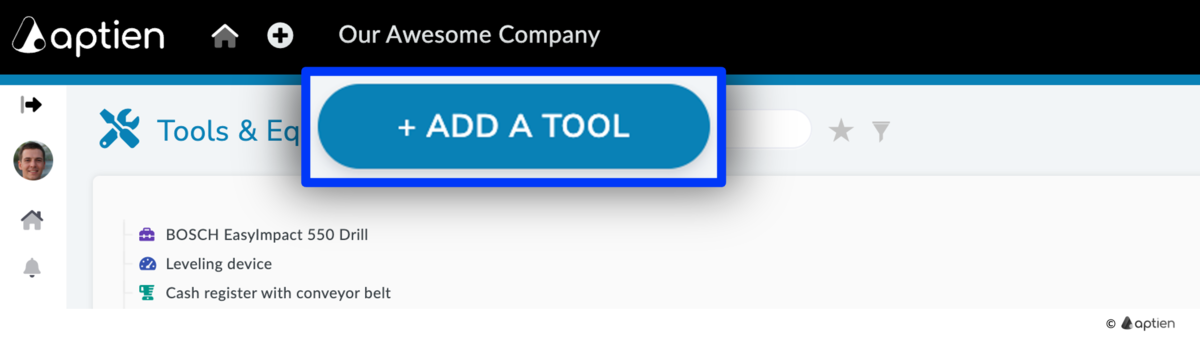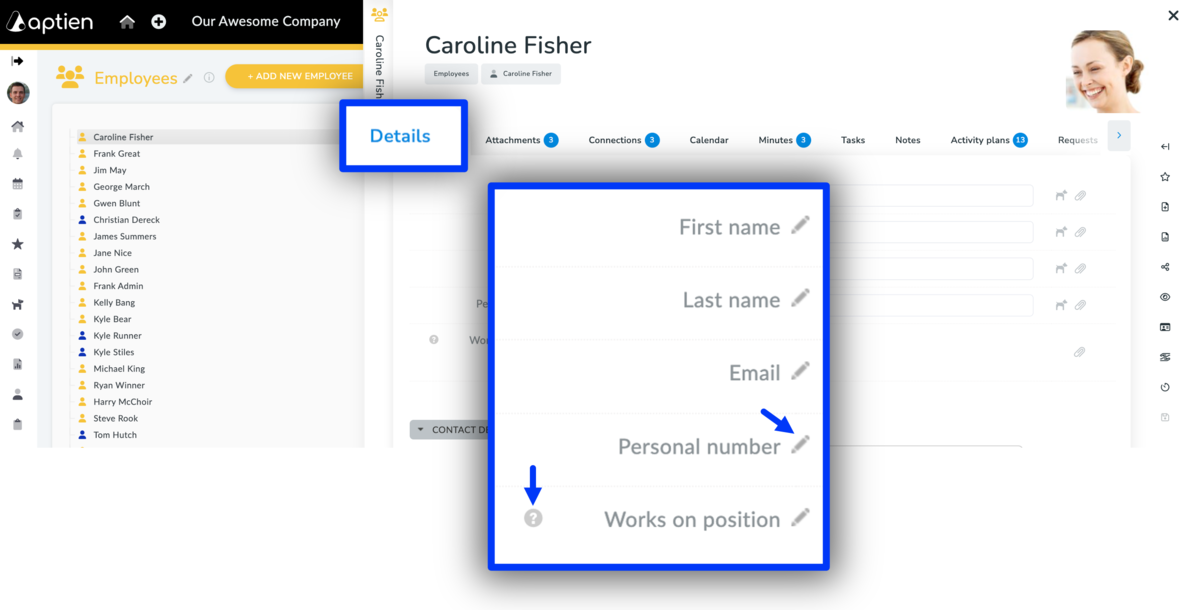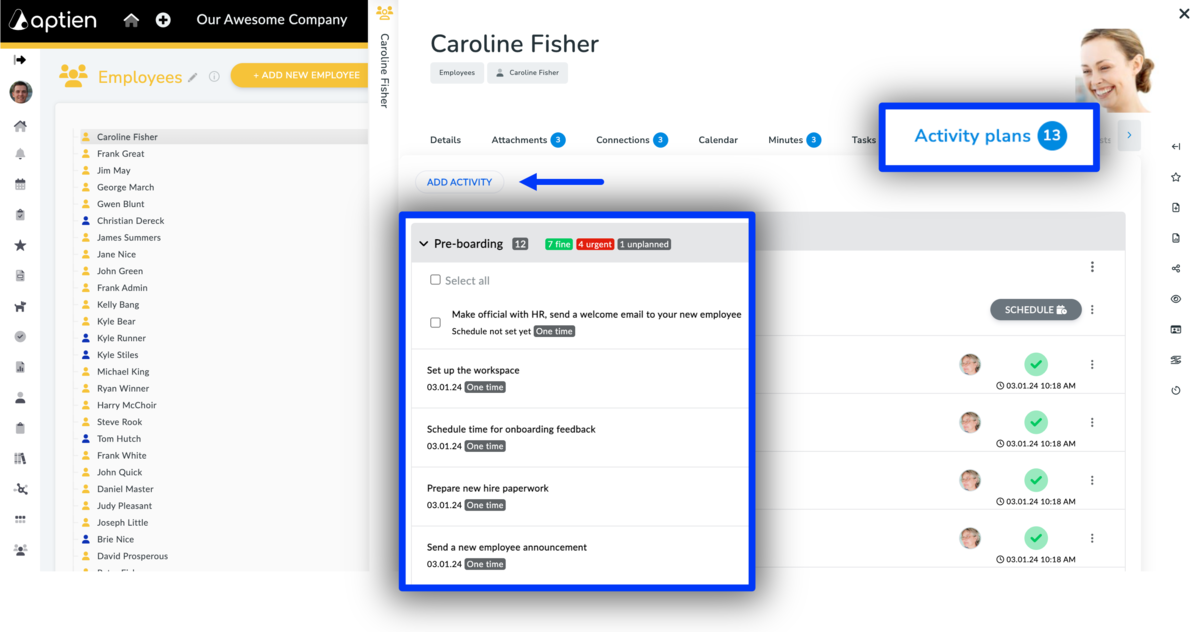This article is for administrators.
In Aptien, while users can customize certain features, administrators have the ability to configure a wide range of settings centrally and uniformly for the entire company. See what you can change across the platform.
Company Branding
Customize the name you see in the top bar
You can have your company's name next to the plus button. Go to administration and change the name in the "Customization" tab in basic settings. After pressing the "save" button, it will be displayed in the top bar.
Upload your company's logo
- Go to administration and under "Customization" "basic settings" select "Upload organization logo"and click "Upload your logo". The system will display the logo to all the users on your login page.
Change your login screen image
- Give your employees the comfort of your company and change the image on the login screen to make them feel at home in Aptien.
- Go to administration and under "Customization" "basic settings" select "Upload a wallpaper to be displayed on your login screen" and click "Upload your wallpaper". Note this is only available at the Enterprise plan level.
Customize your Organizers
Customize your Organizers to suit your needs:
- Delete the Organizers you do not need (the default system Organizers marked by a lock cannot be deleted but can be hidden) and install new ones.
- Customize the Organizer template (predefined structure) to suit your needs and to keep track of information you need
- Create new Organizers according to your needs
- Set the color of your Organizers, their icon, upload a photo to them, which will form the background of the Organizer description
Edit the the text on "new item button"
- Change the name of the "+ Add item" button in the registry
- Customize your buttons or create new ones
Edit the details of each Organizer
- Customize the template (predefined structure) of the Organizer to fit your business needs.
- Create missing details to ensure all necessary information is captured.
- Edit existing details, including names and field types.
- Remove unnecessary details to streamline your data.
- Create, edit, and delete groups of details for better organization.
- Create categories to divide and manage your records effectively.
Edit checklists in activity plans
- Set up schedules for training, maintenance or anything else you need
Customize or Create User Roles According to Your Needs
- You can assign one or more roles to each user that define what the users can see and do within the system.
- We recommend you set the roles based on the job description of each user.
- Using roles, you will be able to control the permissions of all users within your Aptien.
Fill the Organizers with your Data
Fill the Organizers in Aptien with your data using the import function.
Adjust your Code Lists
Aptien allows you to set up individual code lists, units and values, adjust according to the needs of your company from one place. Settings can only be made by the System Administrator in the administration "customization".
Which code lists you can customize for your company:
- Unit numbers - list of used and offered units
- The default values of the units used in your business
- Look for more code list customization