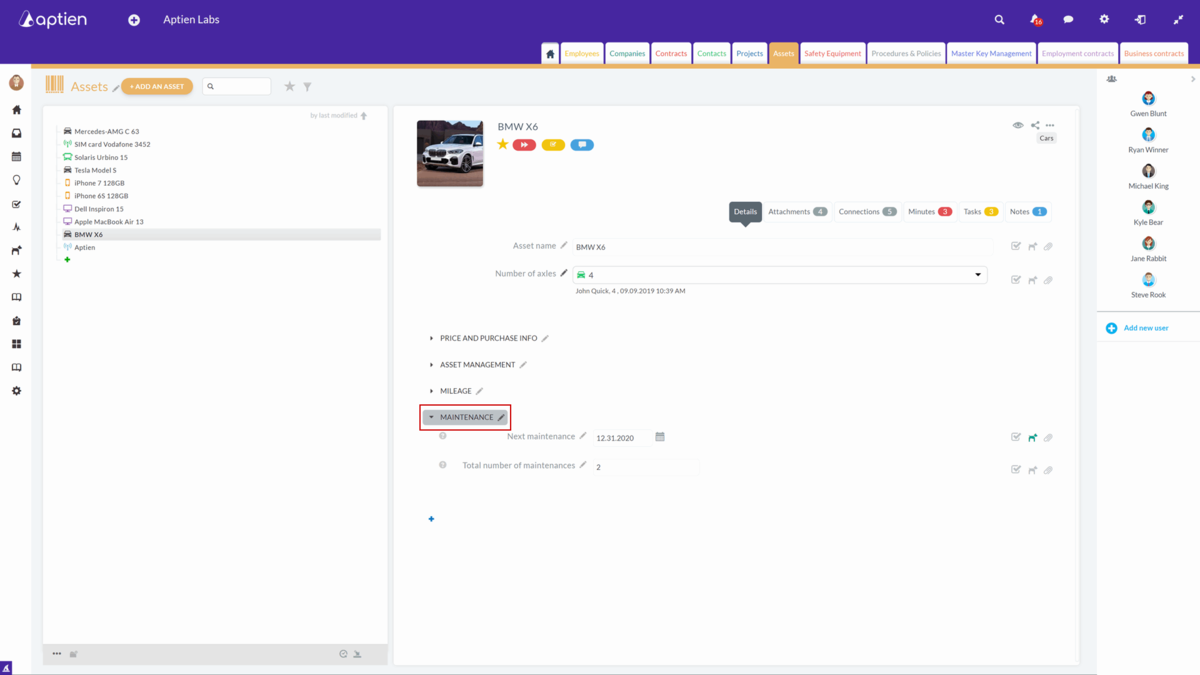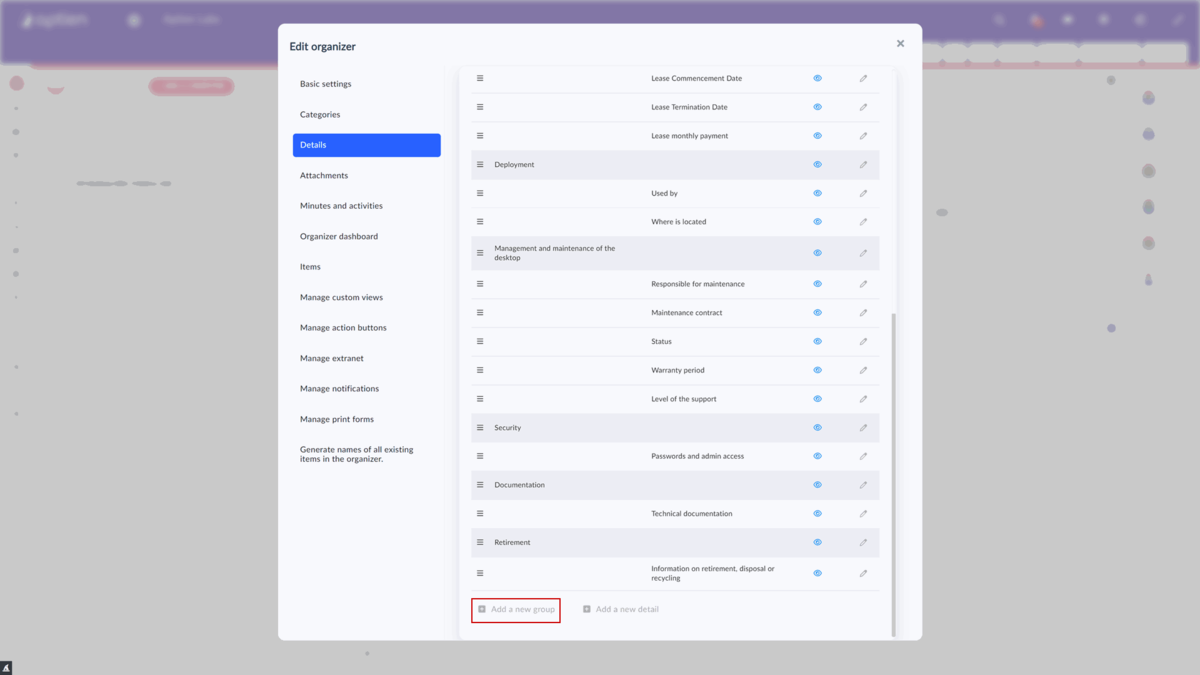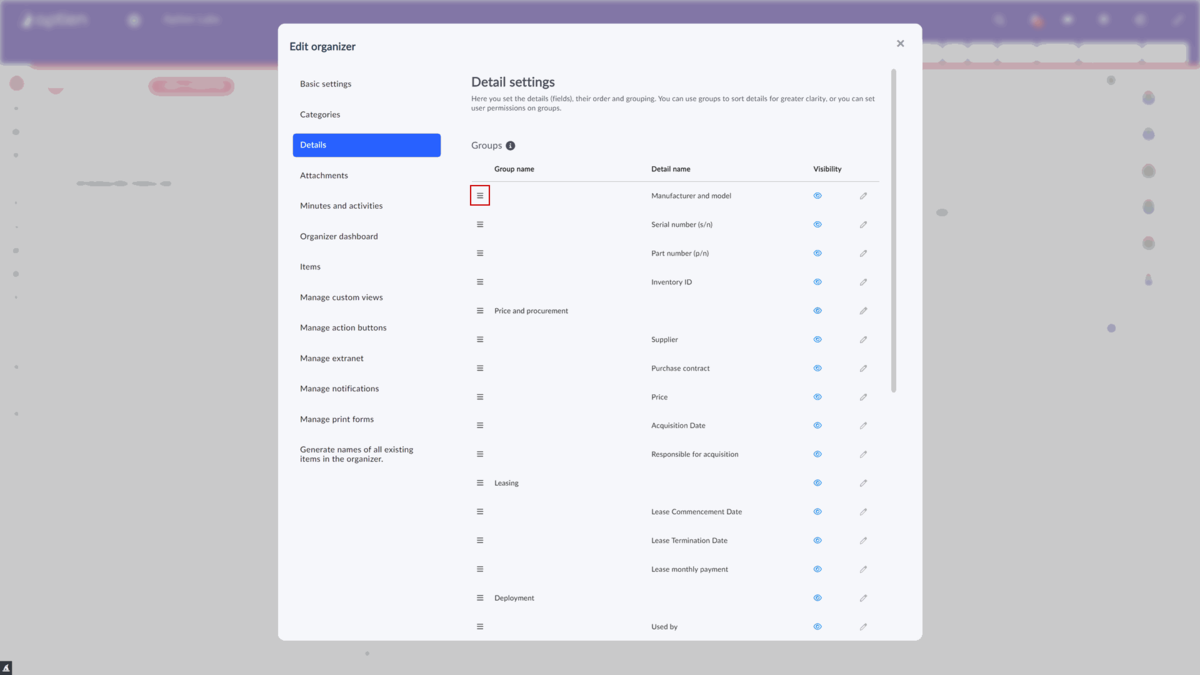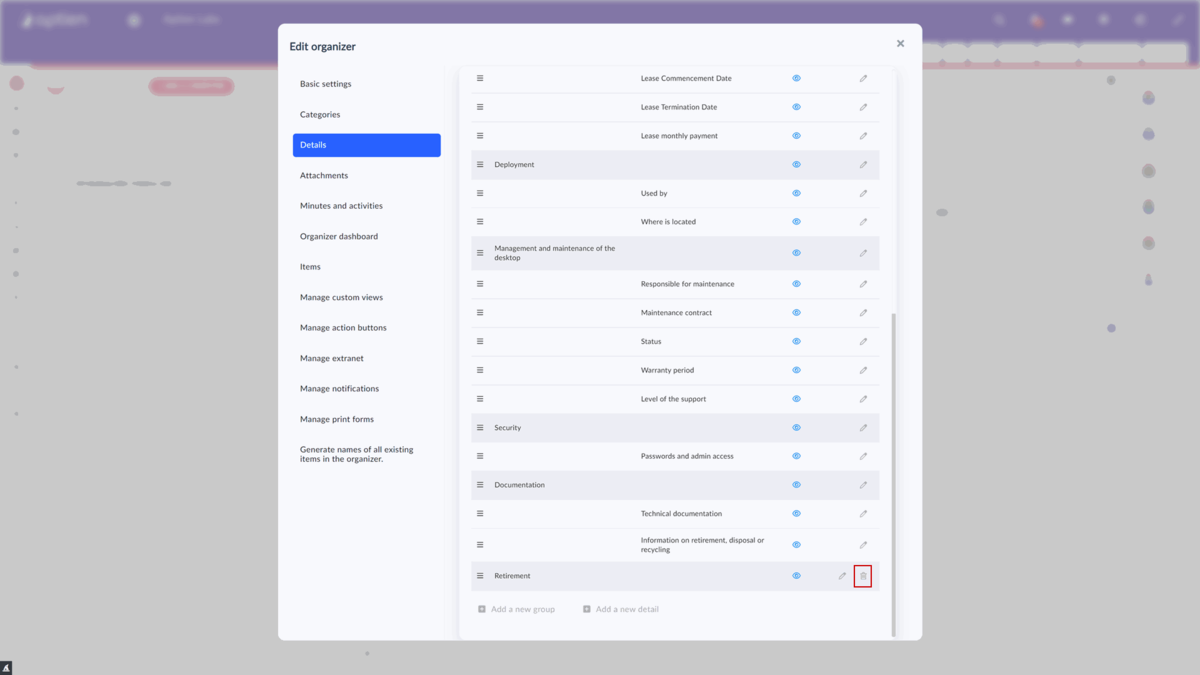Groups of details help in a better orientation
To help you navigate the system, the details (fields) in the records are categorized into groups. Examples of groups in employee records are personal information, contact information, education information, etc.
Learn more in this article.
How you can create or manage detail groups
Aptien allows you to create a detail group in the organizer settings.
Create one or more detail groups
- Open the organizer settings
- Go to the "Details" tab
- Scroll down and press "Add a new group" button
- Enter the name of the group and save
The newly created groups will not appear on the Details page as other groups because they are empty - they do not contain any details yet.
How to add details to groups
- Open the organizer settings
- Go to the "Details" tab
- Drag and drop the detail to a group
How can you edit or delete a group of details?
Deleting a detail group is only possible when the group is empty, i.e., no details are included. So before you follow the instructions below, you need to either delete the details (instructions here) that are included in the group or move them elsewhere (or select the "---" option, which will put this detail into the base details not included in the group). Instructions can be found above in the "How to add details to groups" section.
- Open the organizer settings
- Go to the "Details" tab
- To edit, click on the editing tool at the end of the row of the relevant group. To delete a group, click on the trash can icon at the end of the row of the respective group. This icon will only appear when the deletion is possible, i.e., no details are included in the group
- Confirm deletion
How do you control access to detail groups
Settings are not done through individual details, that would be too laborious, but through entire detail groups. Therefore, it is necessary to have the details we want to restrict access to grouped in "detail groups".
Read more here.
How to include a group of details only in selected item categories
After creating detail groups and individual categories, you only need to specify in the settings of a given record in which category to display which detail group.
Find out more here.