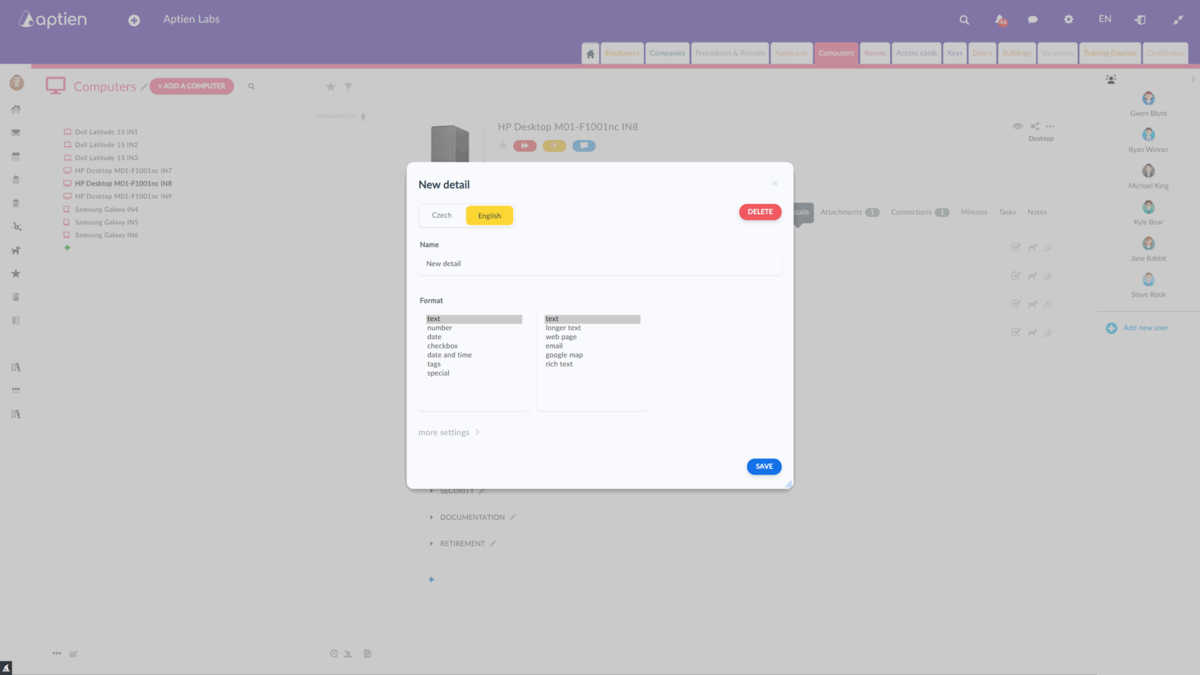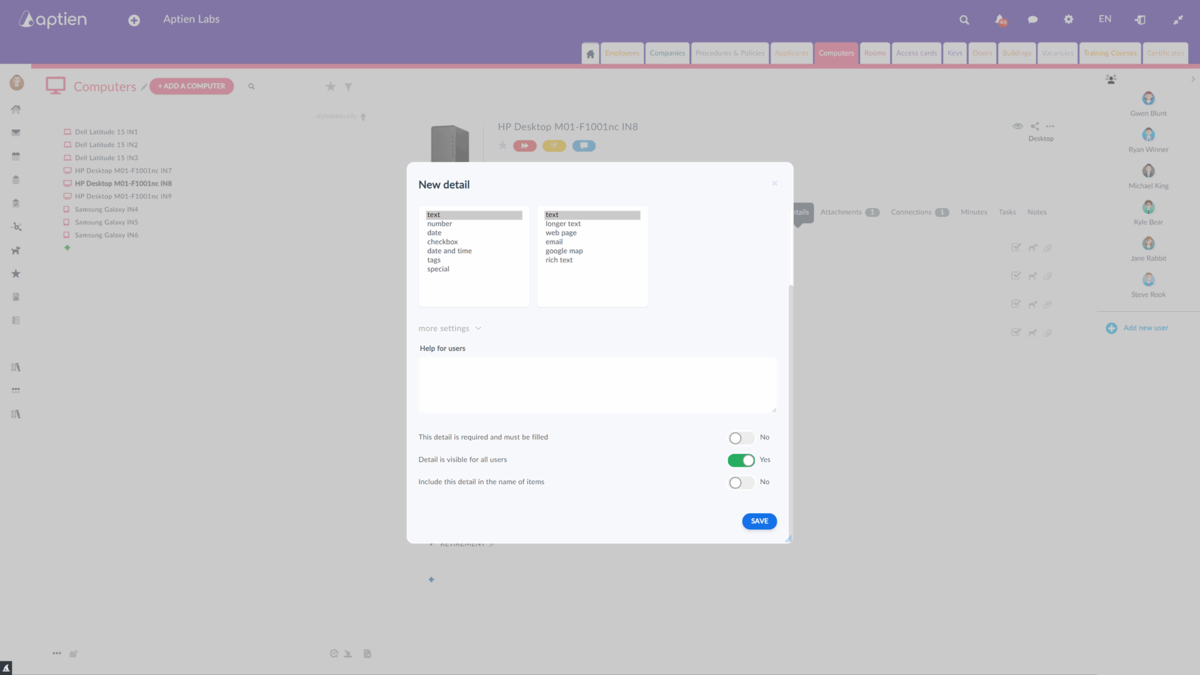This article is for administrators. To add a new detail field either click on the blue + button to the bottom left within an item page, or press the pencil icon next to the Organizer name in the top left of the Organizer page.
Name of the detail
The name is displayed as the name of the detail after it is added.
Detail format
Select the appropriate detail format based on the information you wish to put in. For example, by selecting the number format, the detail will not display anything else but numbers, even though it will allow you to type in letters.
Additional settings
In the "more settings" section, you can find valuable settings that are not obligatory.
Help for users
If the administrator fills this, the help is displayed when any user hovers over the question mark next to the detail.
Other optional settings
The "This detail is optional" option determines if the detail has to be filled or not.
The next button, "Detail is visible for all users" if turned on, can hide the detail for all ordinary users, and only the administrator can see it.
Turn on "Include this detail in the name of items" if you want this detail to be part of the item's name.