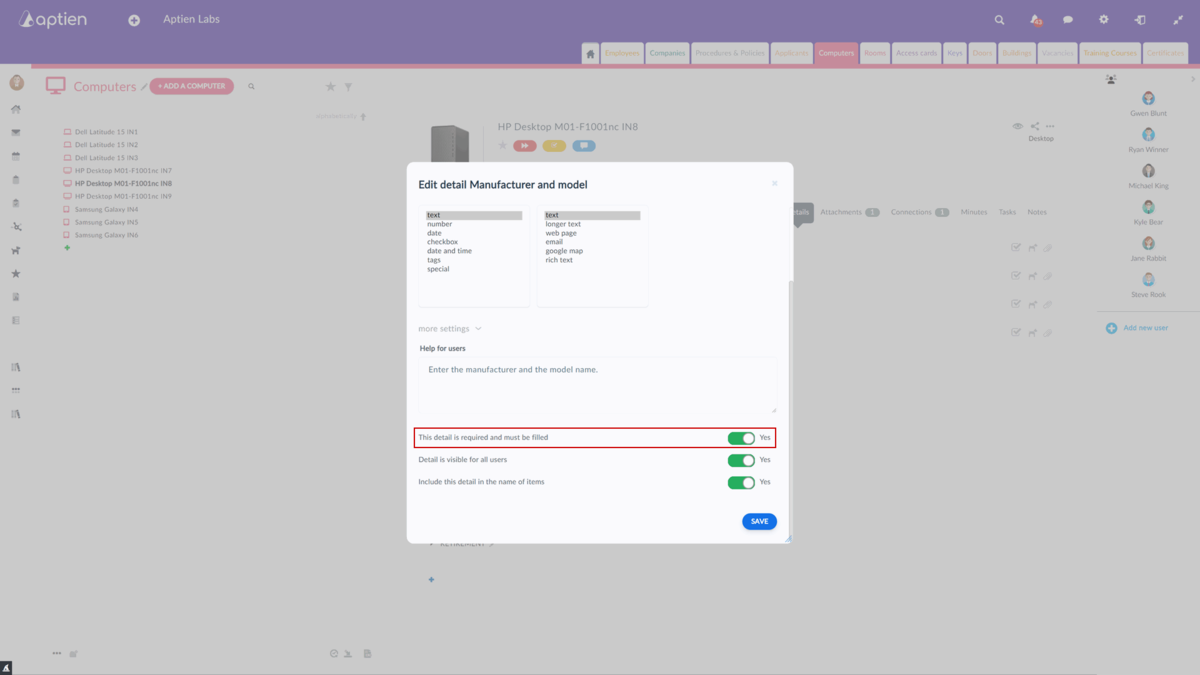This article is for administrators.
What the Required Fields Are For
If you need a certain detail from a given Organizer to be filled in when creating items, you mark such a field (detail) as mandatory. For example, if you want your employee's phone and email to be filled in when you create a new contact, in addition to their first and last name. In this case, you enable the phone and email fields to be mandatory, which will not allow you to create a new contact without the phone and email filled in. You can use the mandatory fields in the most detail formats and any Organizer. It is important to note that the feature will not check what the user has filled in but only enforces the filling in that detail.
How to Enable Required Fields
- Choose the Organizer where you want to enable required fields (mandatory details).
- Go to the organizer settings by clicking on the edit pencil icon
- Open the "Details" tab
- Select the field you want to set as required
- Select "More settings"
- Enable the option "This detail is required and must be filled"
From this moment on, a red asterisk will appear next to the required fields, indicating mandatory information. When creating a new entry, you must fill in the fields marked in this way. You cannot create the entry without filling them in. Entries that do not have content filled in after activating this function will have a red border. You won't be able to add or modify anything on the entry detail without completing the required field.
What not to Forget
Before you activate this feature, you need to check that the details you want to declare as mandatory are already filled in. If they are not, you may find yourself in a situation where you will not be able to make any changes to the item detail until you complete the mandatory fields. Therefore, to avoid this situation, we recommend using advanced filtering to find the details you want to declare as mandatory and check if they contain any values. If they do not, we recommend that you fill in these details.