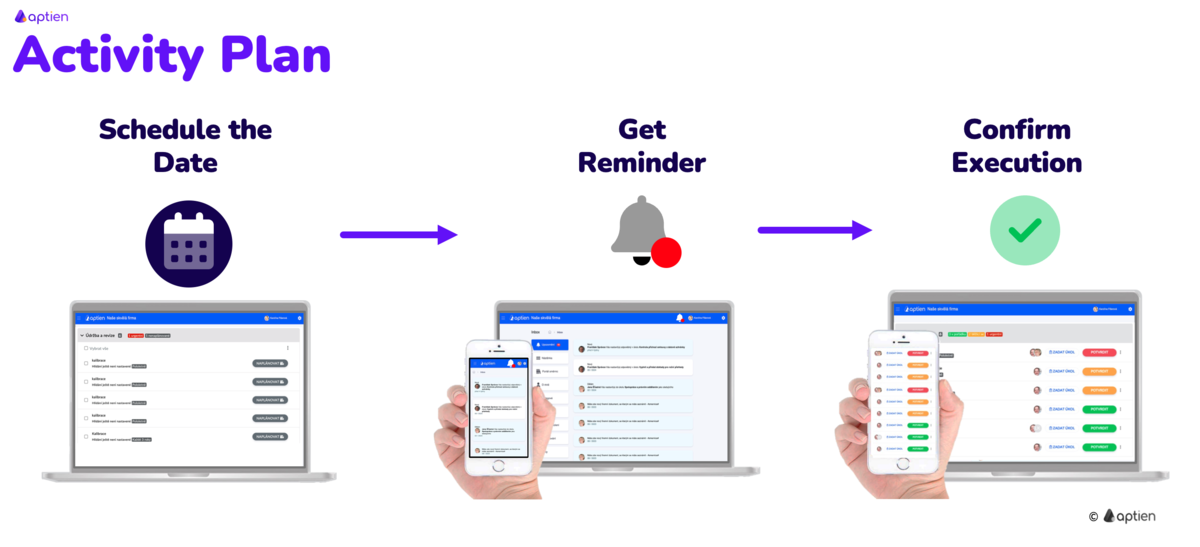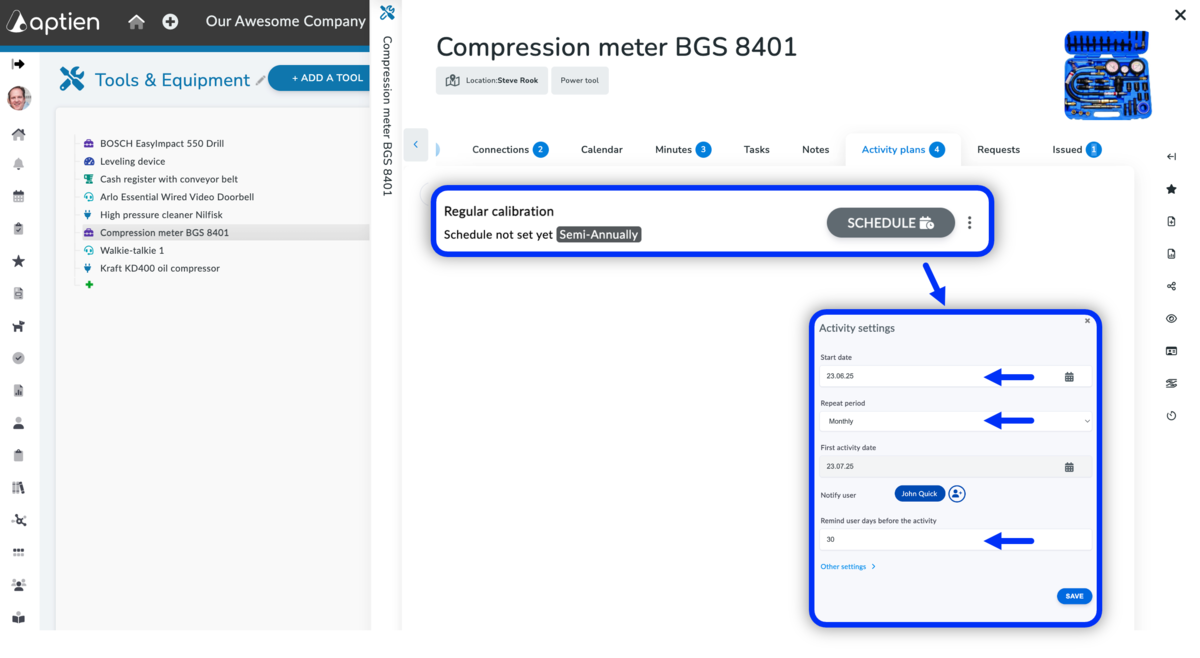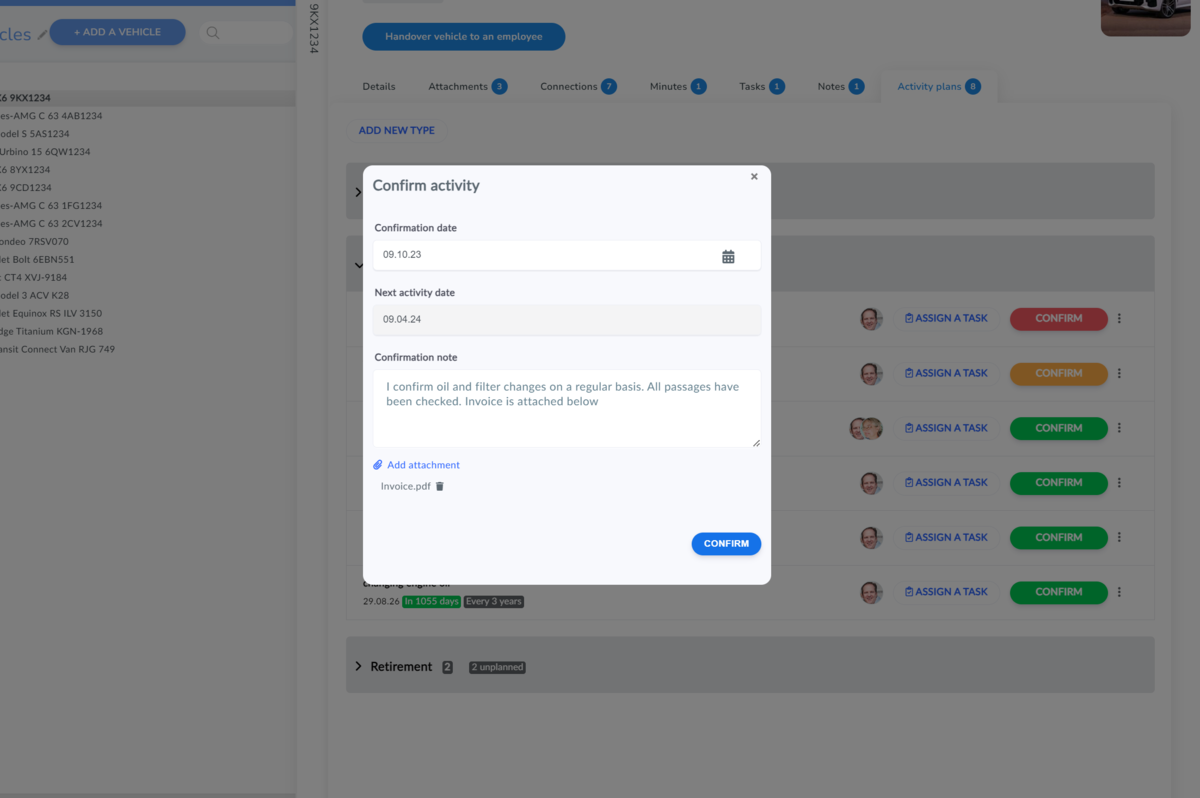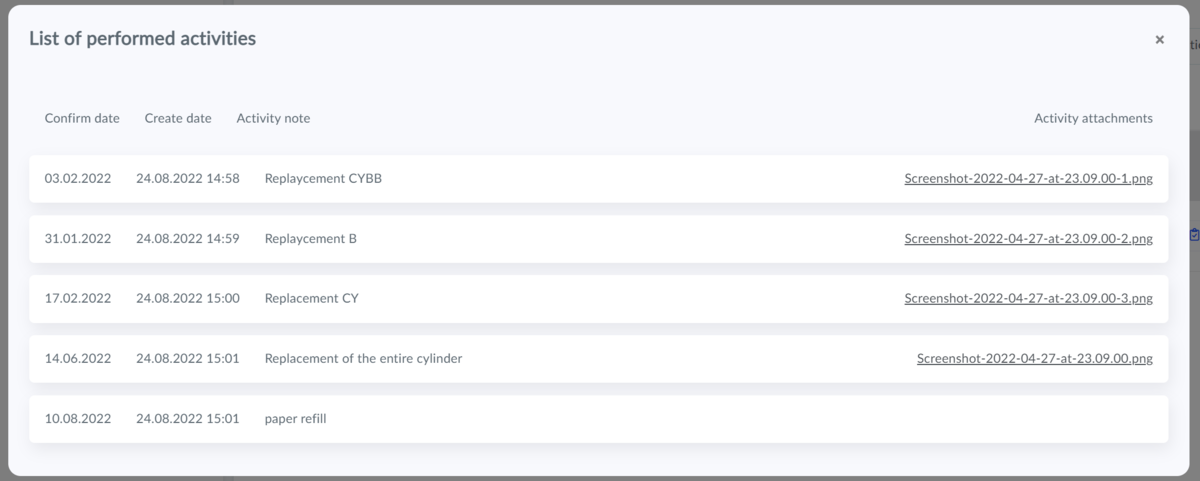Activity Plans Explained in One Sentence
- Activity plans are customizable automated checklists designed to help small businesses organize tasks, track progress automatically, set reminders, and confirm completion of key activities.
Automate, Simplify, Track, and Confirm Your Business Tasks
Activity plans are a feature designed to help you automate reminders, schedule, and confirm the completion of various recurring and one-time tasks. These can include routine equipment maintenance, safety checks, employee training sessions, or required health screenings. They’re also useful for managing new employee onboarding and offboarding.
- Activity plans are customizable checklists that help ensure nothing gets overlooked.
- You create activity plans tailored for each type of record or asset.
- You need to have activity plans enabled for your user role.
- You schedule tasks on specific dates.
- You receive a notification when a task is due.
- You then confirm when the task is completed.
With activity plans, you can:
- Create a checklist of WHAT needs to be done
- Schedule WHEN tasks should be completed and how often—one-time, recurring, or irregular
- Assign WHO is responsible for each task
- Track the completion of each task and attach proof, such as reports, audits, or confirmations
Examples of Activity Checklist Use Cases:
- Maintenance plans for machinery and equipment
- Vehicle fleet maintenance schedules
- Regular inspection plans
- Repair schedules
- Employee onboarding checklists
- Employee training schedules
- Health screening plans
- Employee offboarding checklists
1. Setting Up an Activity Checklist
- Select and open organizer where you want to create Activity Checklist
- Open any record in the organizer
- Click on the "Activity Plans" tab (to see this tab, your user role must have the proper permissions).
- Click the "Add Activity" button.
- Enter the name of the activity you want to add to your checklist (e.g., Annual Service) in the "Activity Name" field.
- Choose how often the activity will occur (recurring, irregular, or one-time).
- Select which items the activity applies to.
- Optionally, assign the activity to a group.
- Click Save.
Activity recurrence options:
- Recurring - set a regular schedule for the activity (e.g., monthly, yearly, etc.).
- One-time - the activity happens only once; you confirm it by the specified date.
- Irregular - the checklist activity can repeat at varying intervals.
Which items the activity applies to:
- For all items - the checklist activity plan will be created for every item in that record (e.g., all equipment).
- Only for... - the checklist activity will be created only for this specific machine or device.
- For... - the checklist activity will be created for all equipment of a specific type.
2. Scheduling Your Activities and Tasks
- You can schedule tasks from the list of available items.
- For each task, you need to set a specific date by which it should be completed.
- Entering a date will activate the task.
How to Schedule Tasks
- Open the item you want to schedule a task for.
- Click the "Schedule" button for that task.
- Enter the task name (e.g., "Annual Service") in the "Task Name" field.
- Select how often the task should repeat (regular, irregular, or one-time).
- Choose the items the task applies to.
- Save your changes.
3. Confirming Completed Activities and Tasks
Aptien will automatically send a notification on the scheduled date (when an activity is due), allowing you to confirm its completion - to mark checklist item as completed.
What You Need to Confirm
- The date the activity was completed (the actual date the work was done). This may be different from the date you enter the confirmation.
- In the comments, briefly explain what was done.
- You can also upload an attachment as proof of completion, such as a training certificate, medical note, maintenance report, calibration certificate, or similar document.
- If needed (for example, confirming attendance for multiple people at a training), you can confirm activities all at once.
- You can view a list of planned activities in the Reports tab.
History of Completed Tasks
Activity logs keep a detailed record of all completed tasks (like toner replacement). This helps you see exactly when each task was done and by whom.
Where Can You Find Scheduled Activities?
- For each item (like a device or equipment), check the 'Activity Plans' tab to see its scheduled activities.
- On the 'Dashboard', turn on the 'Activity Plans' card to view all activities you're allowed to access.
- An overview of all accessible activities is also available in the reports section.
How to Enable and Set Up Activity Checklists
- Don't see Activity Plans on your dashboard?
- This might be because they aren't enabled for your user role or you don't have the right permissions.
- Learn how to enable them.