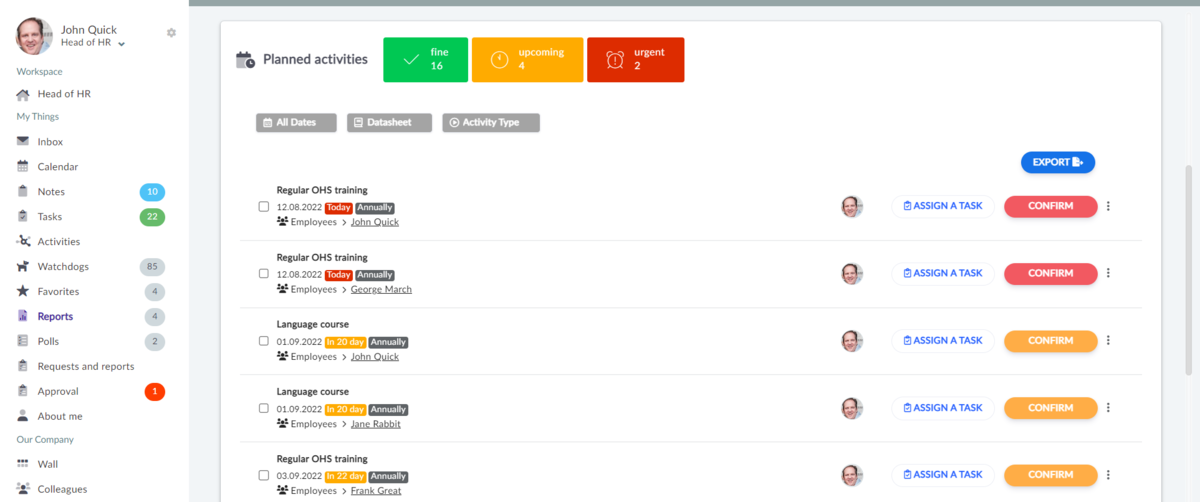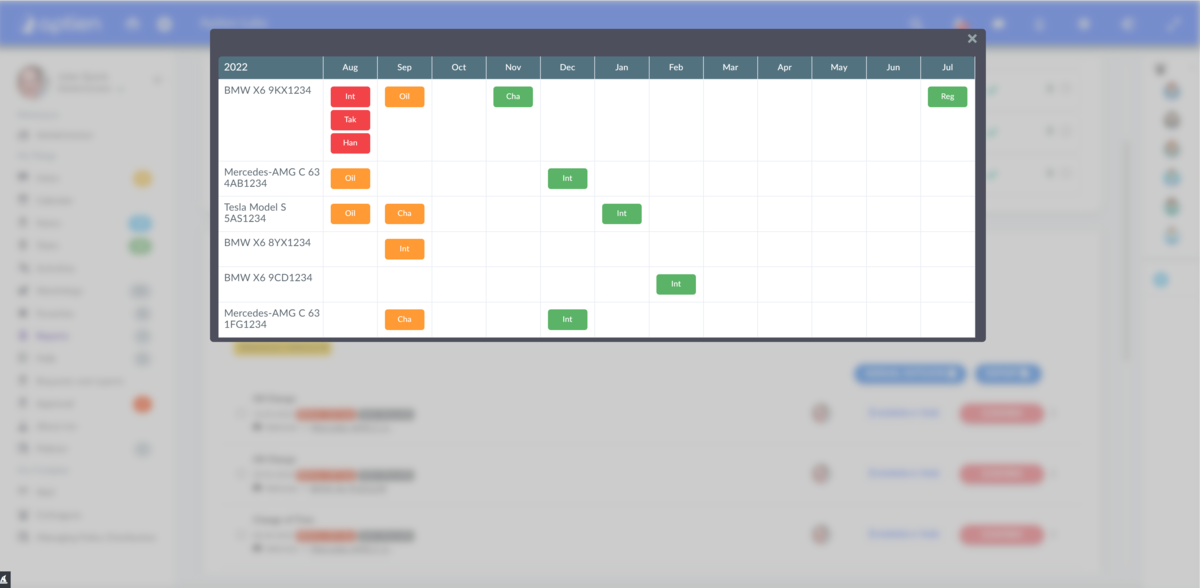An overview of planned activities you found in the reports
As the person responsible for an area where activity plans are set, you can see all the activities the system schedules in one place in the reporting without having to have watchdogs actively set up. So, for example, as an HR manager you will see all upcoming employee training sessions here, as an asset manager you will see all revisions of your devices and equipment here.
Overview of activity plans
In the report you will find an overview of all planned activities, sorted by urgency. Here you can see all the planned activities, from the records where you have set them, regardless of whether you have set up monitoring. From here, you can confirm or create a task for each activity.
You can filter the reports by:
- Date
- Organizers (Datasheet)
- Activity type
We also color-code activities according to the expected date of execution:
- red - indicates missed, today's and tomorrow's activities
- orange - indicates activities due in 3-29 days
- green - indicates activities occurring in more than 30 days
You can also save the overview of planned activities to a file (*.xls)
Annual Activity Plan
You can see an overview of the activity plans in the reports, where you can also view the Annual Activity Plan. This shows the planned activities for the next 12 months. You view the Annual Activity Plan on a specific record, and you can see all items (for example, equipment or employees) and a listing of planned activities for each.
How to view the annual maintenance plan
- Select one organizer/datasheet in the filter
- When the filter sets, you'll see a new button "Annual outlook"
- Press on the button and the maintenance plan will appear, you'll always see 12 months