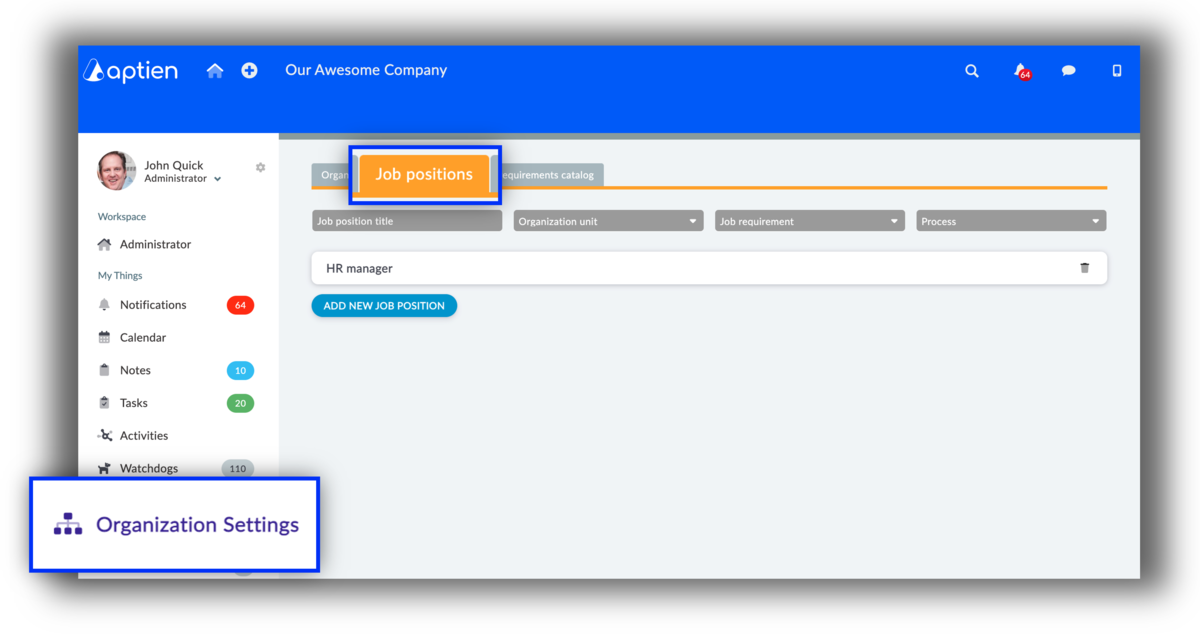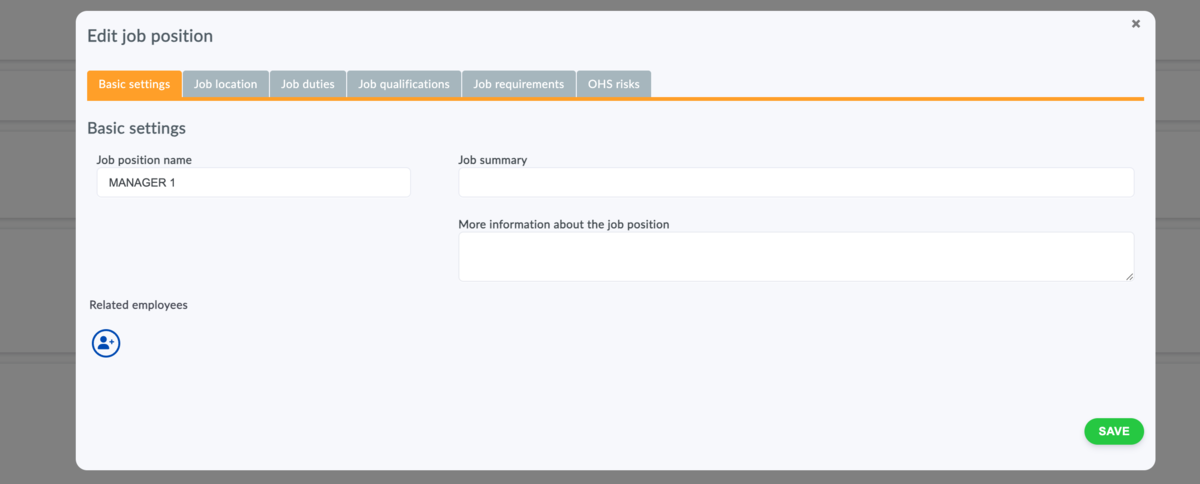In Aptien, you can create a Job Catalog - list of job positions and assign them to employees. Each position can include job descriptions, training requirements, qualifications, or health fitness criteria. This allows you to standardize onboarding, ensure compliance, and stay organized.
How to Manage Job Positions? Use the Job Catalog
The Job Catalog is designed for HR teams and managers to create and update job descriptions for positions within your company.
Examples of job roles include Office Manager, Accountant, and Crane Operator. You can assign one or more employees to each job role, and employees can have multiple roles assigned.
- Create and set up job roles here
- Edit job roles and add job descriptions, requirements, and details
- Archive job roles when no longer needed
How to Create a Job Catalog?
As an HR professional, you'll find Job Catalog "Organization Settings" in your main menu. In it, select the "Job Positions" tab.
- Click "Add new job position" to create a new position
- Click on a job title to edit it
- Use the trash can icon to delete the position
- Use the box icon to archive the job title. This means it won't be available for new hires. It will continue to function for current employees assigned to it.
What fields each job entry have?
Basic Settings of Job Position
On this tab, you primarily enter the job position name, which is required.
- Required: Enter the Job Position Title
- A brief, concise description of the job position
- Enter additional information about the job position as needed
Organizational Assignment
This information is optional. On this tab, you can link the job position to a department or team within your company. Organizational assignment helps define where the position fits within your company’s structure. Providing this information is not required.
- Enter the department or team the job position belongs to
- Enter the supervisor for the job position
- Enter the backup or deputy for the job position
- Add any additional details about the job as needed
Job Duties
On this tab, you can enter the job duties for the position. This information is optional.
- Outline the key job duties and responsibilities
- List the main duties associated with the position
- If there are any company policies or procedures the role must follow, please specify them
Job Qualifications
Here you list all the education and qualification requirements for the job position. Qualifications and eligibility outline what is needed to successfully perform the job.
- In the Education and Qualification Requirements field, include all necessary education, training, and certifications required for the position.
- In the Skills Requirements field, specify the skills needed to perform the job effectively.
- In the Experience Requirements field, detail the amount and type of work experience required for the role.
- In the Health Eligibility Requirements field, note any health or physical requirements necessary for the position.
- In the Additional Requirements field, add any other job-specific requirements not covered above.
Job Position Requirements
In this tab, you enter additional requirements that the job position demands. Mainly requirements for work equipment and tools. You can enter requirements as text or select them from the job requirements catalog. Additional requirements and equipment include a list of what the employee must be equipped with and what they need to perform their job.
- In the salary conditions field, enter requirements for salary or wages or notes on the method of compensation for the given job position
- In the work tools field, enter textually the requirements for work equipment that the given job position requires
- You can also enter job position requirements from the job requirements catalog
Job Safety and Health Risks
In this section, you will list any potential health and safety hazards related to the specific job role. These may include risks that could impact an employee while performing their duties.
- In the safety risks field, describe any dangers or hazards associated with carrying out the job tasks.
- In the health risks field, list any possible health issues or conditions that could arise from performing the job.
- In the additional risks field, include any other relevant risks not covered in the previous sections.
Onboarding Checklist (BETA)
- In this tab, you list all activities and specific tasks that need to be completed and scheduled during the first days of a new employee’s start.
- The onboarding checklist helps ensure the new hire receives everything they need – from work equipment to training – and that their onboarding process runs smoothly.
Offboarding Checklist (BETA)
- In this tab, you list all activities and specific tasks that need to be completed and scheduled when an employee leaves the company.
- This helps make sure equipment is returned, access is revoked, and all administrative tasks are finalized.
Training Plan (BETA)
- List of Trainings and Development Activities (BETA)
- In this tab, you list all training and development activities the employee must complete for their role.
Equipment Assignment (BETA)
- In this tab, you list the work equipment the employee should be provided.
Recurring Equipment Issuance / PPE Management (BETA)
- In this tab, you list the tools and personal protective equipment (PPE) the employee needs for their role.
Deleting and Archiving Job Positions in the Catalog
Deleting job positions is restricted to avoid removing positions that are currently in use.
- You can delete job positions that aren’t linked to any employees or other records.
- Job positions that are in use can only be archived to keep a record of them.
How to Delete or Archive Job Positions
- Delete a position by clicking the trash bin icon.
- Archive a position by clicking the box icon. This will make the position unavailable for new hires but keep it active for employees currently assigned to it.