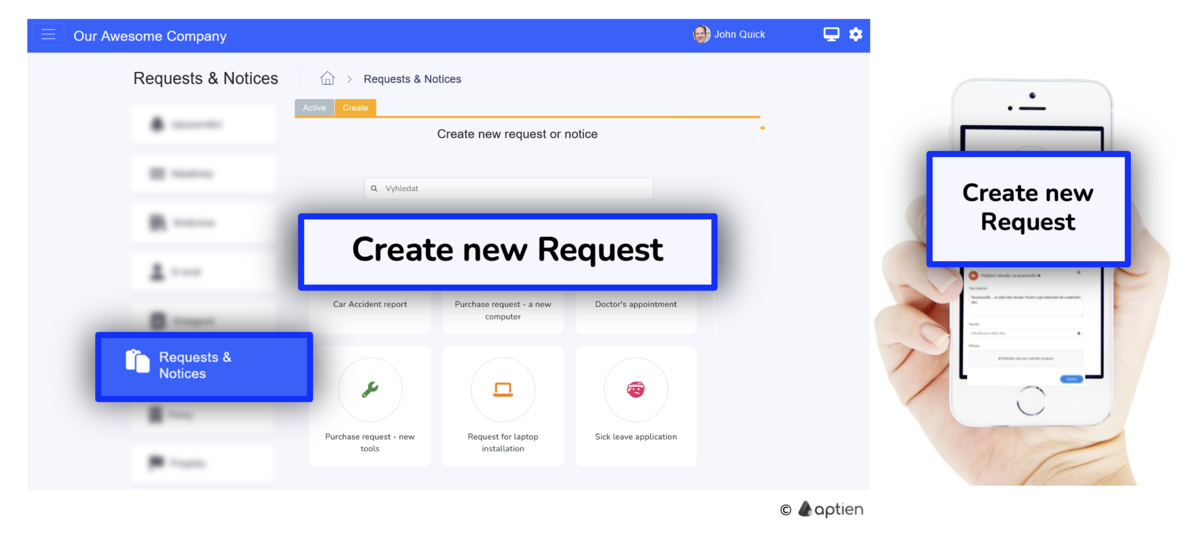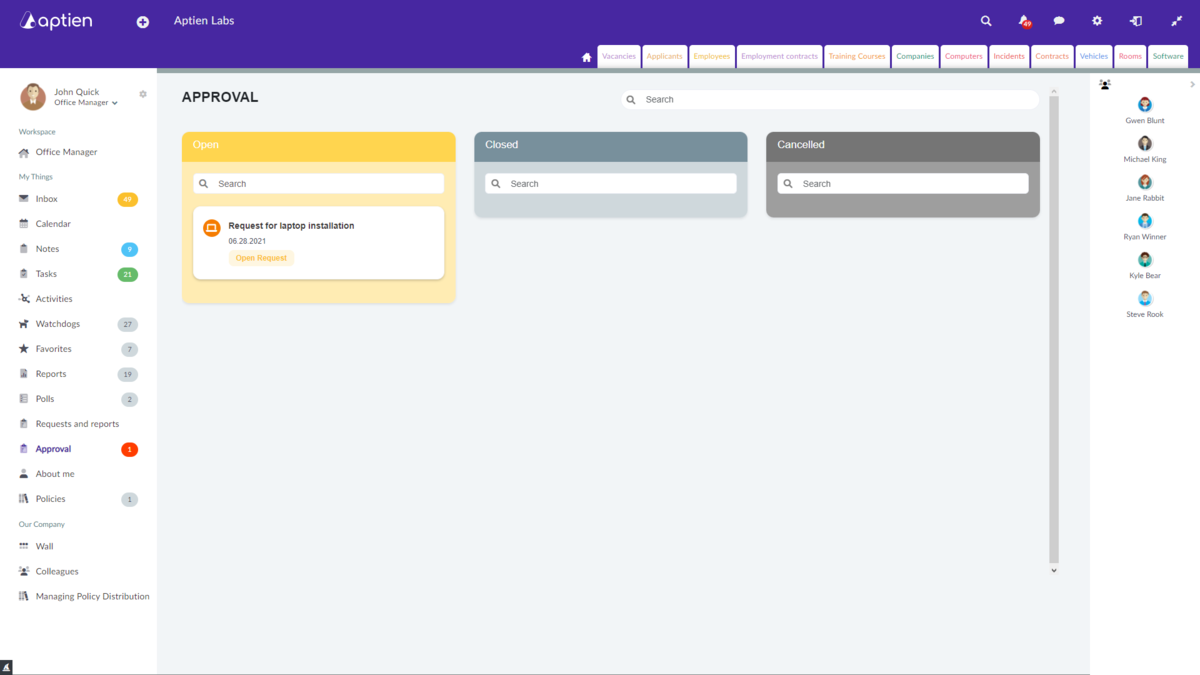How to replace messy emails
Vacation requests, purchase requests for new equipment, or incident reports are some of the most common situations we see. Many businesses handle these via email—someone asks for something (for example, new work equipment) or needs to officially report something (for example, a car accident, an IT issue, or a doctor’s appointment). You can handle these situations with our employee requests and reports.
You can create almost any form you need. Choose the form fields yourself from the available options in the settings. It’s a universal communication tool between employees and the company and is available in premium plans for all employees who have access to Aptien, including intranet users. Your admin can easily create any request form through a simple interface.
How Employees Submit Requests
Employees can access all available company request forms from the purple Requests button in the intranet and mobile app. On the desktop version, the Requests section is located in the main menu on the left side. Simply choose the type of request you need, complete the form, and click Create. The request will then be automatically routed to the right person or department in your company for approval or review.
Employees can report or request anything in a few clicks
Go to the "Requests and Notices" tab in the left main menu. Select a request or an incident you want to report, fill in the short form, upload an attachment and confirm by pressing the "Send" button. Active requests and notices are displayed in the yellow column under "Active". Click on the arrow next to it to change the display settings to "Closed" or "Cancelled". The requester receives a notification when his/her request is approved or disapproved. You can use the search bar to search for specific requests or announcement forms. You can also search through active, closed, or canceled requests or announcement forms.
You can comment on each request or announcement form until they are closed.
Each form can be linked to one record, from which your employee can select the specific item the request concerns. This might be a projector, computer, printer, a benefit option, or a specific size of protective gear.
How to Submit a Request for a Specific Item
You can link requests and reports to a specific record in the settings, allowing you to choose a particular item later.
For example, this setup can be used to report an issue or request equipment for a specific location. Common examples include reporting a broken light bulb in an office or asking to borrow a projector for a conference room.
You can see which item the request is linked to on the approval request card, where you can also open and review the item. Opening the item directly from the request may not be necessary for rooms, but it can be useful if an employee is requesting a training session or needs to repair or replace equipment like a phone or computer.
In Aptien, you can also activate a standalone tracking system for individual training sessions, allowing you to offer your employees various types of training to sign up for. In this application, a specific training item is always automatically selected for the created request. Your employees can browse the catalog, choose, and register for training based on their availability or interests. When you click the "Sign Up" button in the training catalog, the system will prompt you to create a new request. Learn more about how to set up the training catalog.
Employee requests approval
You can find requests and notices waiting for your action in the "Approvals" tab. Use the search bar to quickly locate a request or announcement form. There are three sections here:
- Open – See all requests or announcement forms awaiting your action; click to approve, reject, or confirm you’ve read the announcement.
- Closed – Find all requests and announcements where you were assigned to approve, confirm, or follow.
- Cancelled – View all requests and announcements that have been canceled by either an approver or the creator.
You can comment on any request or announcement form until it is closed. Attachments can be viewed or downloaded.