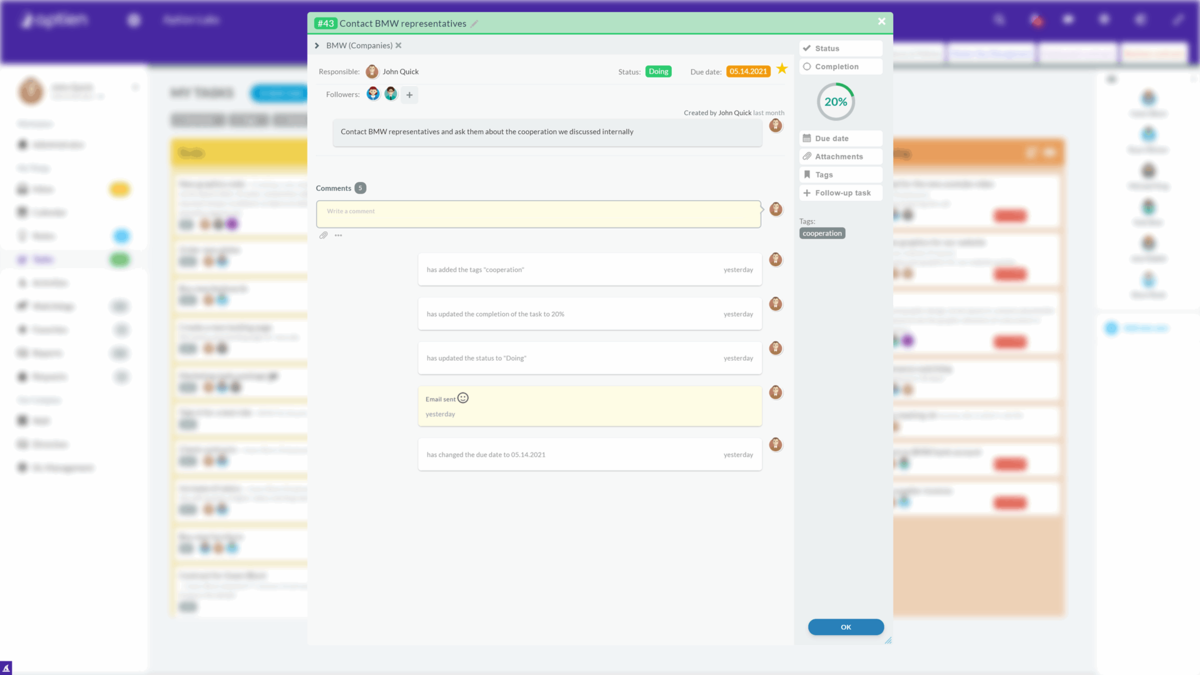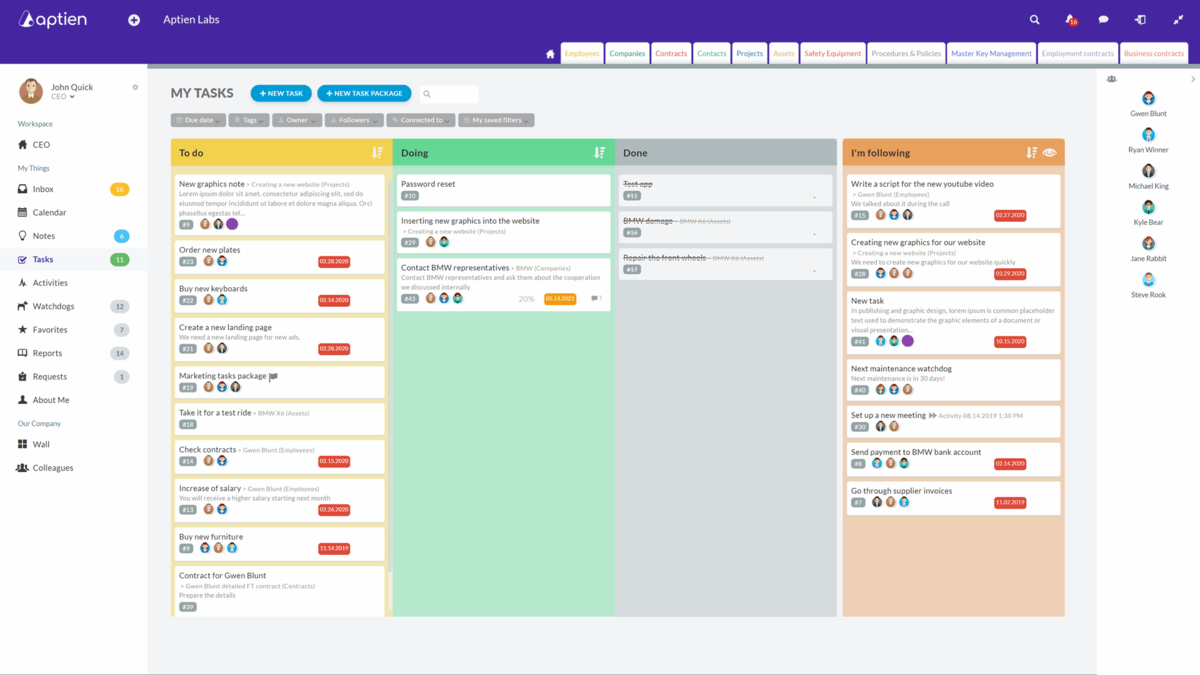Use Tasks to Simplify Work, Stay Organized, and Collaborate with Your Team
- Tasks are the backbone of work management in your business.
- With tasks, you can assign work or receive assignments.
- Creating a task is as easy as writing an email and works in a similar way.
- Just enter a title, assign someone responsible, add any followers, and send it off.
Use tasks to organize work and set priorities
- Tasks help break big goals and projects into clear, manageable steps.
- This ensures everyone knows what to do, when to do it, and in what order.
- They support effective planning, prioritization, and keep things running smoothly.
Use tasks to manage accountability and track progress
- Each task has one person responsible, a due date, and an expected result.
- This encourages accountability and makes it easy for managers to track progress.
- Managers get a clear view of who’s working on what and if tasks are on schedule.
What are the basic rules for managing tasks?
- Each task has one person responsible
- A task can have multiple followers and collaborators
- Everyone involved can comment on the task, so conversations stay organized.
- Every task has a due date
- Participants get automatic notifications about any changes to the task
- If you don’t mark a task as public, only participants can see it
- Once a task is finished, close it along with the discussion to avoid endless email chains
Your Task Keeps Your Information Secure
- Until a task is made public, only the people involved can access it.
- This includes the person responsible and all followers.
- Everyone can add comments, attachments, and tags, update the task status, adjust the completion percentage, and more—except for the task title and the unique automatically assigned number (shown in the top left corner). Only the task creator can edit its description.
All Task Communication in One Place
- Once a task is completed, you can close it along with the entire conversation.
- This helps you avoid getting lost in endless email chains.
Your Task Keeps You Notified Automatically
- Whenever someone comments on a task, changes its status, or makes any other update, everyone involved gets a notification in their Inbox and an email alert.
- Aptien sends notifications for all task changes (new comments, attachments, tags, due date updates, etc.).
- The person responsible and all followers see the same information. The person responsible does not receive any extra details.
Where to Find Your Tasks
You can view all your tasks in the Task Overview on the Kanban Board. Simply click "Tasks" in the left-side menu.
Understanding the Task Board:
🟡 New Tasks (Yellow Column): Tasks assigned to you but not yet started.
🟢 In Progress (Green Column): Tasks you are currently working on.
⚫ Completed Tasks (Gray Column): Tasks you have finished.
🟠 Following (Orange Column): Tasks assigned to someone else, but you are a follower and will receive updates.
This layout helps you quickly track what needs attention, what you're working on, and what’s done.