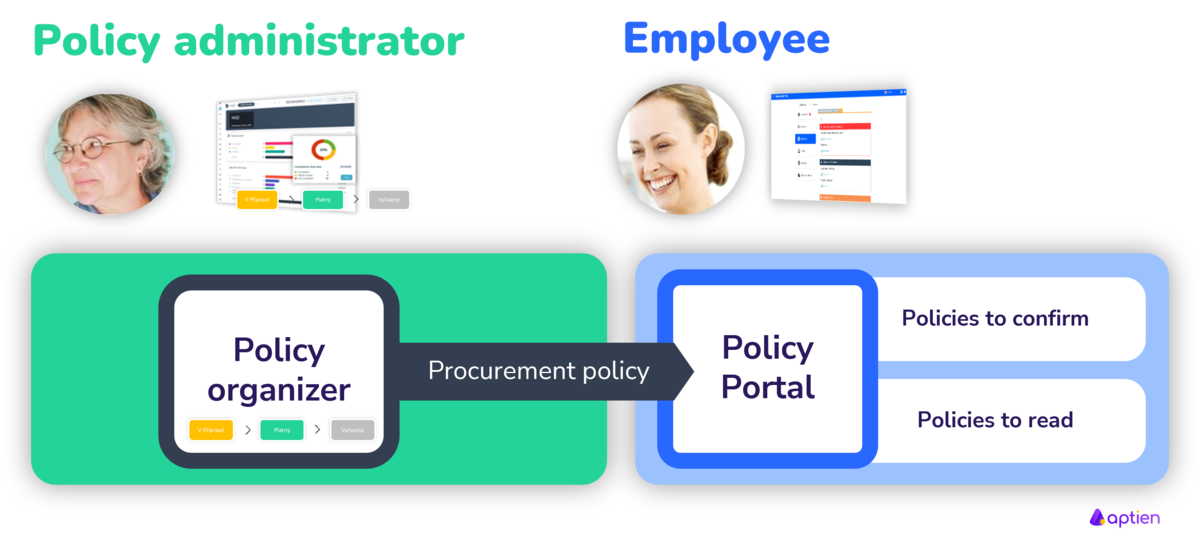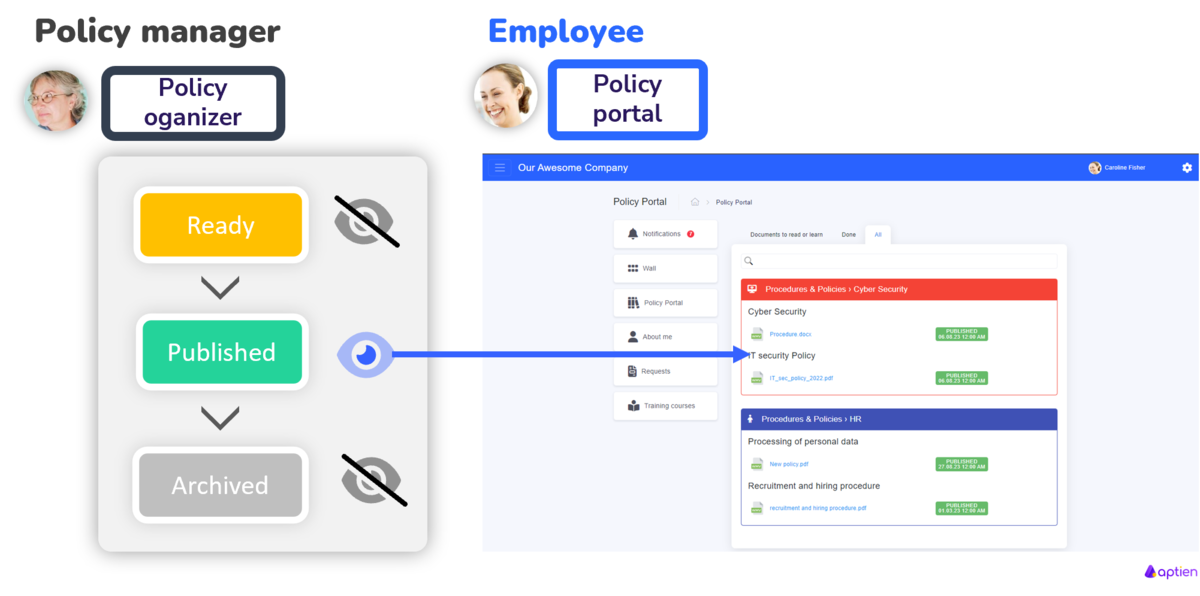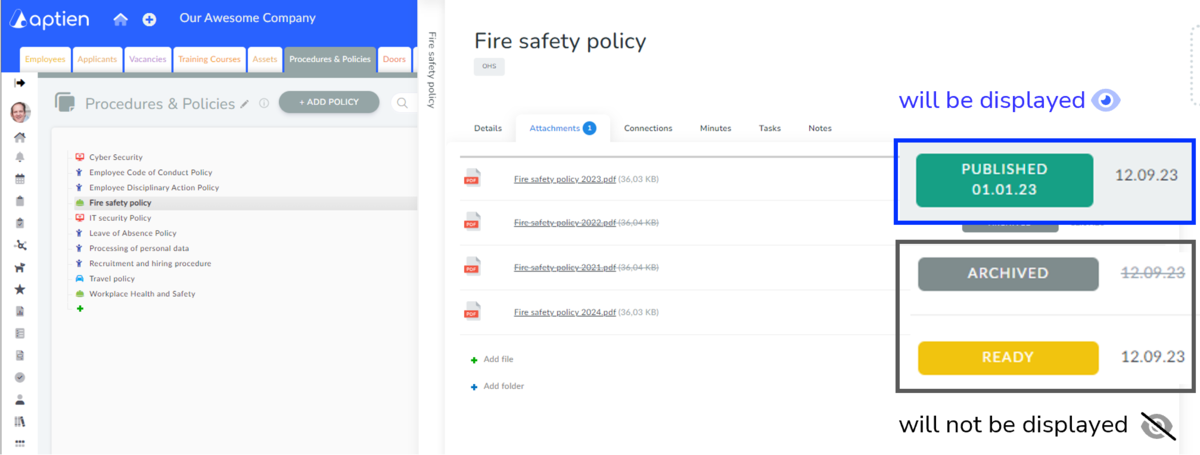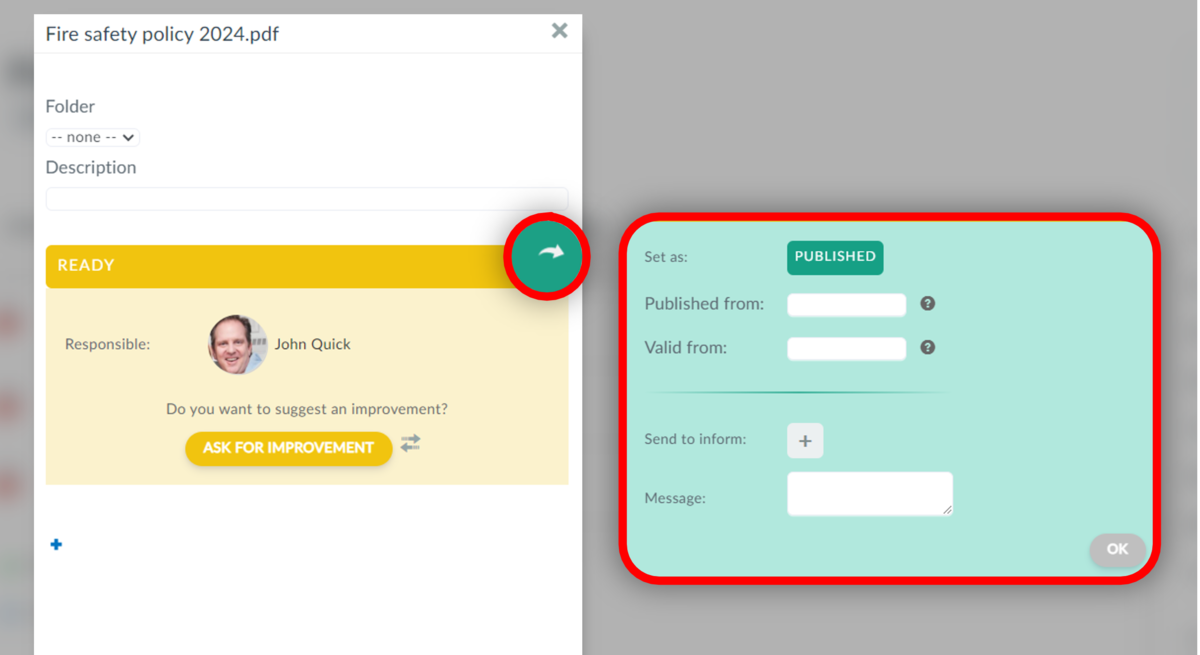This article is intended for administrators and policy managers. A policy manager is an employee who manages policies and sets up the distribution of policies to your company's employees.
Policies & Procedures Organizer as a Source
The source of the documents published on the portal is the policies & procedures organizer. By default, only documents in the Policies and procedures organizer are available in the policy portal. This is the source of your policies, work procedures, and other internal regulations. If you do not have it active, you can find how to enable it in this article.
If you need to add other types of documents, such as manuals, and instructions, we recommend using and activating another separate organizer.
How to Make Policies Accessible to Your Employees
- You can easily create a purchasing and supplier management policy in PDF format and, as the policy administrator, manage it along with other policies, regulations, and procedures in the policy organizer.
- Then, you make it accessible to all employees concerned within the policy portal.
- If you need confirmation from specific people, use the policy acknowledgment feature.
Only valid documents are displayed on the portal
As a policy administrator, you control which documents are displayed to employees on the portal. These are only valid versions of the relevant regulations. Documents that are in status ready or archived are not displayed on the portal. Only you can see these versions in the policies & procedures organizer.
This principle also applies to other organizers with enabled controlled documentation.
How to prepare and add documents for publication on the portal
- The portal displays specific attachments (specific files) in the published (valid) version. In most cases, each policy is represented by only one file. However, if you have more than one published (valid) file for a policy, they will all be displayed. In other words, if a policy has multiple attachments in a published (valid) version, all of those attachments will be displayed.
- In the picture, you can see the Fire safety policy example for its specific attachments. Files in the Archived (gray) and Ready (yellow) states are only visible to you as the policy manager.
- Employees only see the attachment that is marked as Published (green) in the portal.
Example: If you have, for example, Fire safety policy 2023 in a PDF attachment set as published, only that version will be displayed. A version of Fire safety policy 2022 that is archived (grey) will no longer be displayed
- Open the Policy Organizer
- Select a specific policy or procedure from the list
- Upload the document containing the necessary version of the procedure to which you want to introduce the employee to the attachments. Ideally in PDF format and set it as published in the managed documentation mode.
- The current version will be displayed to staff on the policy portal.
Remember that a document that is not added to the distribution list is not visible in "Documents to confirm" tab in the Policy Portal! Your employee isn't required to confirm understanding.