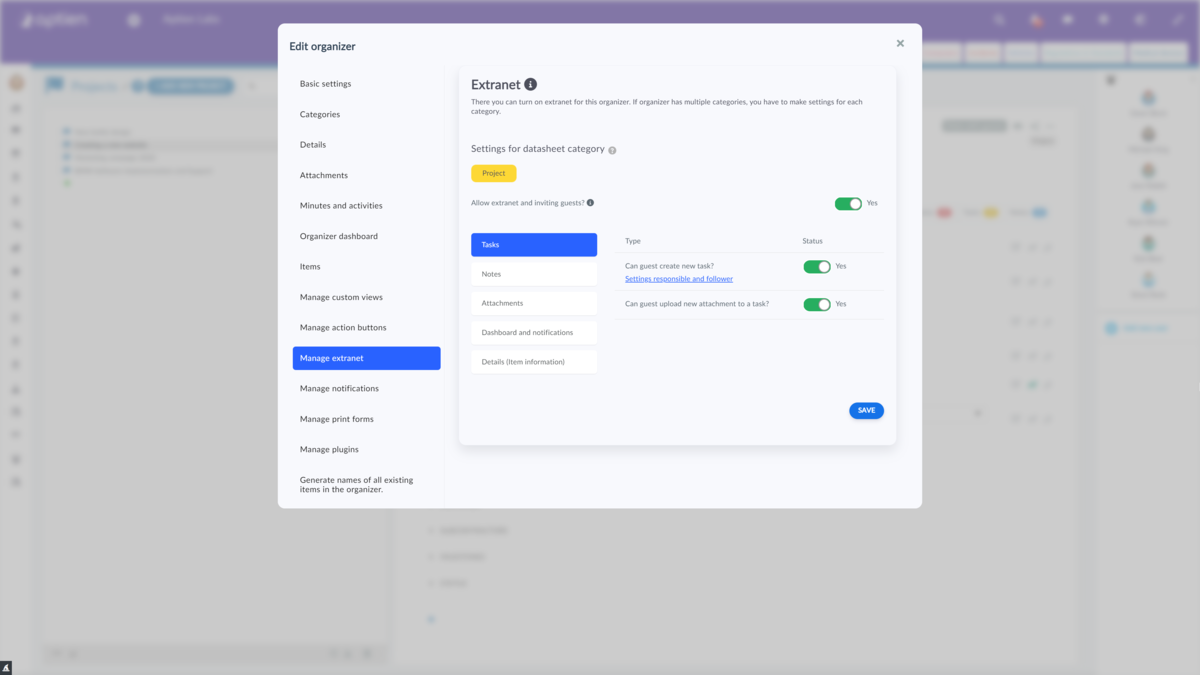This article is for administrators.
What is Extranet For and Who Can Use It
The extranet allows you to make selected information (items) available to people from outside your company, most often your customers, partners, suppliers, and others. You can invite a guest to a specific item in your Organizers (for example, a project or a contract), where you can make available only the information you want.
- The extranet is used by guests.
- You enable and set up the extranet separately for each Organizer.
- In the extranet settings, you configure what guests are allowed to do.
How to Activate Extranet
- As a company, you control and decide which Organizers you allow access via extranet to and which you do not.
- By default, access to all Organizers is disabled for guests. If you want to allow access to an Organizer, you must enable guest invitations. This and other settings regarding guests are available in the administration. Under the "Datasheets" (Organizers) tab, click on the Organizer for which you want to allow inviting guests and then open the "Manage extranet" option.
- Because you publish your company's data externally via the extranet, the extranet is disabled by default for data protection reasons.
- It needs to be enabled and activated separately for each record. This way, you as a company have control over who has access to which records and who does not. This is important from a security perspective because it allows you to protect data in important records and ensure that no one outside your company has access to them.
- If you want and need to share information in a particular record with your suppliers, you activate the extranet for that record. You set up the extranet for each record separately. This is done by you as the system administrator, as well as its configuration - see further details.
- Your users can then share individual items with guests. Users, not just you as the administrator, can share items with guests. You can allow or deny guest invitations for each category in the record separately. In the administration overview of guests, you can see which items each guest has access to.
- This is important from a security perspective. It allows you as a company to protect the data in important Organizers and ensure that no one outside of your company can access them.
- Conversely, for Organizers, where you need to share information and tasks with people outside the company, you allow it.
- In the Organizers administration, you allow (or disallow) who can invite guests and how. In addition, in each Organizer, you can see what items are available to guests in that Organizer and who invited which guest.
How to Set up the Extranet and What You Can Configure
Unlike your office and intranet users, who can only be invited by you as the administrator, regular office users can also invite guests. Therefore, you must first enable item sharing with guests.
This and other guest-related settings are available in the "Administration" section. Then, in the "Records" tab, click on the record for which you want to allow guest invitations.
- Go to Administration
- Select "Records" from the menu
- Click on the specific record where you want to set up the extranet
- Select "Extranet Management" from the menu
Set What Guests Can See and Do in the Extranet
- A menu for setting up the extranet will appear.
- Here, you need to enable guest invitations (these are users from your partners, suppliers, or customers). With guests, you can share details about the specific item (project), attachments stored with the project, tasks, and notes.
Extranet Settings
Tasks in extranet
- Allow guests to add tasks. It is necessary to set the responsible and following person(s), otherwise the guest will not be able to create any task (request). These are the people to whom tasks created by the guest will automatically go.
- You can also enable the ability to upload attachments for tasks. This is especially useful in situations where a guest sends you an attachment (for example, a document, a photo) in addition to the created task.
Notes
- Whether you set and enable the guest to create his private notes that only the guest can see.
Meeting Minutes
- Here you set and enable adding Meeting Minutes to an item to the "Minutes" tab
Attachments
- Here you set and enable adding attachments to an item to the "Attachments" tab, the guest can also delete the attachments uploaded by him.
Dashboard and notifications
- Here you set what the guest can see on the dashboard.
- If you need the guest (your partner, customer or supplier) to be alerted every time the status of a task changes from "New" to "Doing", for example, or to be alerted whenever the employee in charge of the task adds a new comment, tick the alerts in the settings. The alerts are displayed to the guest on their dashboard in the overview and on the dashboard for each item they have access to, and they will also receive a notification in their email.
Details
- Here you set which details should be made available and visible to guests.
- For example, when you invite your subcontractor as a guest on a project. In this case, it is advisable to share with them, for example, the name and description of the project, the completion date of each stage, etc. Here you have the option to tick selected details that you need the guest (partner, customer or supplier) to see for the items in the organizer.