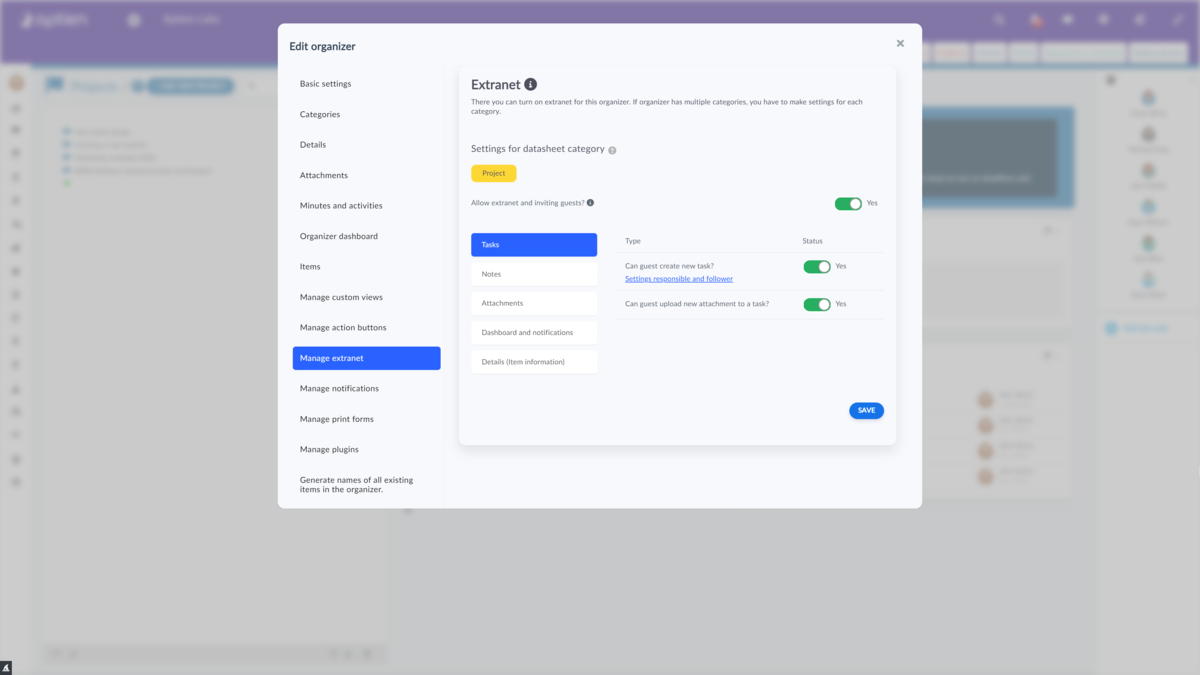Why give your supplier access to a project
Aptien completely replaces email communication between you and your supplier. You simply upload all the files you want to share with the supplier to Aptien. The same applies for the supplier. Invoices will no longer have to travel by email and will never get lost.
The supplier can also create different requests. You, on the other hand, can create tasks for the supplier, e.g., to send an invoice. For these requests and tasks, you then lead a discussion that saves them in a group. So, you will never get lost as can happen with mail.
You can even share individual project information with the supplier's representative such as project completion date, project title, milestones or anything else you need the supplier to see.
You can also share your project notes with the supplier if you have information in them that may be relevant.
You will always be notified by the app of any changes or activity. The supplier's representative, in turn, will be notified regarding your activity in tasks or requirements where it appears.
How to give supplier access to a project
First, you need to enable extranet and set up what to display to the supplier's representative. Only a user with the administrator role can change the settings. If you are not, ask him to set up the extranet.
- Go to the Projects organizer
- Open the organizer's settings by clicking on the edit pencil
- Go to the Manage extranet tab
- Select the category of projects you want to set up the extranet for - if you only have one category, you can skip this step
- Check "Allow extranet and inviting guests"
- In the "Tasks" tab, enable the creation of tasks, set the responsible person and followers, and enable adding attachments to the task
- In the "Notes" tab, enable the creation of notes for the supplier
- In the "Attachments" tab, allow the supplier to add attachments outside of tasks
- In the "Details (item information)" tab, turn on which items can be edited and save
Now any user with access to the projects can share the item with the supplier's representative (guest). If the supplier's representative does not already have a user account, create one from the administrator role as follows:
- Go to Administration
- Open the "Users" tab.
- Click on "+ Add user"
- Select the option to add a guest (extranet)
- Enter the person's name
- Click on "Create new"
- Fill in the email or message for the supplier's representative and confirm by clicking on "Send invitation"
The supplier's representative will then receive an invitation to Aptien by email.
What the contractor will see about the project
The contractor's representative will only see what you set them to see.