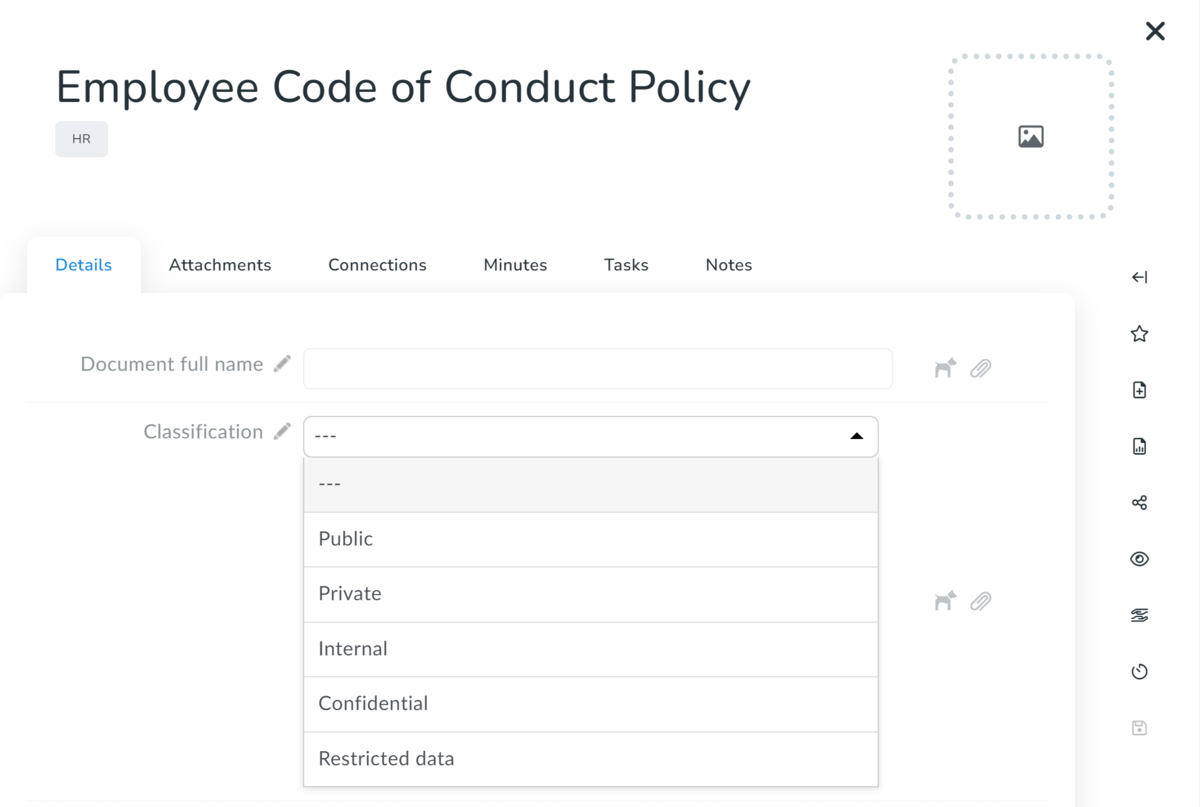This article is intended for administrators and policy managers.
How to Set Up and Customize Policy Documents for Your Business
Aptien offers easy customization options that allow you to adjust the default settings to fit your company’s unique needs and organize your policy documents in the most efficient way. Here are some best practices to keep in mind. While there are different ways to organize policies, the following method is the most commonly used:
- Group policies by topic using clear, specific categories
- Use these categories to manage how employees access and view policies through the policy portal
- Create additional classifications, such as confidentiality levels, using custom lists you set up
How Can You Categorize and Organize Company Policies?
Aptien provides flexible options to customize and organize your company policies to fit your specific needs. We recommend following the best practices built into Aptien, based on feedback from our users. Here are some ways you can categorize and organize your policies, workflows, and other documents.
- Use the categories (outlined below) to create main sections
- Categories determine how your employees find and view policies in the guidelines portal
- Additional labels, like confidentiality levels, can be managed using Lists that you create
Additional Categorization Options
If the basic categories don’t fully meet your needs, you can enhance classification by using your own custom lists (where each document is assigned a single category) or by applying tags for more flexibility.
- categorieze documents using a CUSTOM LIST
- You can also use tags to organize or filter your documents
Example of Document Classification by Confidentiality
You can classify a document using a LIST-type field, typically divided into 4 or 5 categories. Create a LIST-type field and assign the following values (or adjust according to your company’s policies).
- Public
- Private
- Internal
- Confidential
- Restricted
The classification will appear as shown in the example below.