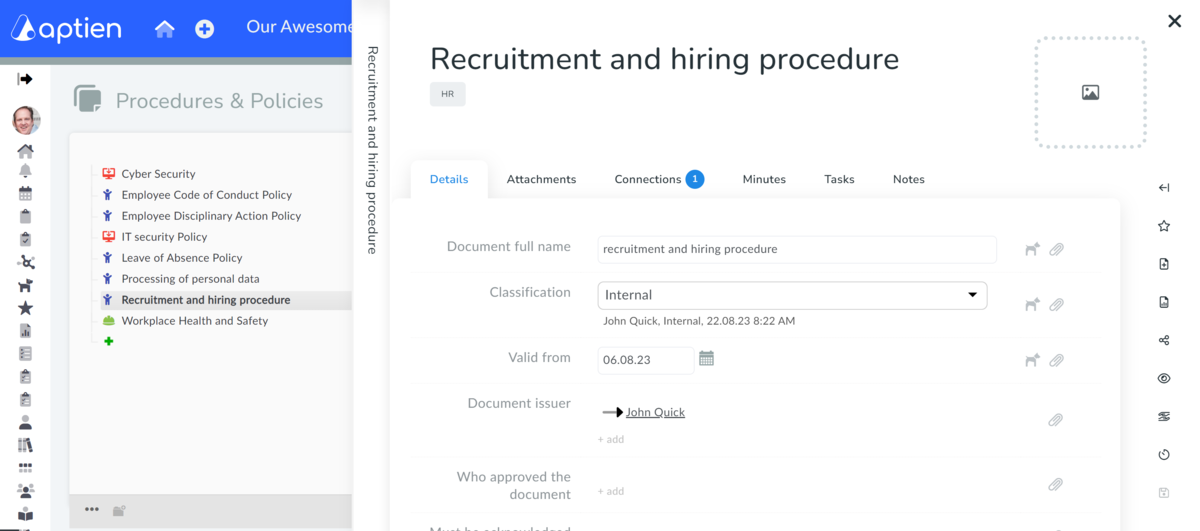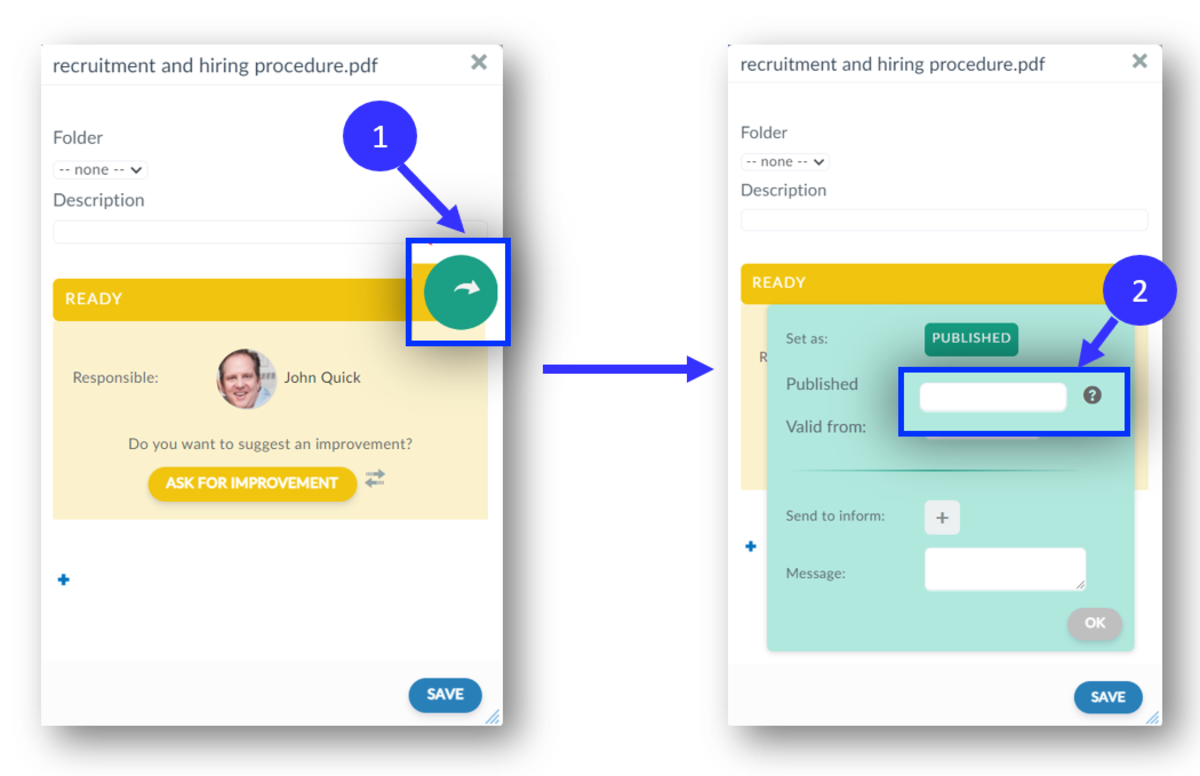This article is intended for administrators and policy managers.
How to Add a New Policy Document
To add a new policy, you need access to the Policies & Procedures Organizer.
In Aptien, you can’t add standalone policy documents directly. First, you need to create a policy item (card) within the Policies & Procedures Organizer and assign it to the appropriate category. You can also classify your policies to keep everything organized. The policy card lets you manage the policy using all the features our system offers, such as:
- basic policy details
- designating who is responsible for the policy
- setting review dates for the document
- using a simple approval workflow
- adding meeting notes or maintenance records
How to Manually Add a New Policy
- In the Policies & Procedures section, click the "+ Add Policy" button
- Choose the policy type (category) and enter its name
- Click the "Save" button to confirm
After saving, a new tab will open where you can enter the basic details about the policy you just created. Then, upload the related document.
How to Add a Document to a New Policy
With the policy open in a tab, follow these steps:
- Go to the Attachments tab
- Click on "+ Add file"
- Select the document you want to upload and save
The file will appear with an "In Progress" label, which means the document isn’t yet available to employees and the approval process can begin. If you’re uploading a document that’s already approved and ready, you need to change its status to "Valid" or publish the document.
- Click on the yellow "Draft" label to open the document editor
- Click the green arrow in the top right corner of the yellow box
- Complete the required fields. To publish the document, you must enter the "Valid from" date