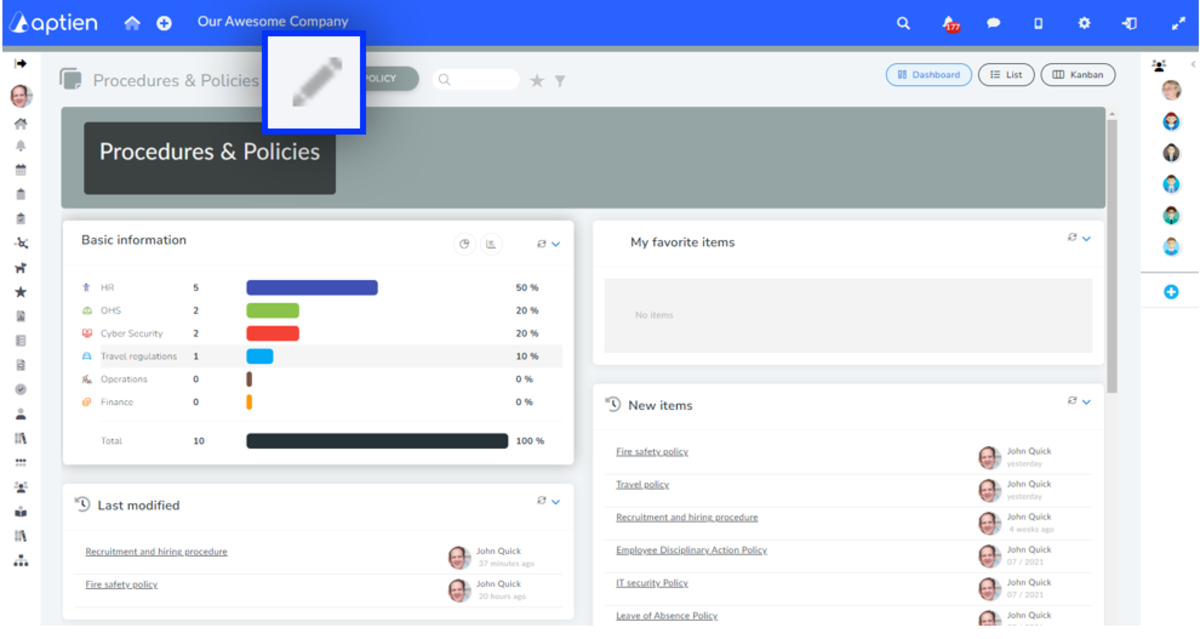This article is for administrators.
What details in the Organizer can be customized
If you are unhappy with the details you have set up, the administrator can easily customize them. You must ask your administrator to customize the details. This is so that everything is set up the same for all people in the company. You can add, edit or remove details of your policies in each organizer, except for system details, which cannot be removed or edited because the system needs them for various reasons.
How to change the Policies & Procedures Organizer settings
- Select the Policy organizer
- As an administrator, you will see a pencil icon next to the name of the organizer. Click on it to access the settings.
- You can change policy organizer settings to the needs of your company
How to change the division and classification of policies
- You can divide and classify policies according to different criteria
- See here how you have options
How to create a new detail
- If none of the details offered are enough, you can add your own.
- Open any organizer item in which you want to create a new detail. Scroll all the way down the page, to the last detail, and click on the blue plus icon. You will then be taken to a window where you can define your new detail:
- Select the appropriate format
- In the User Help field, you can enter help for filling in the detail, which will be displayed to users when they click on the question mark icon next to the detail name
- Save
You can also assign a detail to a detail group, for more details see working with groups. One of their main advantages is that they can only be assigned to certain "categories" of items in a given organizer, which means that you can set up different details for different categories, for example in the asset organizer you can record different information for computers, work phones or even cars
You sort the display of details in the organizer settings.