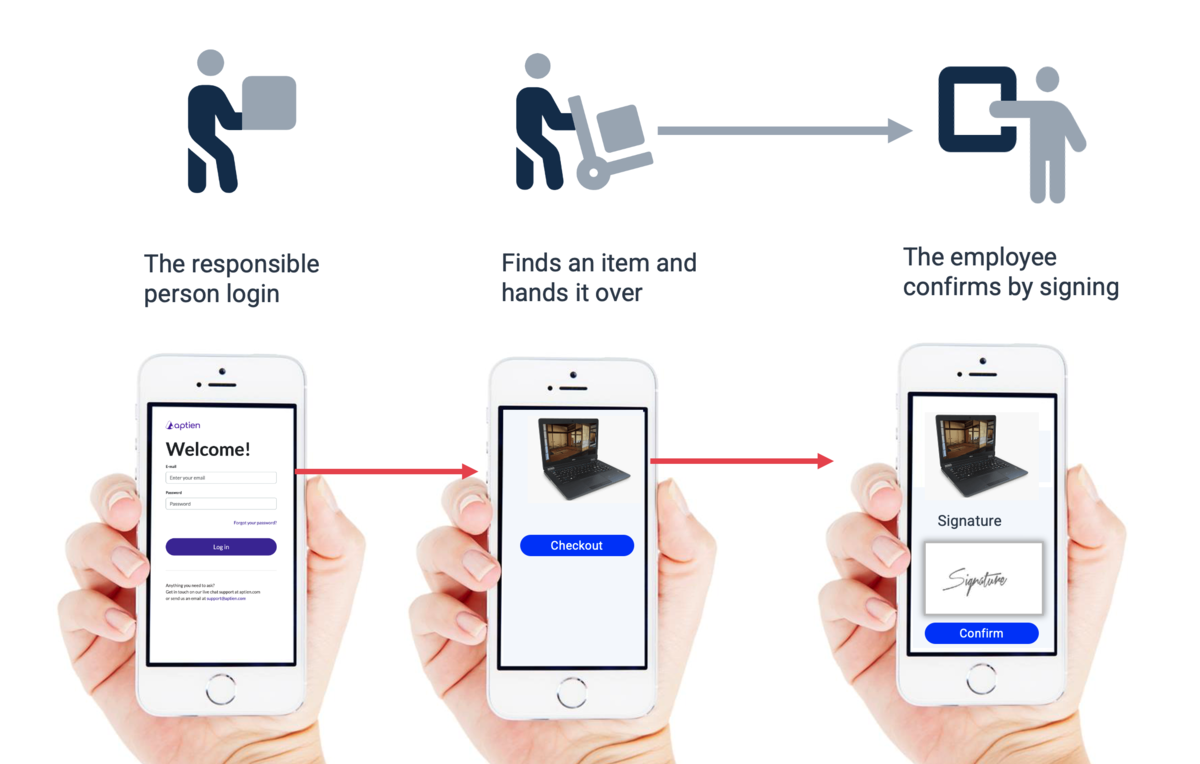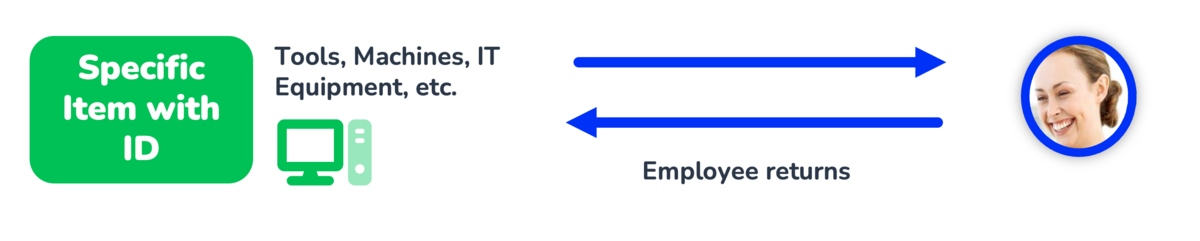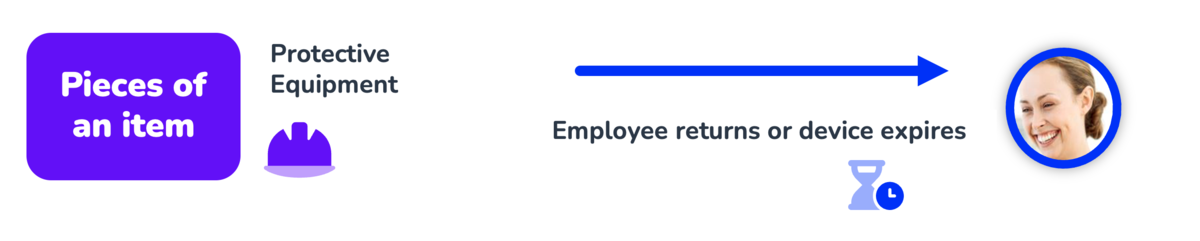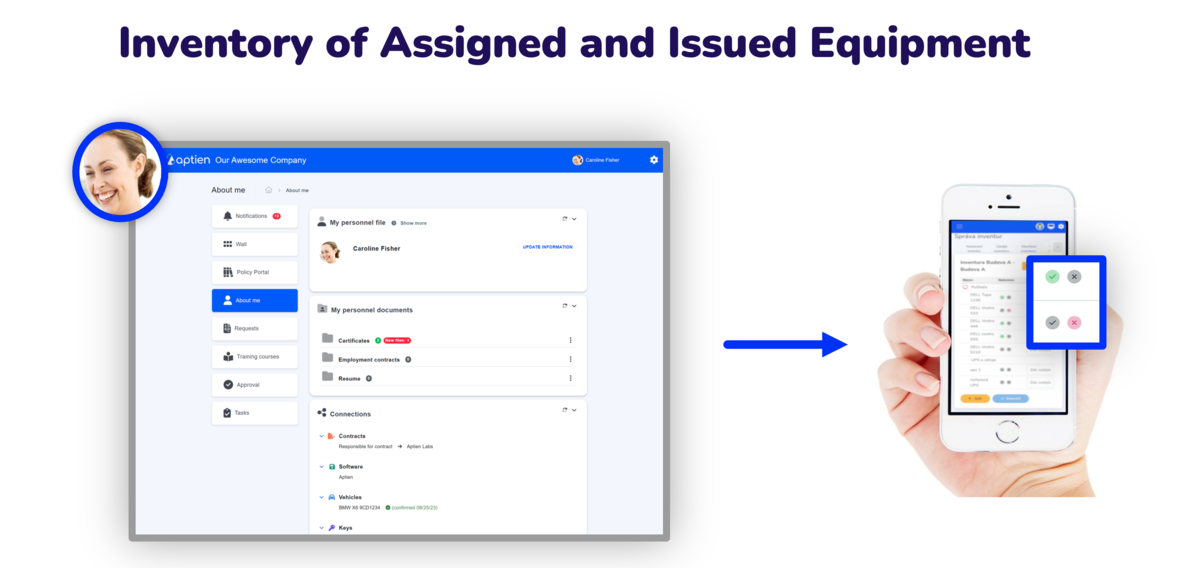Digital, Paperless Asset Assignment
Digital asset management refers to the process of organizing, tracking, and maintaining control over company assets, whether they are physical equipment or digital files. This process ensures accountability by creating a clear record of who has what, when they received it, and when it is due back. It is essential for maintaining order and reducing the risk of lost or stolen assets.
- Zaměstnanec převzetí digitálně potvrzuje a vidí ve své osobní složce, co mu bylo vydáno.
- Aptien vás automaticky upozorní na expiraci pracovního vybavení, abyste mohli plánovat vydání nového kusu
- Člověk odpovědný za majetek vidí, kde nebo u koho daný kus majetku právě je.
- Aptien vytvoří jasný záznam o tom, kdo co má, kdy to obdržel a kdy má být vrácen
Who is Involved in the Asset Assignment?
The digital asset assignment process involves two main roles:
- Responsible Person (Equipment manager): This is typically a manager or supervisor who initiates the checkout process and ensures that equipment is properly assigned.
- Employee: The employee receives the equipment and confirms receipt on the screen, taking responsibility for its safekeeping until it is returned. Employee does not have to be logged into the system at the checkout time, just confirms (by signing) on the screen.
How Digital Asset Management Works
The digital asset management process is straightforward and easy to do:
- A responsible person (e.g., manager or supervisor) logs in
- A responsible person initiates the checkout process in Aptien by selecting the items to be assigned.
- Assignment: The employee confirms receipt of the equipment via a digital signature or button.
- Tracking: The equipment is tracked in the employee's profile, allowing easy monitoring of assigned equipment
Assigning or Issuing Equipment
Using digital digital asset management, you can efficiently manage the transfer of equipment such as devices, machines, or protective gear, which is common in business operations.
1. Specific Items (e.g., Machines, Devices, Computers)
- When handing over a specific item (like a laptop, phone, car, SIM card, or parking card), record it with a unique identifier (inventory number, ID, serial number, registration mark, QR code, card number, etc.).
- Each item is assigned to one person.
- The item is usually returned after a project or contract ends, the warranty expires, or the employee leaves the company.
2. Multiple Pieces of Work Equipment or Supplies
- When issuing multiple pieces of work equipment, you don't track each item individually (often impractical).
- Instead, track what and how much each worker receives.
- This includes protective gear like uniforms, shoes, safety glasses, overalls, helmets, and shirts.
- Monitor the expiration or lifespan of these items to manage replacements.
- Equipment is issued in various sizes (e.g., shoe size, helmet size), and you can track these sizes for each worker.
- Use this information to plan and document future purchases based on size requirements.
Use Cases for SMBs
Digital asset management is versatile and can be applied across various industries:
- Construction & Manufacturing: Tools, safety gear (hard hats, vests), and tablets can be easily checked out to workers each morning and tracked for return at the end of the day.
- Office: Laptops, projectors, company vehicles, and access badges can be efficiently managed, reducing administrative tasks.
Verification using Personal Inventory Audit
- Each employee can see all entrusted or transferred equipment on their personal page.
- You can check everything at any time, verify the actual state of things and run an inventory of entrusted property.
Key Features of Digital Asset Management
- Tracking Specific Items: Each piece of equipment can be uniquely identified and tracked, allowing for precise management.
- Authorisation: Only the authorized person can then run the process
- Managing Bulk Issuance: Large quantities of equipment can be issued quickly and efficiently, ideal for scenarios where many employees need the same items.
- Reporting and Inventory Management: Detailed reports help you keep an accurate inventory and identify trends in equipment usage.
Conclusion and Next Steps
Digital asset management is a powerful tool for SMBs looking to streamline their operations and improve asset management. By implementing this system, you can reduce costs, enhance accountability, and ensure compliance with industry regulations. Ready to simplify equipment tracking? Start your free trial of Aptien today and discover how digital asset management can transform your business operations.
In today's fast-paced business environment, managing company assets efficiently is crucial for small and medium-sized businesses. Losing track of equipment can lead to wasted time, reduced productivity, and unnecessary expenses. Aptien's digital asset management system is designed to help businesses streamline their operations by ensuring that all company assets are tracked and accounted for. This article will guide you through how digital asset management works and how it can benefit your business.
Digital asset management refers to the process of organizing, tracking, and maintaining control over company assets, whether they are physical equipment or digital files. This process ensures accountability by creating a clear record of who has what, when they received it, and when it is due back. It is essential for maintaining order and reducing the risk of lost or stolen assets.
Benefits for SMBs
Implementing digital asset management can significantly improve your business operations in several ways:
- Cost Savings: By keeping track of equipment, you can reduce loss and theft, saving your business money.
- Improved Accountability: Employees are more likely to take care of company property when they know they are accountable for it.
- Streamlined Operations: The process of issuing and returning equipment becomes more efficient, reducing administrative burdens.
- Compliance: In industries with strict safety regulations, digital asset management helps ensure that employees have the necessary equipment, aiding in compliance.