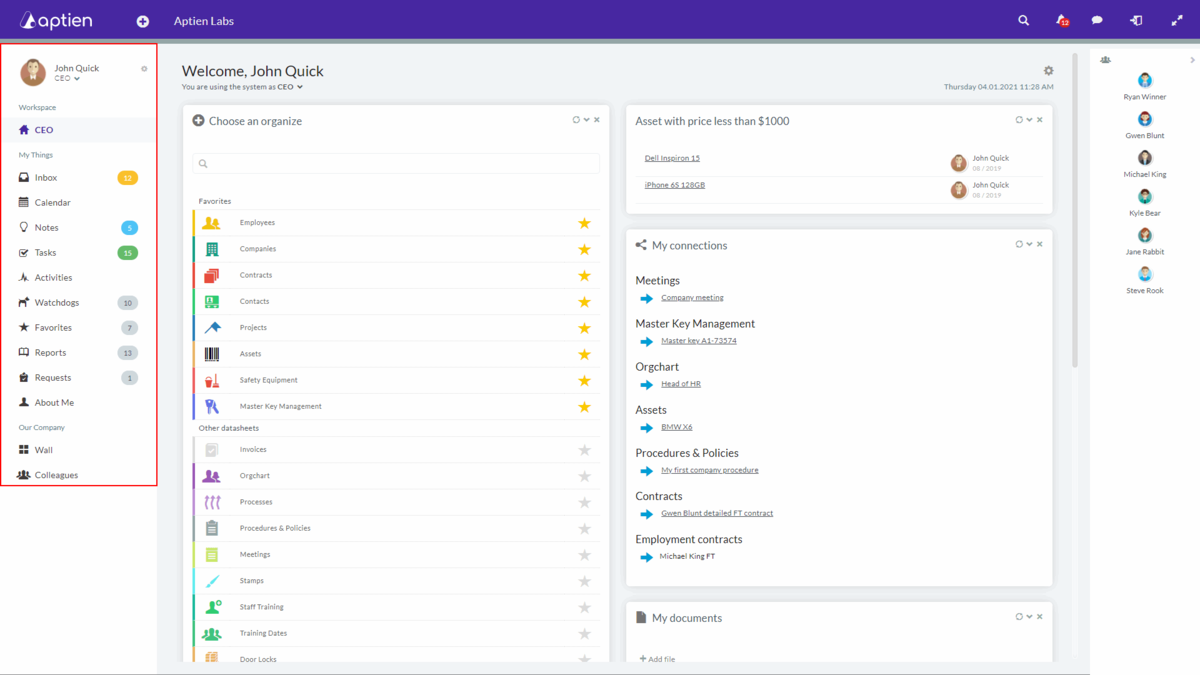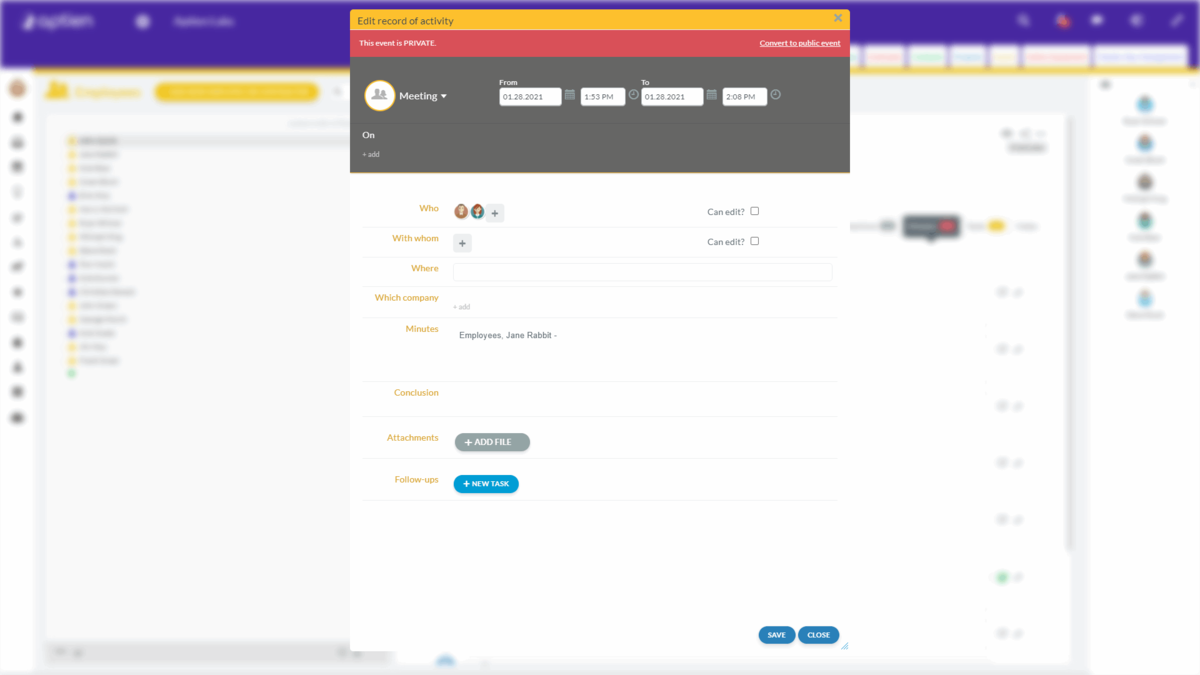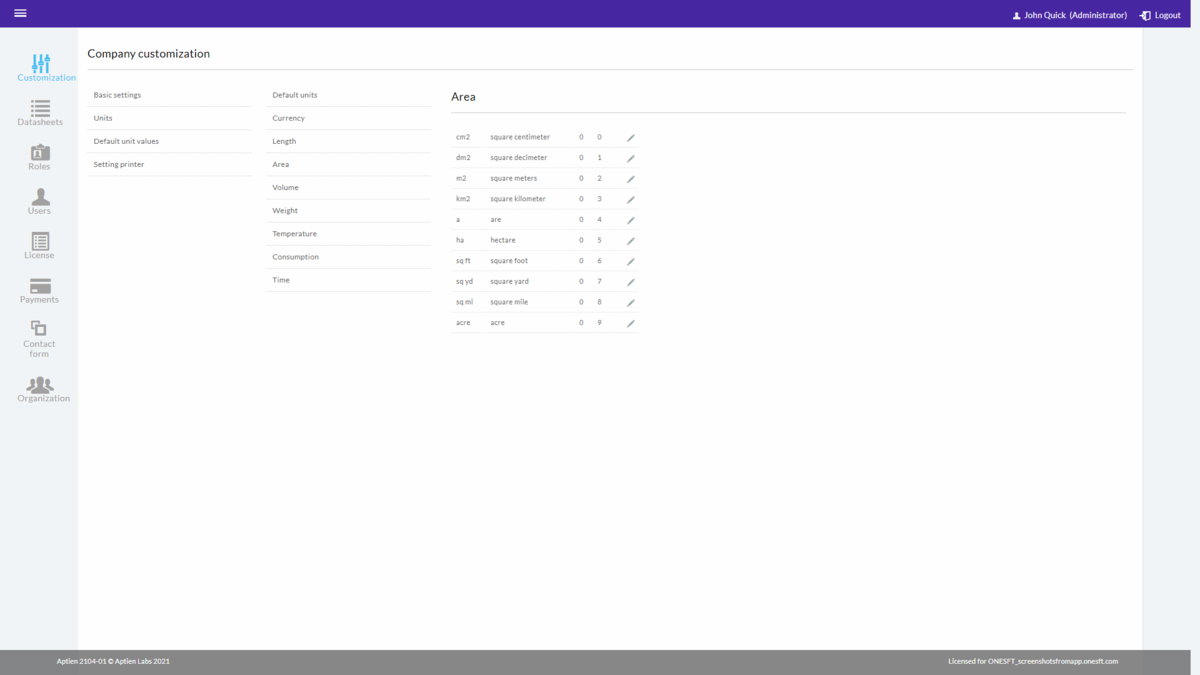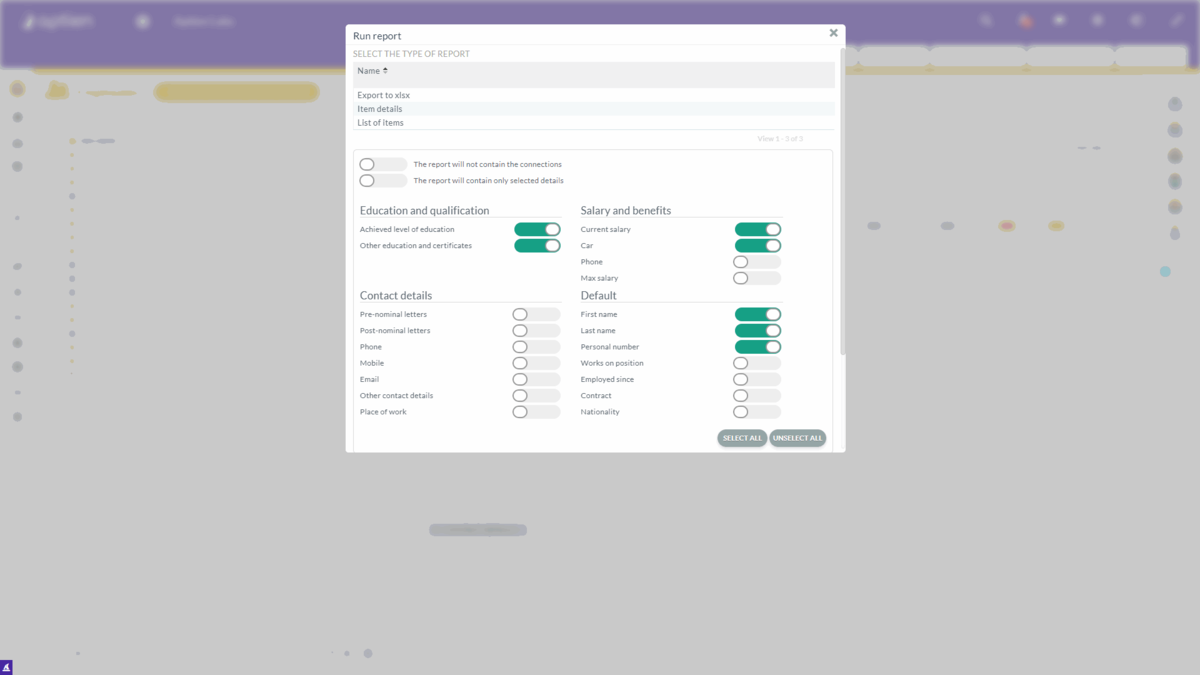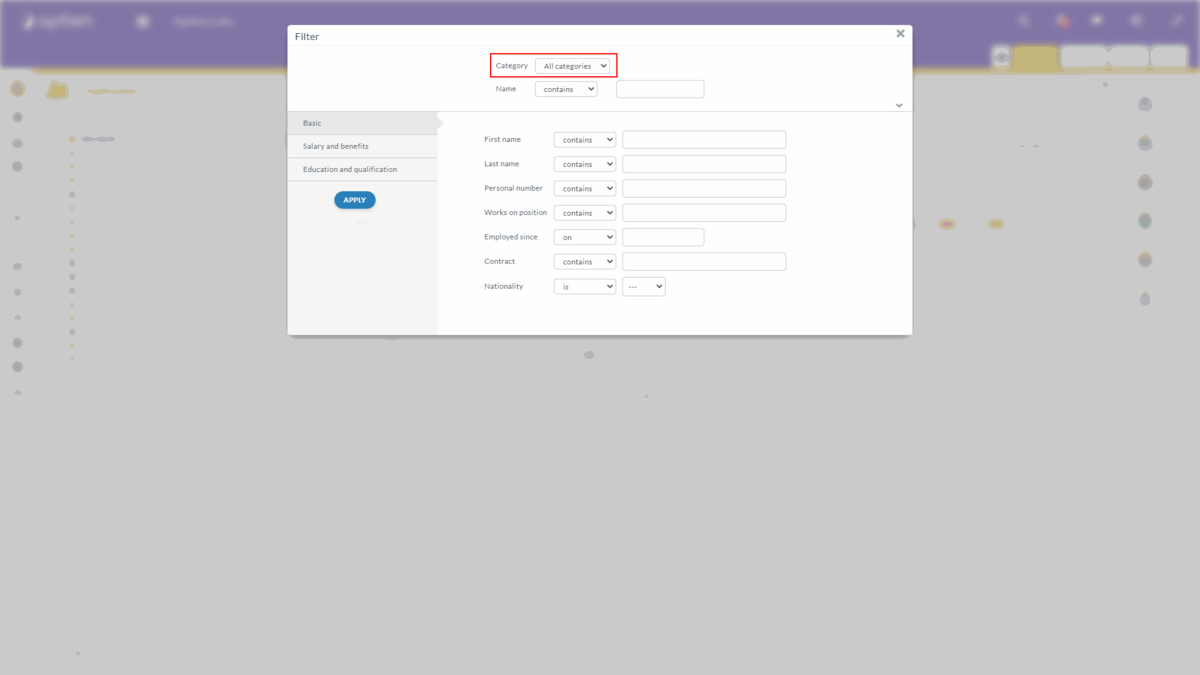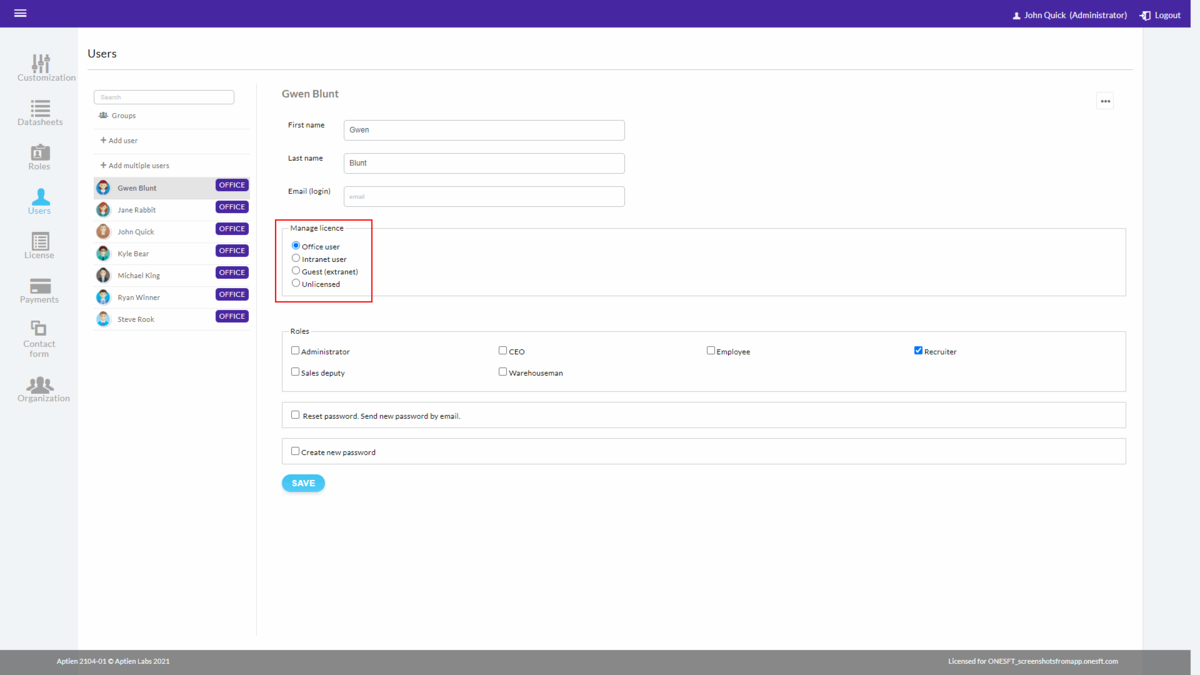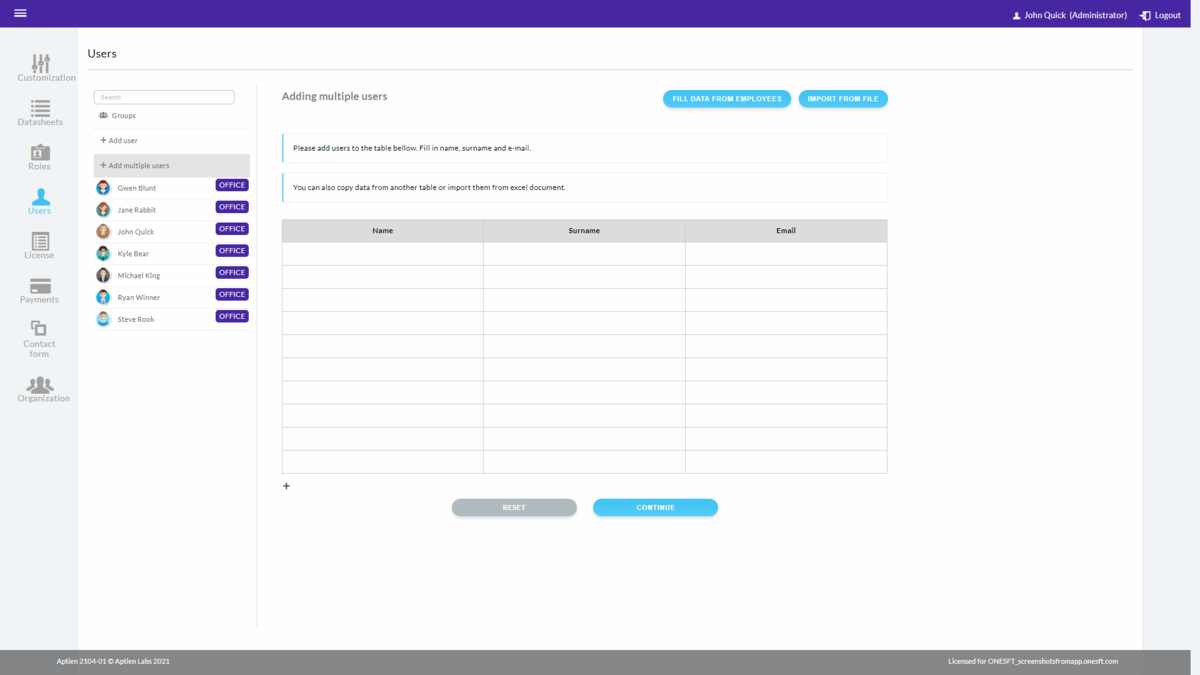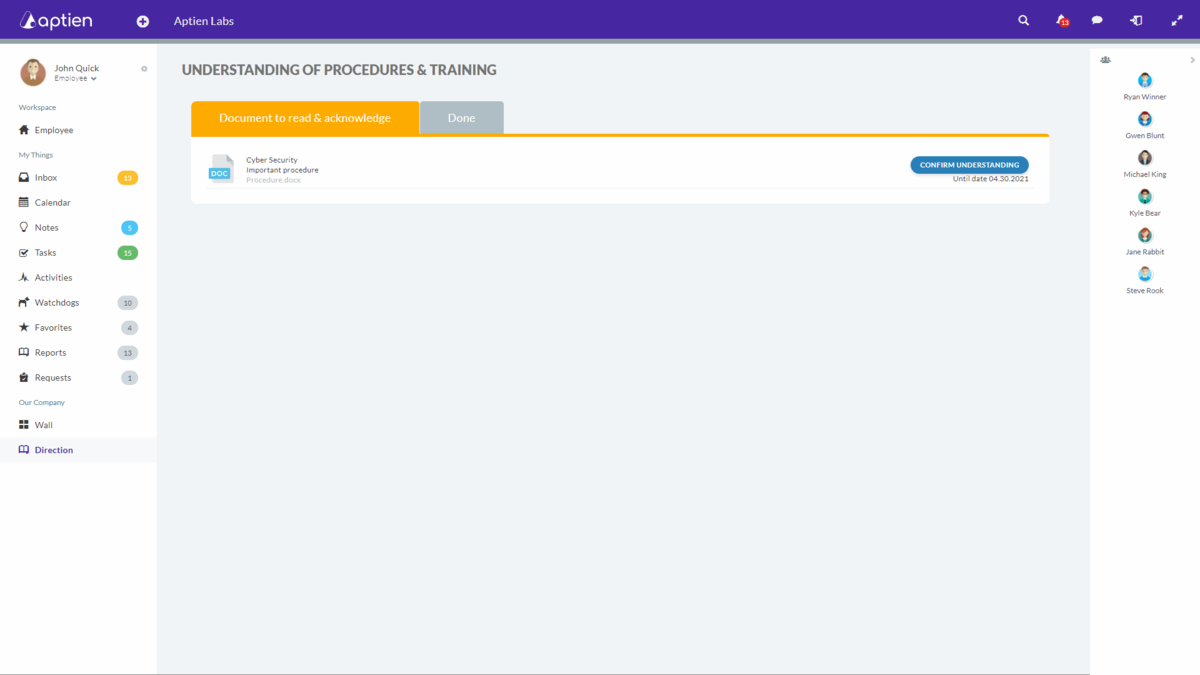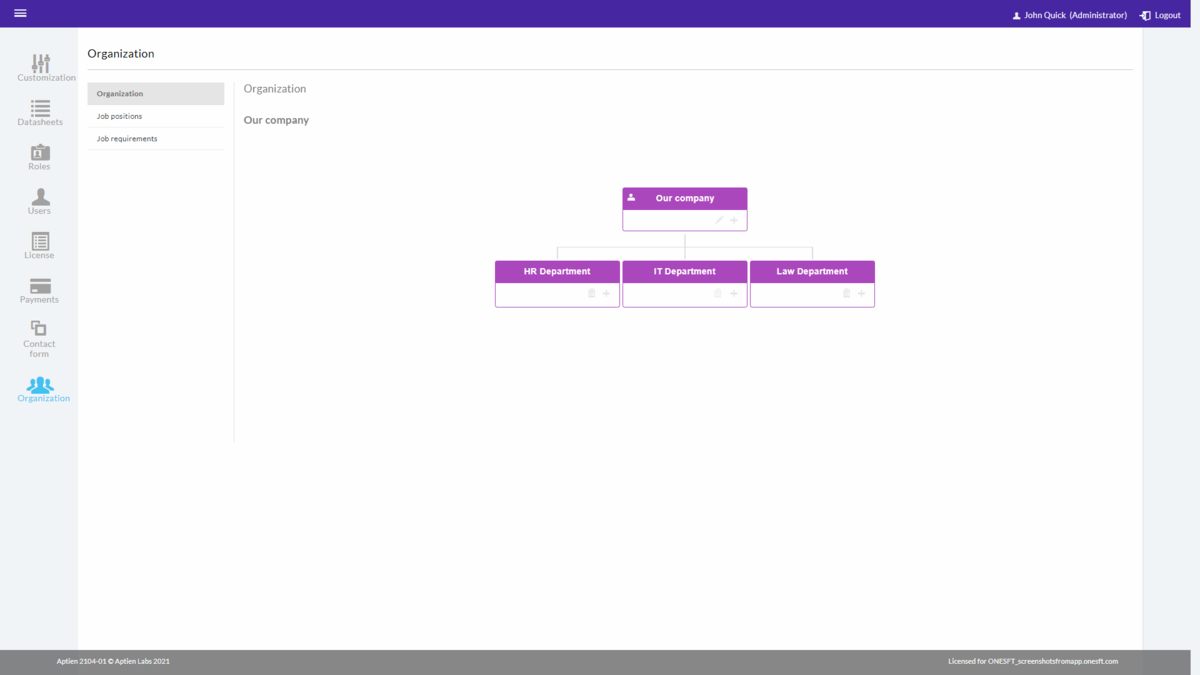News
The top bar is thinner
- Now the top bar is slightly thinner at the request of users. You can hide the tabs of Organizers by clicking on the two-arrow icon in the upper right corner. This will make the top bar even thinner. More here.
New left menu
- The left menu has changed its appearance. In the "Workspace" section, you will now be taken to the homepage of your work environment. There you will find the checkmarks of your favorite Organizers from the hamburger menu. On the homepage, you will also find, as an administrator, the possibility to create a new Organizer. The menu items in the "My Things" section apply only to you. Company-wide menu items are in the "Our Company" section and pertain to a bulletin board, colleagues, guidelines, or distribution sheet management when you use Guidelines. More here.
Public and private Meeting minutes
- All Meeting minutes, created by any user, were displayed in the "Meeting minutes" tab of all participating users or contacts and were accessible to anyone with access to the item. This availability has not always been desirable, so we have created a private “Meeting minutes” feature that you can turn on for each meeting minutes separately during its creation. You can also add users who can edit the meeting minutes. More here.
Default units settings
- The administrator can set up the default units settings for the whole company in the "Administrate" section. The units are set up for Currencies, Lengths, Area, Volume, Weight, Temperature, Consumption, and Time. If you are missing one of the units, the administrator can add it in the "Administrate" section in the "Customization" menu item. If your business does not use some units, such as currencies, the administrator deactivates them, and users will not see them as an option.
- For basic units and the "number" and "date" formats, it is possible to set the default units and format that the company uses. These units will be offered to users as a priority. Within the Organizer, as an administrator, you can choose the appropriate units according to your needs by selecting the item’s detail. The user can then pick the appropriate unit (for example, a currency). More here.
Easier import
- Import allows you to upload data to your system either once or repeatedly. We've modified the import process from an Excel spreadsheet to make it intuitive and easier to use. In the first step, you can upload the file that you want to import and then determine which column will be the item name and which column will be imported into which detail. More here.
Improved reports
- In addition to a modified appearance, reports now offer more setup options. Before you run a report, you can choose whether you want to include some or all of the details. You can also choose to see whether all item connections located in the "Connections" tab appear at the end of the report. Now, the reports can handle tables and rich text better.
Added categories to advanced filter
- We added categories as another parameter to the advanced filter.
Graphic changes in the "Administrate" section
- We made a slight graphic change to the "Roles", "Users" and "Payments" tabs. We made a more extensive change to the "Customization" tab, where we added the unit settings, and the "License" tab, where we made major graphical changes for simplicity. In the "Administrate" section, we added the "Organization" tab containing an organizational chart, job positions, and job requirements.
Change to user licenses
- Previously, when you needed to replace a user with another, you had to delete the original user. This is not necessary now because all you have to do is remove the original user's license and assign it to the new one. This applies to all three types of licenses – office users, employee (intranet) users, and guests (extranet). In the "Users" tab, select the specific user to whom you want to revoke the license and check the checkbox "Unlicensed" under "Manage license". When you set up multiple users, you specify a license for them only after they are uploaded to the system, not during the uploading process, as is the case with the addition of a single user.
Adding multiple users
- Until now, you have had to add users one at a time. But now, it is possible to upload more users at once. You can even upload them from an Excel table. This feature is available in the "Administrate" section of the "Users" tab. You can even retrieve the users from the "Employees" Organizer and then import them. More here.
Procedures and policies distribution management
- Now you will get to the “Procedure and Policy Management” section via the left menu. In the "Administrate" section, in the "Roles" tab under the heading "For employees (recommended for all)", the administrator needs to switch on "Procedure and Policy Management" for all roles for which you need to set up the policy acknowledgment process. To have access to distribution sheets, the policies administrator must have "Distribution Lists Management" enabled in the "Administrate" section, in the "Roles" tab under the heading "Backoffice Management". You can also switch on “Procedure and Policy Management” for intranet users.
Organization – organizational chart, job positions, job requirements
- The structure of the organization moves into the background as an organizational chart. We have also added job positions and job requirements. Everything is currently available in the "Administrate" section for system administrators, but we will also add everything to the HR staff's homepage. More here.
Fixes
- Report now fully respects the order of details and groups of details as seen by the user in the system
- Report – correction of double detail name display
- Set up of distribution sheets - fixed adding an intranet user