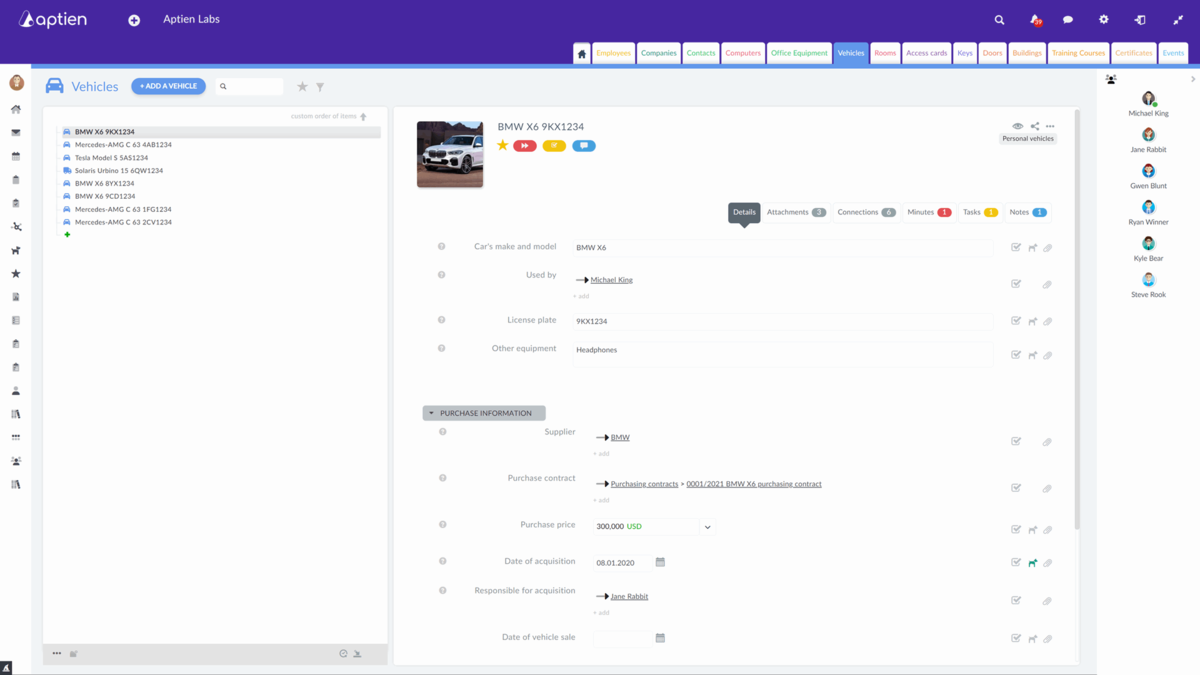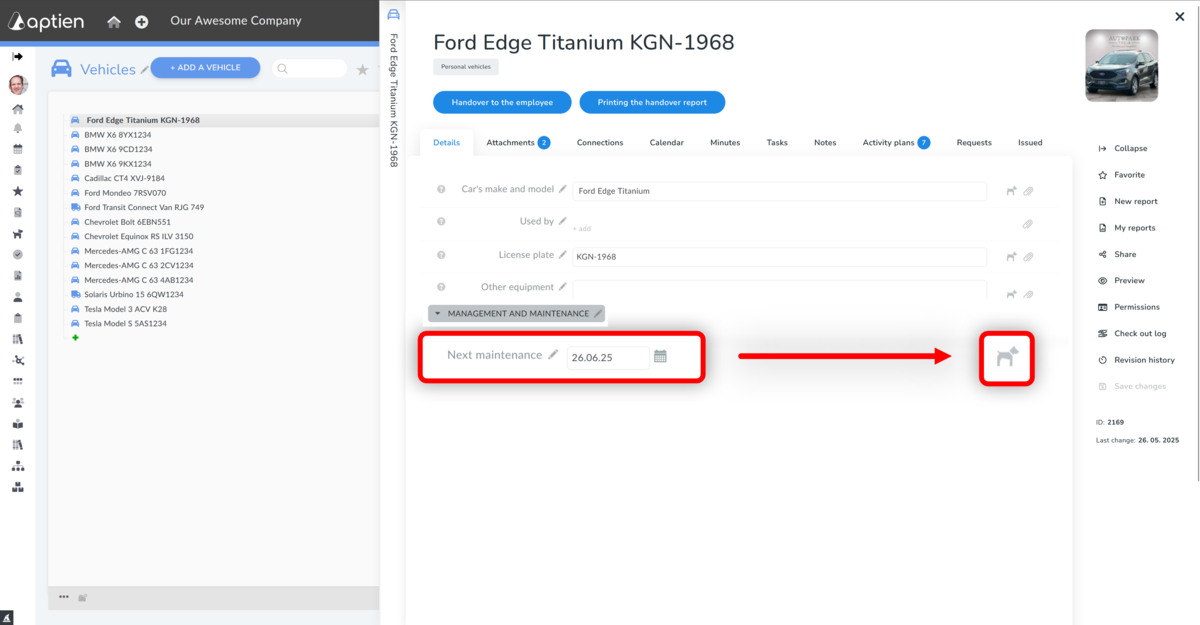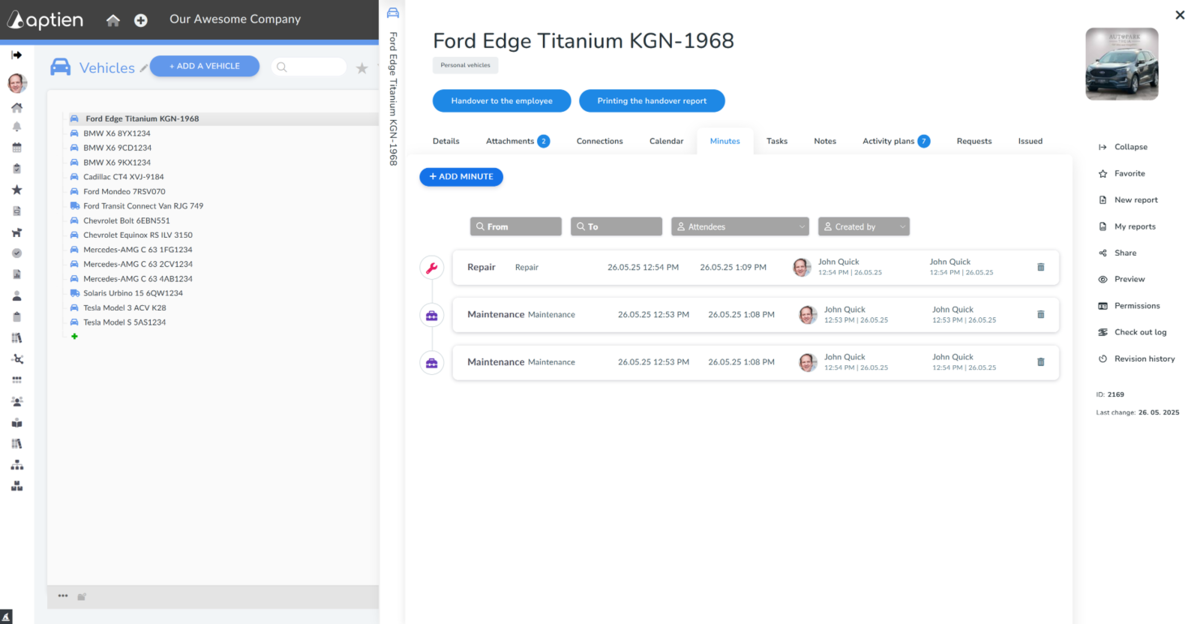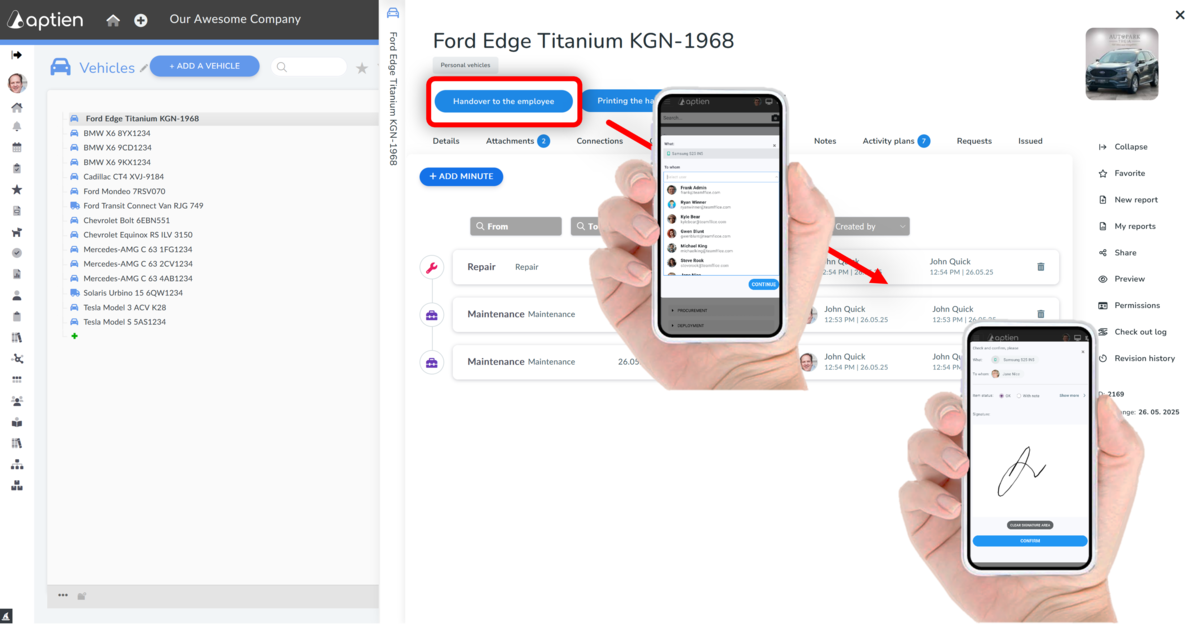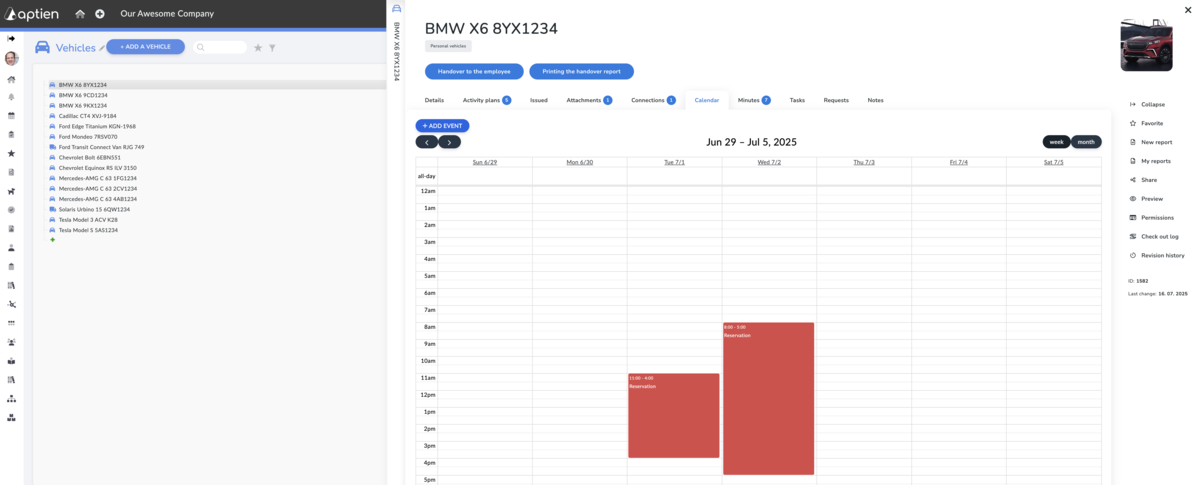This organizer is intended for office managers, fleet managers, or any similar employee responsible for company cars and information about them.
Company-Wide Vehicle Fleet Overview
For each vehicle in your fleet, you
can record information necessary for its upkeep, monitor its current condition,
and maintain a history of service interventions and repairs.
This record helps you track important deadlines related to fleet
management, such as state inspections, first aid kit replacements, and scheduled
maintenance. This isn't just for cars;
you can manage any type of vehicle and their components,
including trucks, trailers, and motorcycles.
For each vehicle (car, truck, trailer, motorcycle, etc.) you can track the following information:
Complete Fleet Management: Key Details for Every Vehicle.
- Vehicle Details: Make, model, year, and key features.
- Purchase/Lease Information: Purchase price or lease terms.
- Insurance Information: Policy details for each vehicle.
- Maintenance and Repair History: Records of all maintenance, repairs, accidents, and incidents.
- Inspection and Expiration Dates: Dates for state inspections, tire replacements, first aid kit expiration, etc.
- Driver Information: Details about the assigned driver for each vehicle.
How to Plan Regular and Irregular Car Maintenance
If
you need to be alerted to upcoming scheduled or unscheduled maintenance
tasks, highway toll payments, insurance renewals, or anything else,
use activity plans. Aptien will not only alert you in advance about
upcoming due dates and requirements, but also allows you to track
individual tasks. When tracking maintenance tasks,
you have the option to not only add notes, but you can
also upload any documentation about the maintenance performed, such as
vehicle inspection reports, proof of insurance, or other confirmations
or documents.
- The system automatically monitors and alerts you to the maintenance schedules of your vehicles.
- You can see an overview for a specific car and an overall annual plan.
- You confirm the completion of the next appointment and attach the necessary documents.
- Need to set up something different than what's in the template? See how to customize plans as needed
How to Track Tire Change Deadlines
- Set up using Activity Plans
- Go to the Activity Plans tab
- Select or enter a date for the activity
How to Track Warranty Inspections and Deadlines
- On the vehicle's card, go to the "Details" tab and select the "Warranty Period" field.
- Click on the watchdog icon and set up a reminder for the expiration date.
- Enter "+Set up new watch"
- Set how many days in advance you want to be informed
- If you want to monitor all records in the asset register, select "On all records"
- Select who should receive the notification (e.g., you, the facility manager).
How to Track Vehicle Inspection Due Dates
- Set up using Activity Plans
- Go to the Activity Plans tab
- Select or enter the due date for the "Vehicle Inspection" activity
How to Keep a Car Maintenance Log
You can track your car's maintenance as activity logs in the "Entries" section:
- Go to the vehicle's page and select the "Entries" tab.
- Click "+Add Entry" and choose "Maintenance" as the entry type.
- A maintenance log will open, automatically including your name and linking it to the specific vehicle.
- In the description field, document the maintenance performed - what you did.
- In the notes field, record any follow-up actions or observations.
- If a follow-up task is needed, create it using the task button.
The created maintenance record is accessible online through any web browser. The system provides a complete audit trail and restricts access to authorized users. Saved maintenance records are indexed and easily searchable.
How to Transfer and Assign a Vehicle to an Employee
Aptien allows you to get the management of cars and their assignment to employees under control. You'll see which employee has which vehicle assigned.
- As the transferring person, open the vehicle register
- Find the specific car you want to transfer
- You will see a "Transfer to Employee" button
- Select the employee to whom you are transferring the vehicle
- The employee takes over the car and optionally confirms it on the display with their signature
- The employee sees everything on their personal page
How to Use a Vehicle Reservation Calendar
If your company shares company vehicles (e.g., pool cars), you can use the Aptien reservation calendar to create a simple booking system that provides an overview of who has reserved a vehicle and when it is available. There's no need for an external booking system, and you can track who is using the vehicle. We recommend use an minute type called "Vehicle Reservation."
How it Works in Aptien
- Each vehicle is managed as an single record.
- For each vehicle, you'll use the planning calendar (entries) to manage reservations.
- Each reservation is a unique entry in the vehicle's calendar (using minutes).
- All users with access to the vehicle registry can view the reservation calendar.
- The planning calendar clearly shows when a vehicle is available and when it is in use.
How to Make a Vehicle Reservation
- Select the vehicle you wish to reserve.
- Go to the 'Minutes' tab and create a new 'Vehicle Reservation'.
- Enter the required information – including the date and time of the reservation, the driver's name (and any other participants), and optionally the purpose of the trip or the destination.
- Upon saving the entry, the vehicle is automatically reserved for the specified period.
- The reservation will then be visible in the planning calendar.