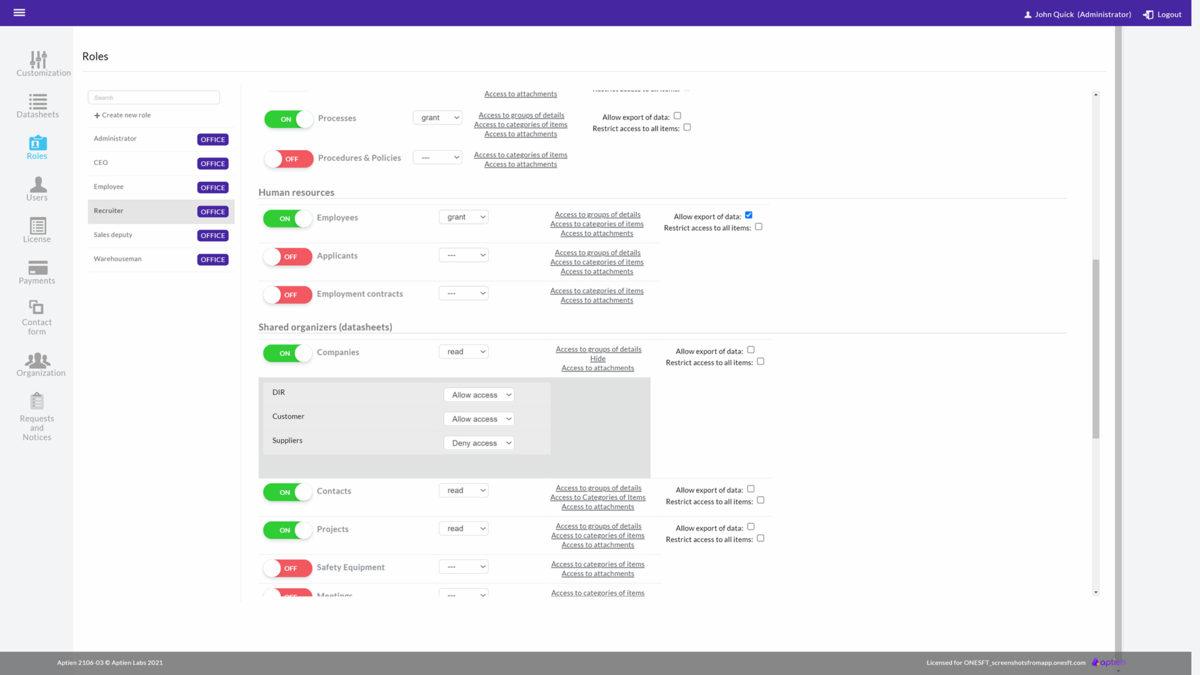Permissions can be limited to each category separately
This article is intended for administrators.
The system allows you to restrict users to certain categories based on their roles. That is, you can set a category (for example, "Insurance Contracts") to be visible only to some users and another category (for example, "Rental Contracts") to be visible to other users.
This is useful for situations where you don't want to allow a given user access to all categories in a given Organizer.
For example, you might have items categorized as cars, computers, and phones in the Assets Organizer. This allows you to show only cars in the Assets Organizer to the user role "Personnel Officer", for example so that they can see who is currently using which car.
How to set permissions on a category
As an administrator, go to the administration and the "Roles" tab.
- Select the role for which you want to make the settings
- In the selected role, you will see a list of the Organizers to which he/she has access
- Select "Access to categories of items" for that Organizer in the advanced settings
- Here, select which categories you will give the role access to and which you will remove access to
- Save the settings
Do the same for each additional Organizer where you want to set permissions to categories.