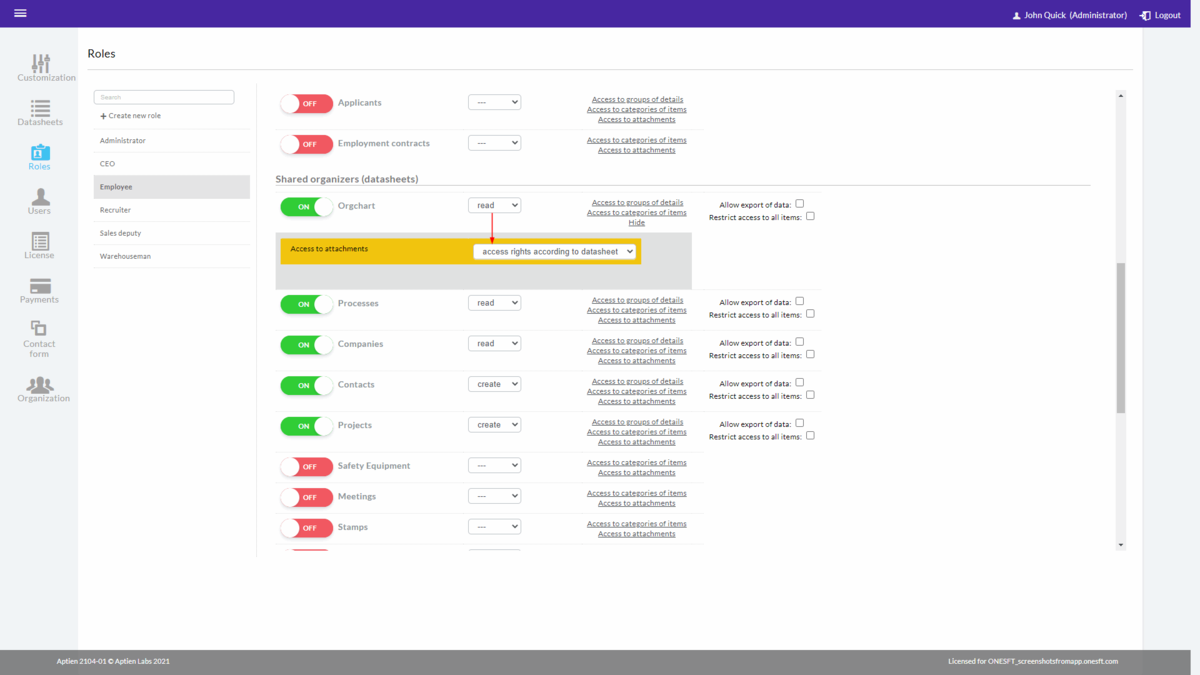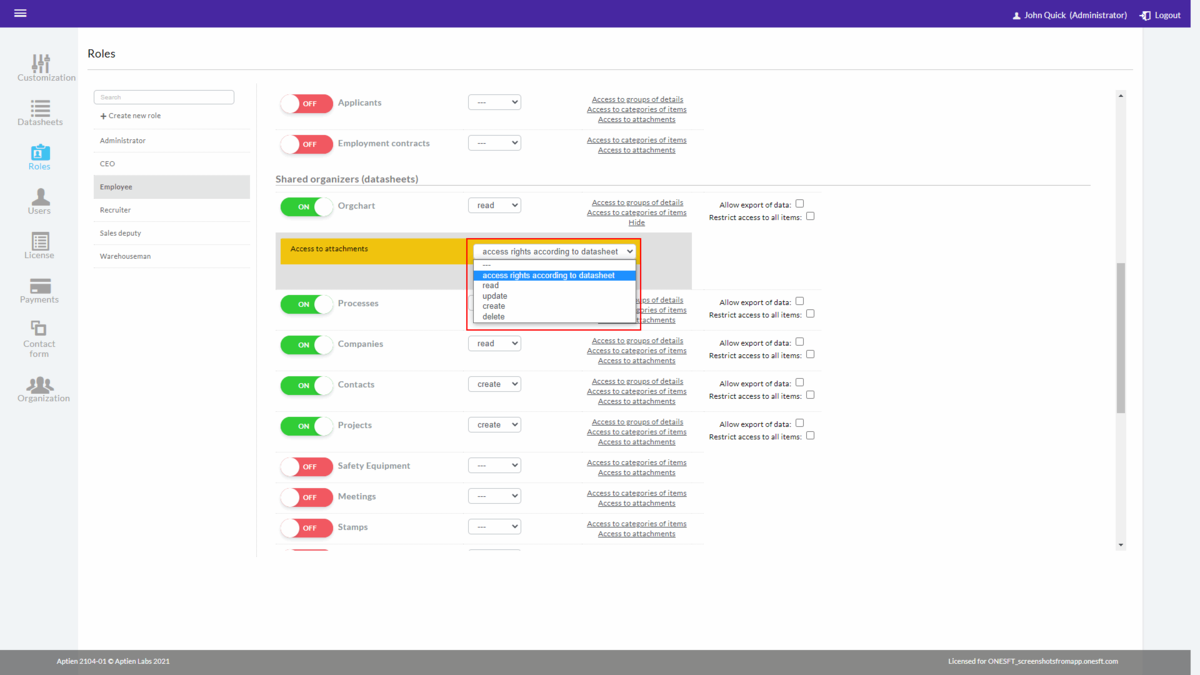This article is for administrators only.
Attachments - access and permission
You can set access rights for attachments for each Organizer in the Role settings. We recommend keeping the default settings regarding access rights to attachments (access rights according to datasheet). This option mirrors the role's access rights to the Organizer. If the role has the right to "create" it can also add documents. If the role has "read" it can only read attachments.
How to change the access rights and permission for attachments
If you want to change the access rights for a role to attachments and you are in the administrator role, follow the steps below:
- Click on "administrate"
- Select the "Roles" tab
- Select the role you want to change rights for
- Find the Organizer and click on "Access to attachments"
- Open the list and select the rights from the following options (the higher access rights always include everything from the lower access rights):
- „---“ - the user does not have access to attachments and is not able to see the "Attachments" tab at all
- „access rights according to datasheet“ – this option is selected by default
- „read“ - the user can see the attachments
- „update“ – the user can edit the attachment's description and put the attachment into a folder
- „create“ – the user can add attachments
- „delete“ - the user can delete attachments
- Save it
Folders - access rights
If you need to set access rights for folders, read the article about folders for attachments below.