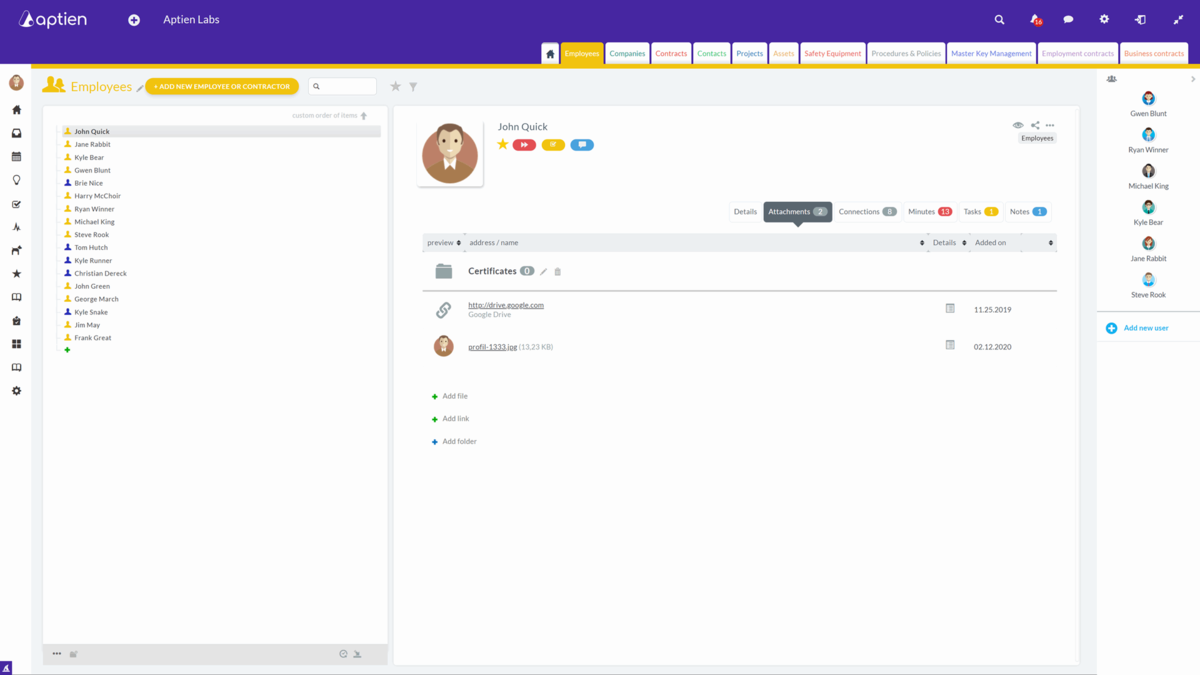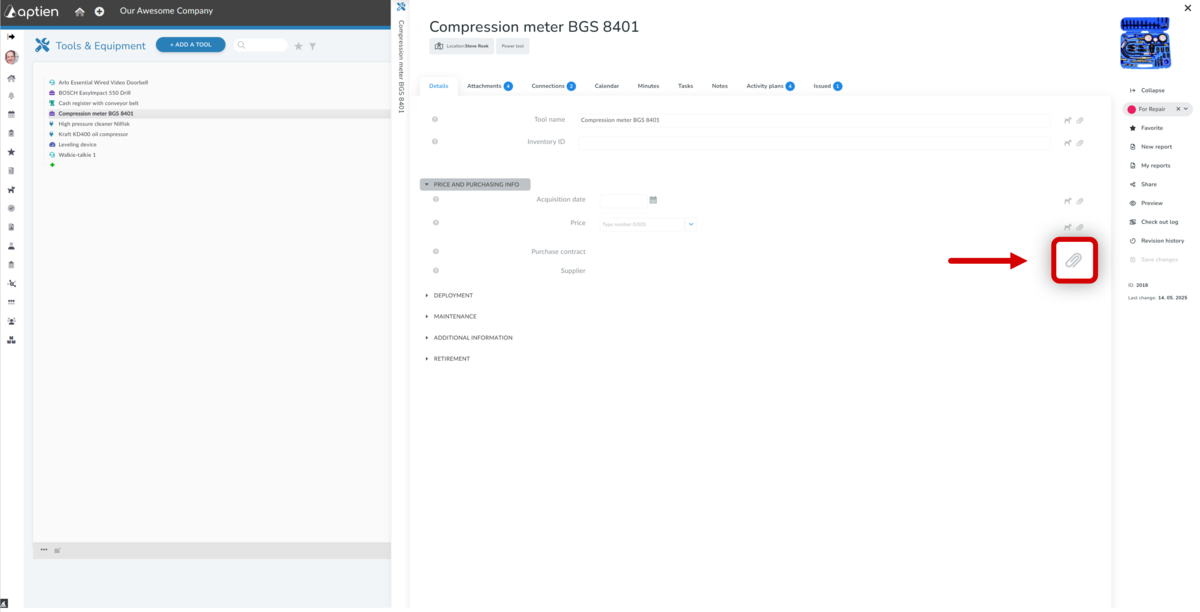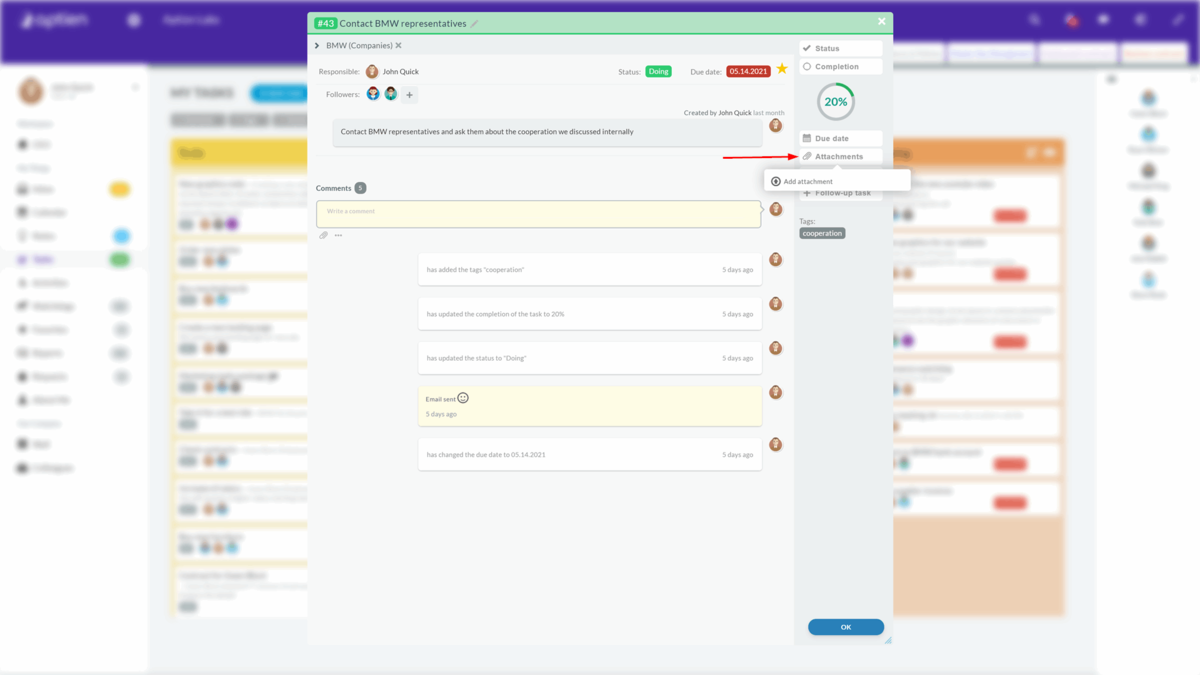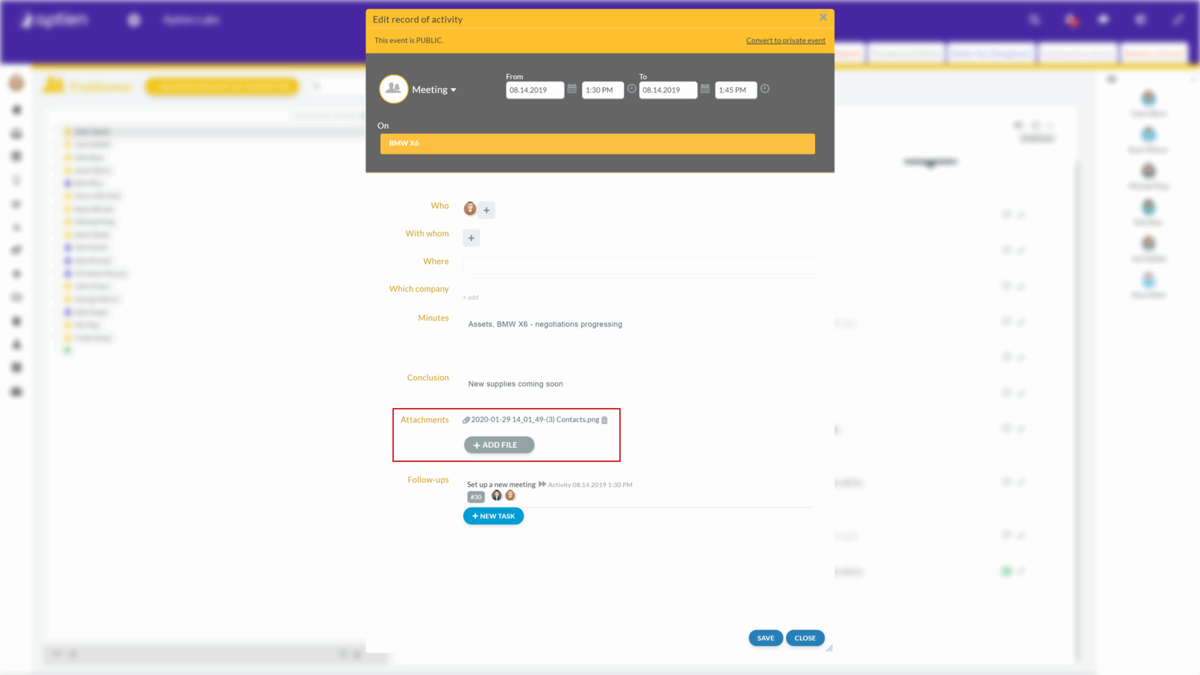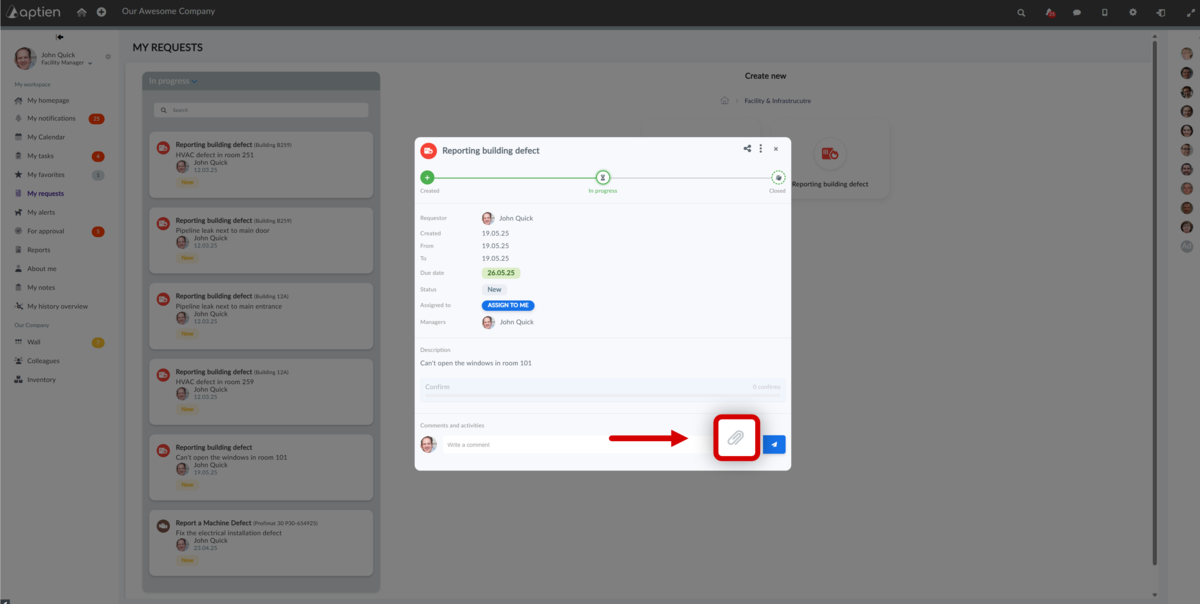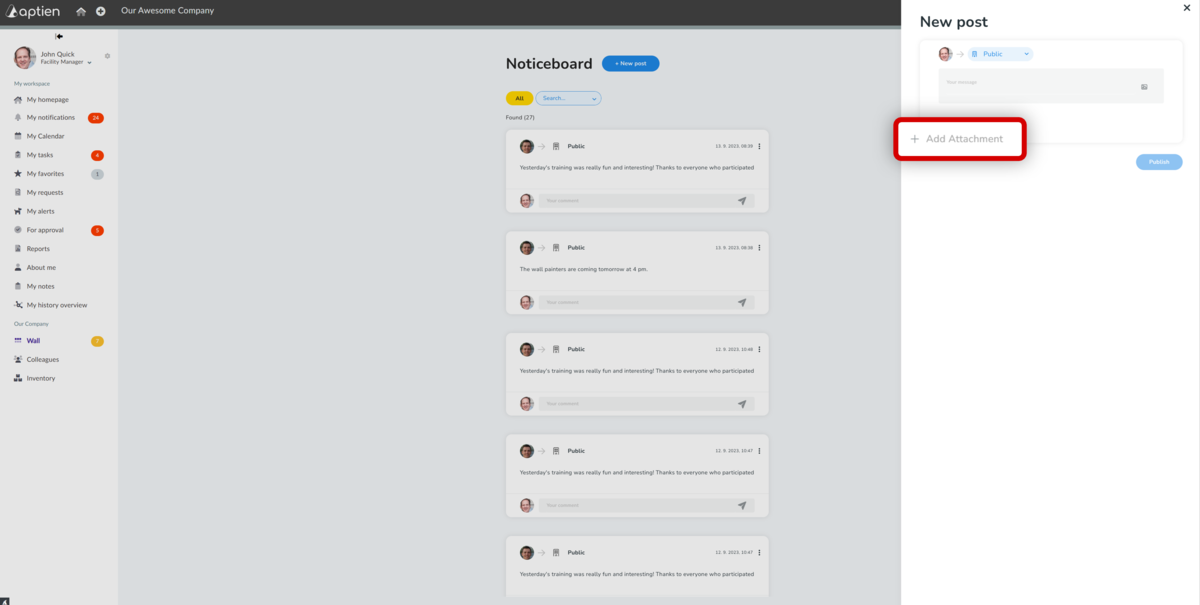You Can Store Attachments in Several Places
You can add and attach files in the system in several places. You can add them to individual items in your organizers, as well as to individual tasks or minutes. Who sees the attachments is always governed by the relevant permission - in the organizers, all users with permission to the organizer see the attachments. In tasks and private notes, only their participants.
For documents and images, the system automatically generates previews in PDF, so you can view their content directly in the application. However, you can download any file to your computer.
Attachments to Items
For items, you have two basic options. Either add a file to the system, which is stored here and protected by access rights just like other information, or the second option is to add a link to a file stored elsewhere. What do you typically attach to items? Do you want to store a photo with your contact or have a project plan, project budget, or anything else stored with the project? You can have an insurance policy or invoices for recent repairs attached to the recorded assets.
Add a file to the system
On the item in the "Attachments" tab, you can attach any file using the "Add File" button, if you have permission to do so in the given organizer. It doesn't matter whether it is a document, image or other attachment.
Add a link
If you do not want to use Aptien storage, or you have your documents in your own storage, then select the "Add Link" option. This option creates a link to a file that you have stored somewhere else, for example on your NAS server, or in cloud storage (Google Drive, SharePoint, iCloud, and others).
Organizing attachments into folders
The system also allows you to create Folders for attachments and set permissions for different people. You can read how to do this in the following article.
Attaching Files to Individual Details
The system allows you to attach files directly to a specific field. This is useful when you want to associate a file with that particular field. For example, for Asset Information, you can add a scanned purchase documents. You'll also see this attachment with the other attachments for the item.
How to Add an Attachment to a Specific Detail
Click on the paperclip icon in the detail row and select "+ Add File". The same menu will open as in the "Attachments" tab, and you can select from already uploaded files or upload a new one.
Task Attachments
You can add attachments to tasks similarly to how you add attachments to an email. You can attach a file when creating the task or at any time while working on the task. The number of attachments you can upload is unlimited, and you can also remove them from the task.
You can also add attachments to your comments. The number of attachments is also unlimited. Unlike attachments that you add directly to the task, you can only remove an attachment from a comment if you are the user who made the comment. You cannot remove an attachment from a comment that was written by one of your colleagues.
Attachments to Minutes
You can also add any file to all your Minutes. Again, you are not limited by the number of attachments you can upload, and you can view them online or download them just like in all other places in Aptien.
Attachments for Requests and Reports
You can add attachments to requests similarly to tasks. You can add an attachment to a request when submitting the request (you must have permission), or you can add attachments to the comments section. Anyone with access to the request can add attachments to comments here.
Attachments for Planned Activities like Maintenance or Training Reminders
You can also add attachments when confirming a scheduled activity on an item. So, if you are tracking regular and irregular training for your employees, you can save attachments directly to the employee's profile when you confirm the training. If you use scheduling for regular equipment maintenance, the attachment is often an inspection report.
These attachments are then saved directly to the item and are visible in the Attachments tab.