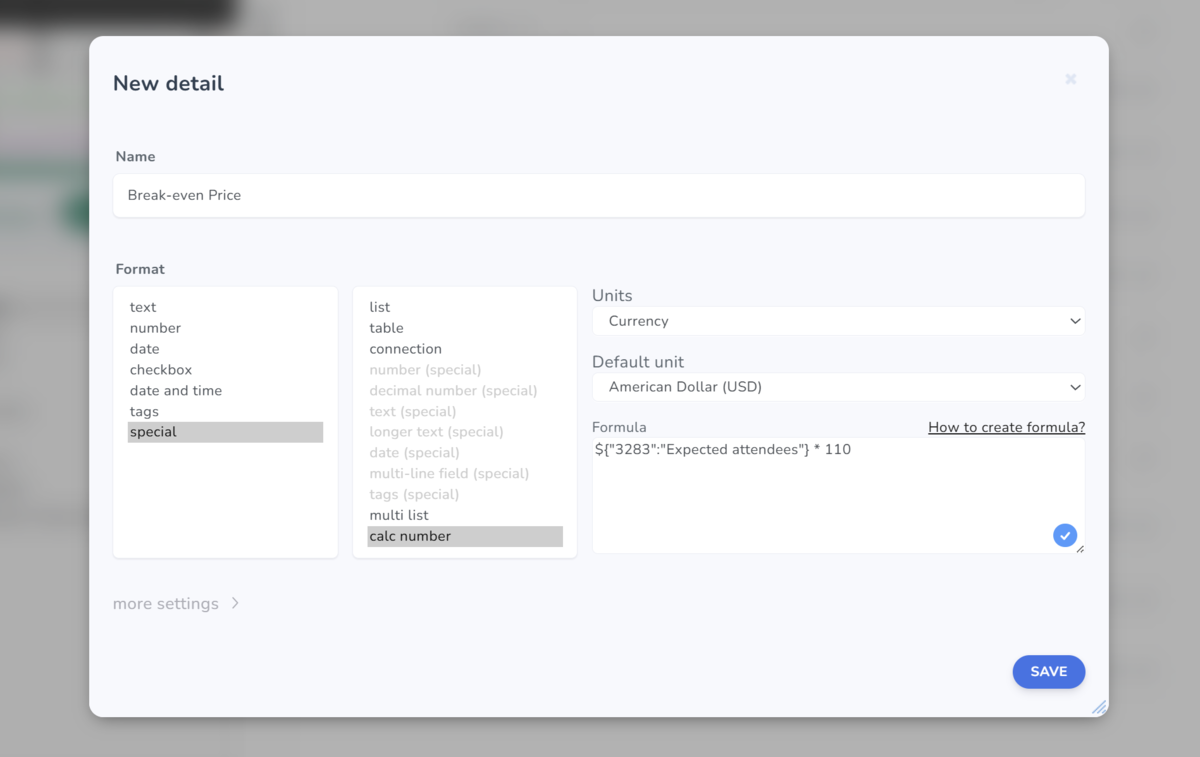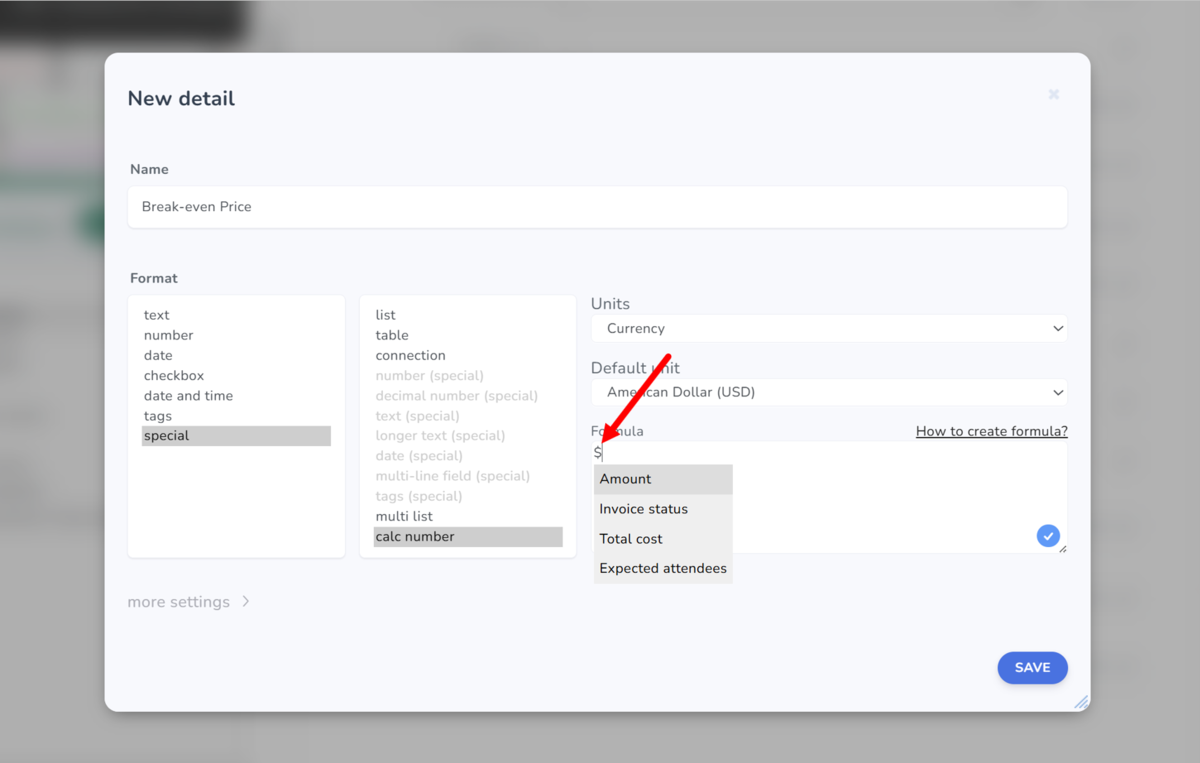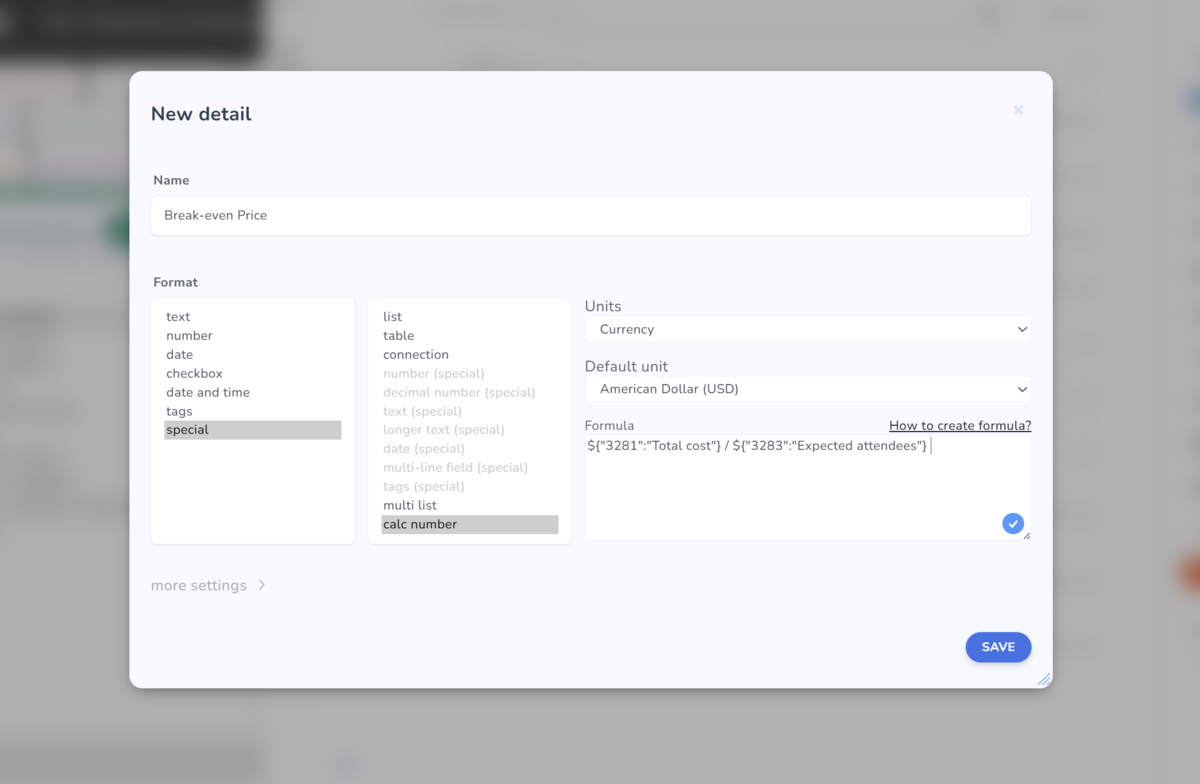This article is intended for administrators. To enable a calculated number, you must already have an item detail set up in the record.
Options for Calculated Numbers
You can use standard numeric operations for a calculated number.
- A calculated number uses existing data already entered in the record for its calculations
- You can configure it based on one or more item details of type Number or a List that has numeric values assigned
- A calculated number supports standard numeric operations such as addition, subtraction, division, and multiplication. You can also multiply by a constant, for example.
How to include existing details in a calculation
- You can use only Number and Dropdown fields for calculations
- The calculation result depends on a formula set by the administrator
To choose the correct formula, you need to set the right initial values—specifically, select the record detail from which the value will be calculated. To see a list of available details you can use, start by typing the dollar sign $
After typing the symbol, a list of details in the supported formats appears:
Note: There must always be a space before the $ symbol, except when entering the first character in the "formula" box.
If the list of available details does not appear in your formula, check that there is a space before the $ symbol.
Example: Calculate a project price from an hourly rate to use as the basis for invoicing.
User view of a calculated number
- We recommend adding a short help note for users to this field — find it under “More settings.”
- Make sure the field is clearly and correctly named.
When a calculated number cannot be shown
If the formula can’t be evaluated, you’ll see “Calcullation error.”
- The value can’t be calculated if not all required inputs are provided. For example, you enter an agreed hourly rate for a project but don’t have the number of hours worked yet — the system can’t compute the total.
- If the calculation uses a “list” field, the value won’t be calculated until you select an option. If the number still doesn’t appear after saving, check that each list option has a numeric value defined that the formula can use.