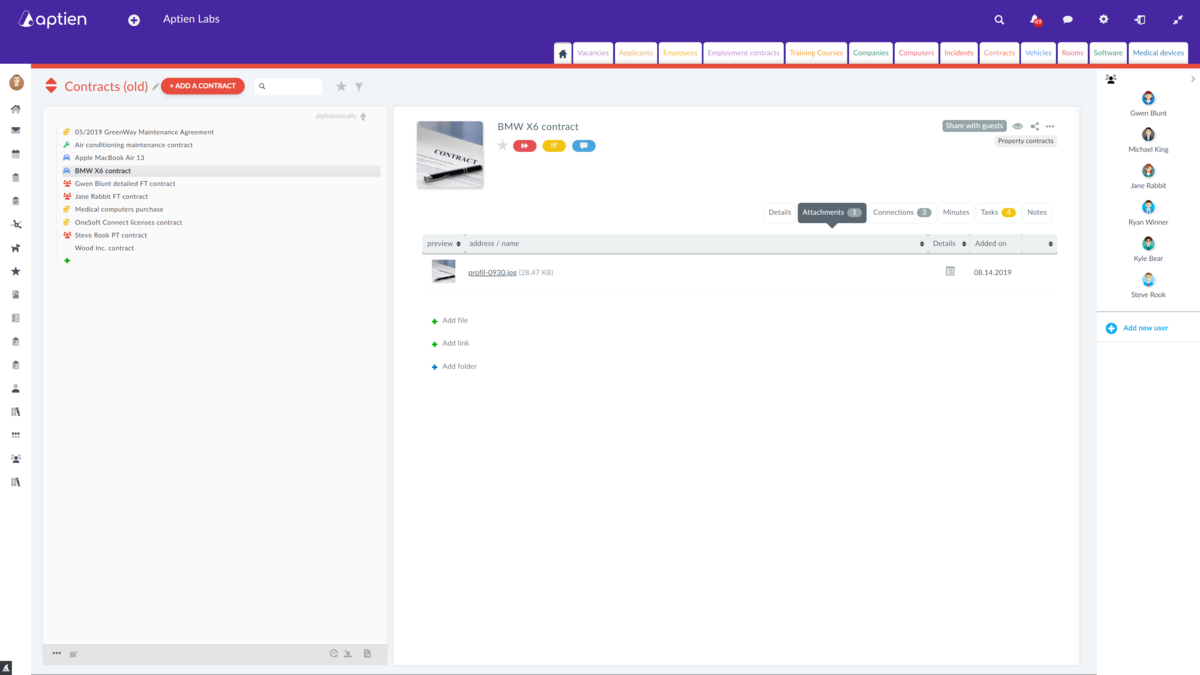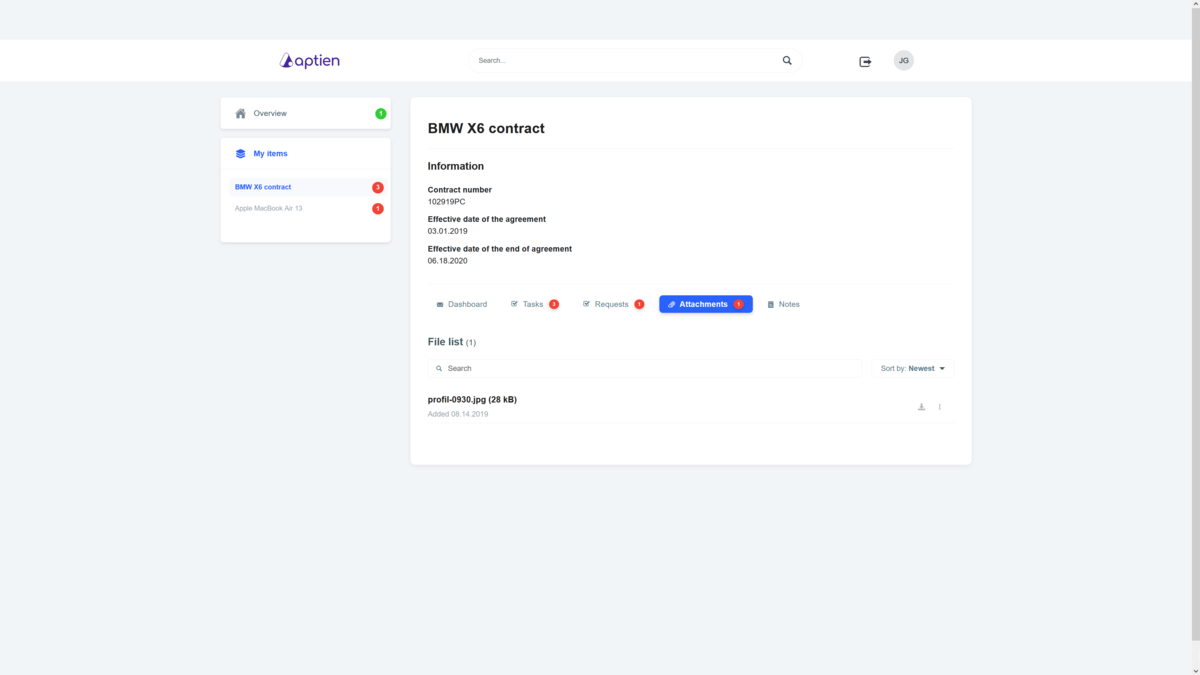Why Send Files or Attachments via Aptien
Sending files or attachments using Aptien is safer than sending them by email. Another advantage is that files won't get lost in Aptien due to the clear display, as they can when you are overwhelmed by a large amount of mail, for example.
You will always control which files the supplier's representative sees. This avoids excuses that they didn't receive files or attachments from you or that they ended up in their spam folder and didn't notice.
How to Send Files or Attachments to a Supplier
First, you need to give the supplier access to the project if you haven't already done so. Instructions can be found here.
There are multiple ways to send files or attachments to your supplier.
Sending via the "Attachments" tab
To send attachments, we recommend using the attachment folder and allowing it to be displayed to guests (supplier representatives). Instructions for creating a folder can be found here.
- Open the "Projects" organizer
- Select the project to which the file or attachment belongs
- Go to the "Attachments" tab
- Click on the folder where the file belongs
- Click on "+ Add file"
- Select the file on your computer
Now the supplier's representative can see the file in the exranet in that folder. Using this procedure, all supplier representatives (guests) with access to the project will see the folder and the attachments in it.
Sending via task
You can also send an attachment via a task. This method is particularly useful if the attachment is still tied to some action, such as payment, or if the attachment is addressed to a specific person and you don't want other supplier representatives to see it. How to create a task for a supplier can be found here.
What the Supplier Will See
When you send attachments via the "Attachments" tab, all supplier representatives with access to the project will see them. If you send them via tasks, only the people added in the task will see the attachments.