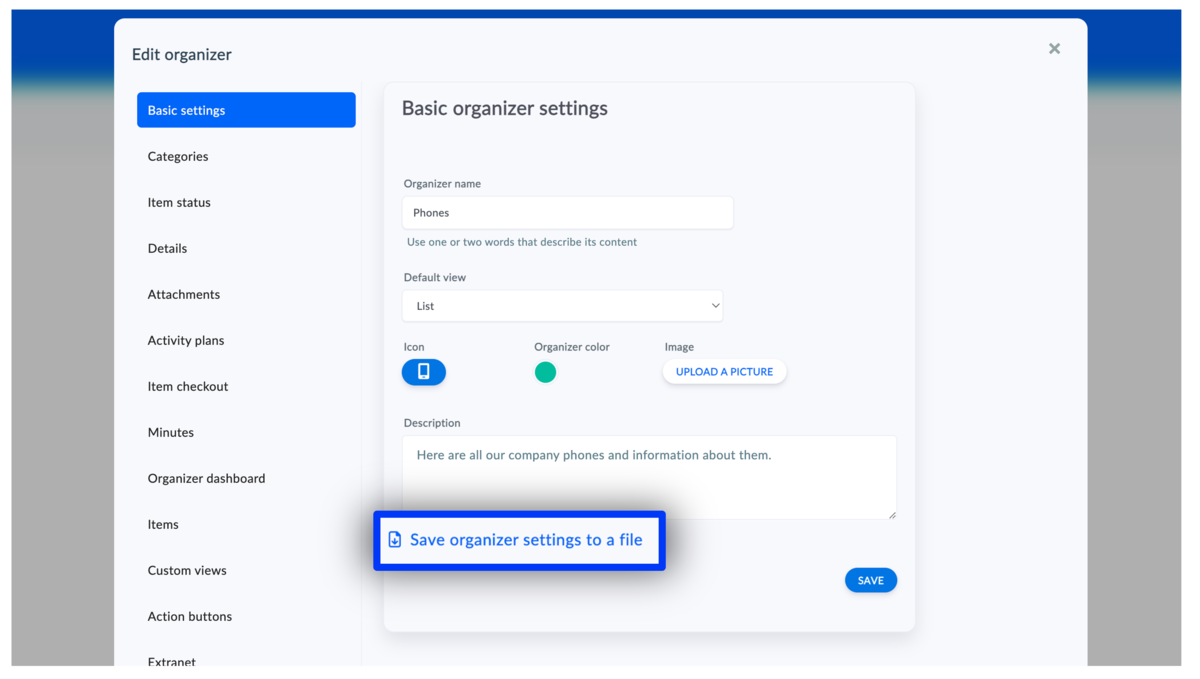You can save your organizer settings to create a template
You may want to copy the settings of any organizer and reuse them in your Aptien. This way, you don't have to "click" another organizer from scratch, you just use the settings you've already made and modify them. Use this, for example, if you have two branches in two different locations and want to have two Rooms organizers for each location separately.
By saving the organizer settings to a file you only get the settings, the data in the records is not transferred. If you want to transfer the data, use Export.
How to save the organizer settings to a file
You must be in the administrator role to save your organizer settings to a file.
- Navigate to the organizer you want to save to a file
- Open the organizer settings using the editing pencil
- Click on "Save Organizer Settings to File" and save the organizer settings file with the .conf extension
This is done and you can save the file anywhere on your computer and name it whatever you need. The name of the file has no effect. Everything essential that Aptien needs is stored inside the conf file.
What settings are transferred to the template?
The configuration file saves the basic settings and structure of the records and cleans the original records of unused details, groups and categories. Thus, only active and used settings are transferred.
- Name, icon and color of the organizer
- Detail and detail group settings
- Text and button settings for creating new items
- Category settings
- Folders for attachments