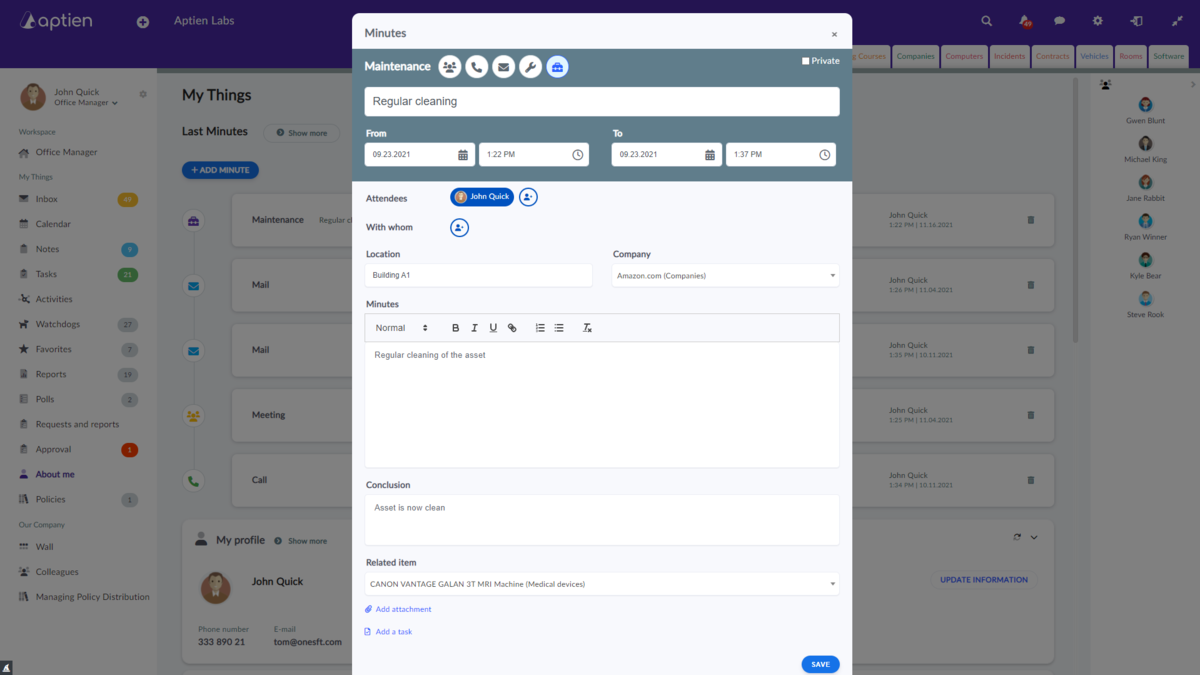What are Meeting Minutes for and How Do They Work?
Meeting minutes are used to document what was discussed and decided, and to easily share this information. Taking notes in Aptien is simple. Each note is automatically linked to its attendees and the related topic, and you can view it directly on your calendar. This makes them easily searchable. You won't have to worry about where to save them; the system handles it automatically.
Quickly Add Meeting Notes to Any Event
- You can add a meeting note to any record in any part of the system.
- All meeting notes and related activities appear on a dedicated "Records" tab for easy access.
How to Create Meeting Notes
- Navigate to the project, asset or other organizer where you want to add meeting notes.
- Select the specific item (project, deal, equipment, tool, asset, employee, etc) for which you're adding notes.
- Click on the "Meeting Minutes" tab.
- Choose the activity type (e.g., personal meeting, phone call, email, online).
- Enter the details and notes for the meeting.
- Save your notes.
How Meeting Minutes Can Be Used
Meeting minutes can be applied in various ways across different records and business scenarios:
- Notes from client meetings
- Project meeting summaries
- General team meeting minutes
- Documentation of maintenance tasks
Meeting Minutes: What to Record and Include
For each activity, the following fields should be completed in the minutes:
Record the activity details:
- Date - select the date related to the activity
- Start Time - End Time - specify the time frame of the activity (date and time settings)
- Activity Type - choose the activity type from the list (email, call, meeting, maintenance, repair)
- Participants - add the employees involved in the activity
- External Contact - if the activity involves someone outside your company, enter their contact information
- Company - select the company involved in the activity
- Minutes - text field to enter the meeting notes
- Summary - text field for conclusions or outcomes from the activity
- Action Items - list tasks resulting from the activity
The activity record will be visible not only for the item it is linked to but also for the entries listed in the "Date" (for projects), "Participants" (for employees), "External Contact" (for contacts), and "Company" fields. Additionally, the activity will appear in the calendar.