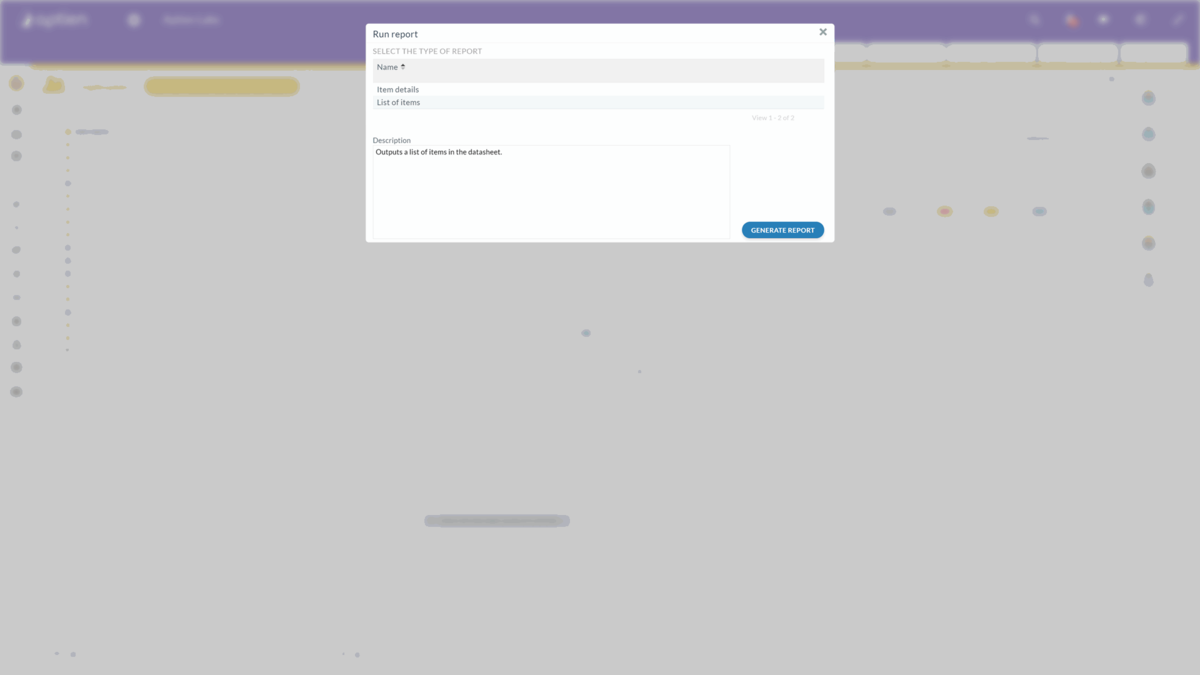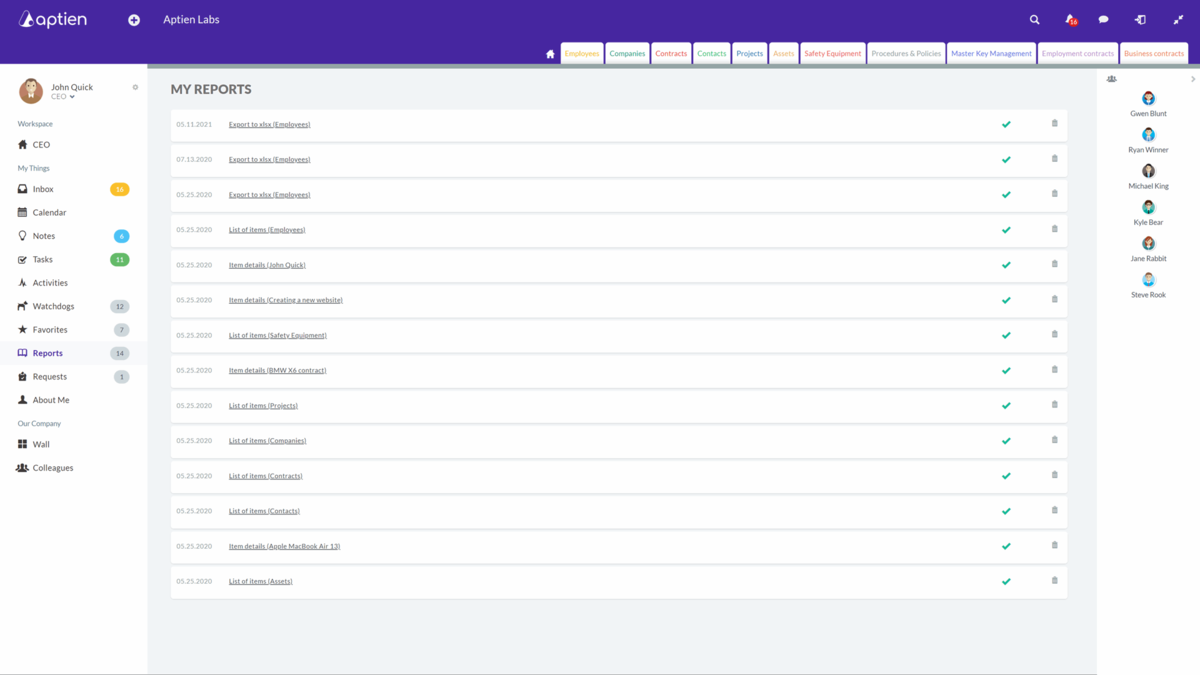If you need to print out any information or share it use the Report function. The report captures the information at the moment it is run. Reports are not updated, and if you need updated information, you need to run a new report.
How to generate a Report
Open the Organizer where you wish to generate the Report. You can also use a filter before you generate it. Click on the three dots in the bottom left corner, and a menu pops up:
- Choose the "Run report"
- Choose the type of Report you want to generate
- Proceed with generating
If the report's status is OK, your report is ready to be open. If the status is not "OK", update the list.
You can also export data into an Excel table here.
Item details report
"Item details" report generates a document that contains all the item's details, including all the connections. It is a summary of the item's information.
List of items
The "List of items" report generates a document that contains the list of all items in the Organizer. You can apply a filter before generating this report.
Where can you find all your generated reports
You can find all your reports in the "Reports" tab in the left menu. No one else can see the reports you generated.