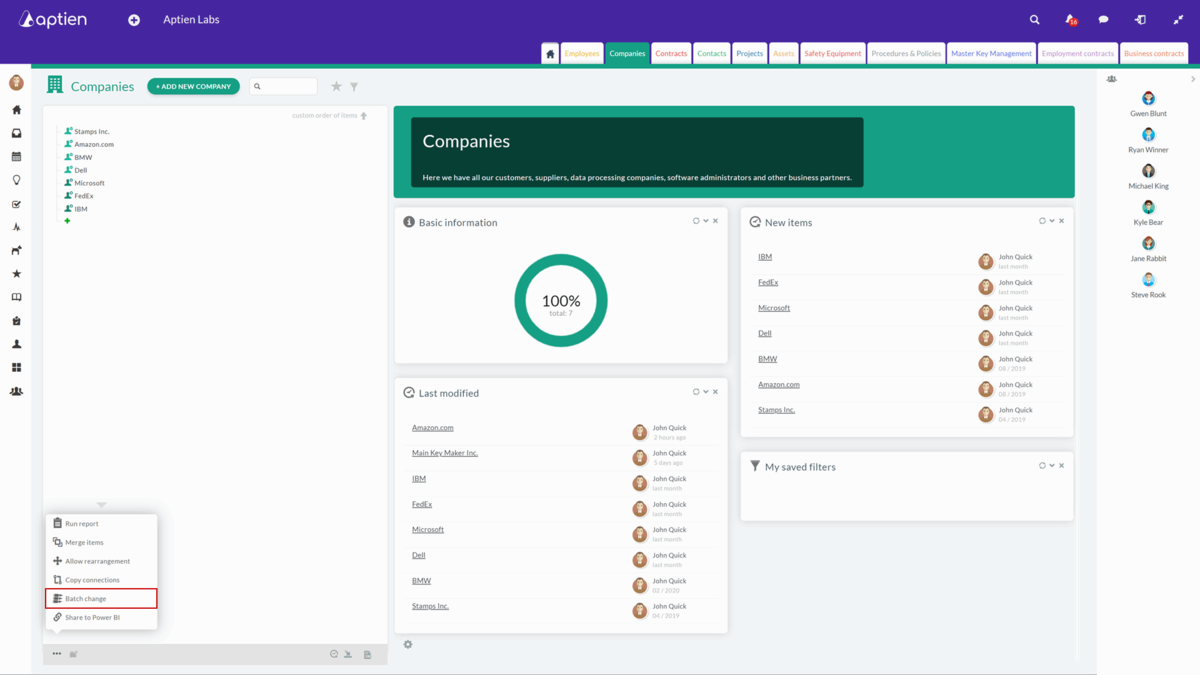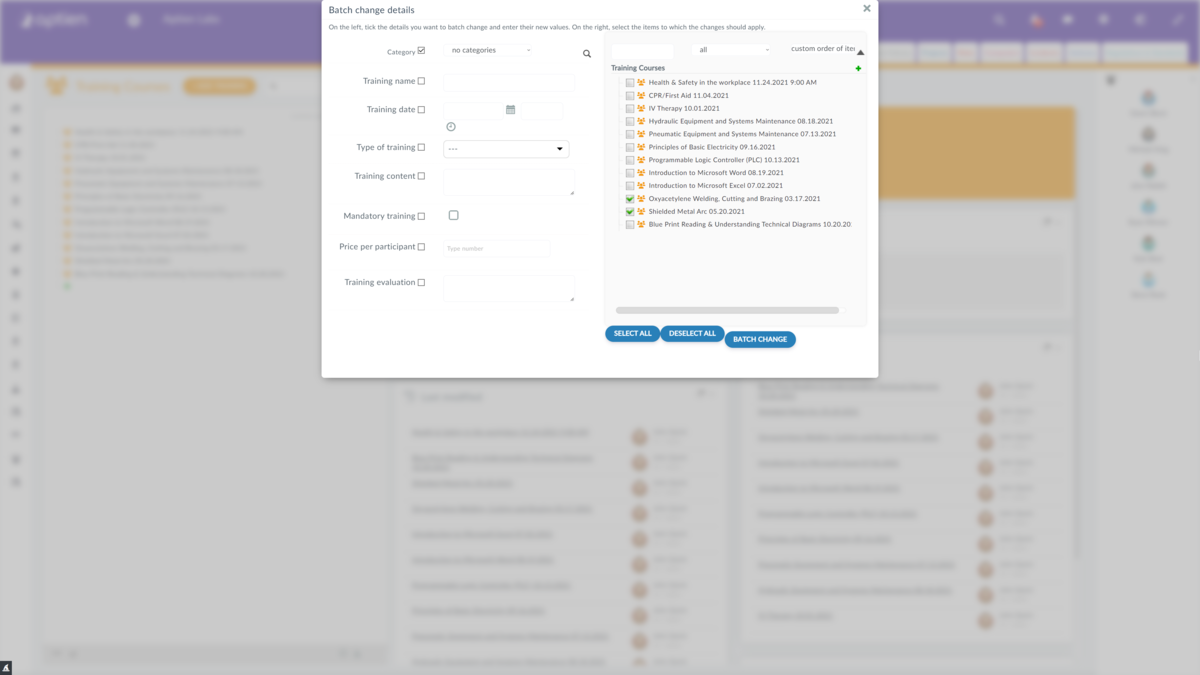You can edit multiple items at once
Thanks to the batch change, you can edit multiple items at once, so you do not have to go through them one by one:
- Open the Organizer where you want to make a batch change
- Click on the three dots in the bottom left corner
- Select "Batch change"
- Select the details you want to change and type in or select new values in the left part. On the right side, select the items you wish to change. Proceed by clicking on the "Batch change" button
How to change the category for multiple items
- Open the record in which you want to make bulk changes
- Open the menu by clicking on the three dots icon in the bottom left corner of the item overview section
- Select the "Batch Change" option
- In the left half of the new pane, check the checkbox next to "Category" and next to it select which category the items will be changed to
- In the right half, select the items for which you want to change the category
- Confirm by clicking on "Batch Change"