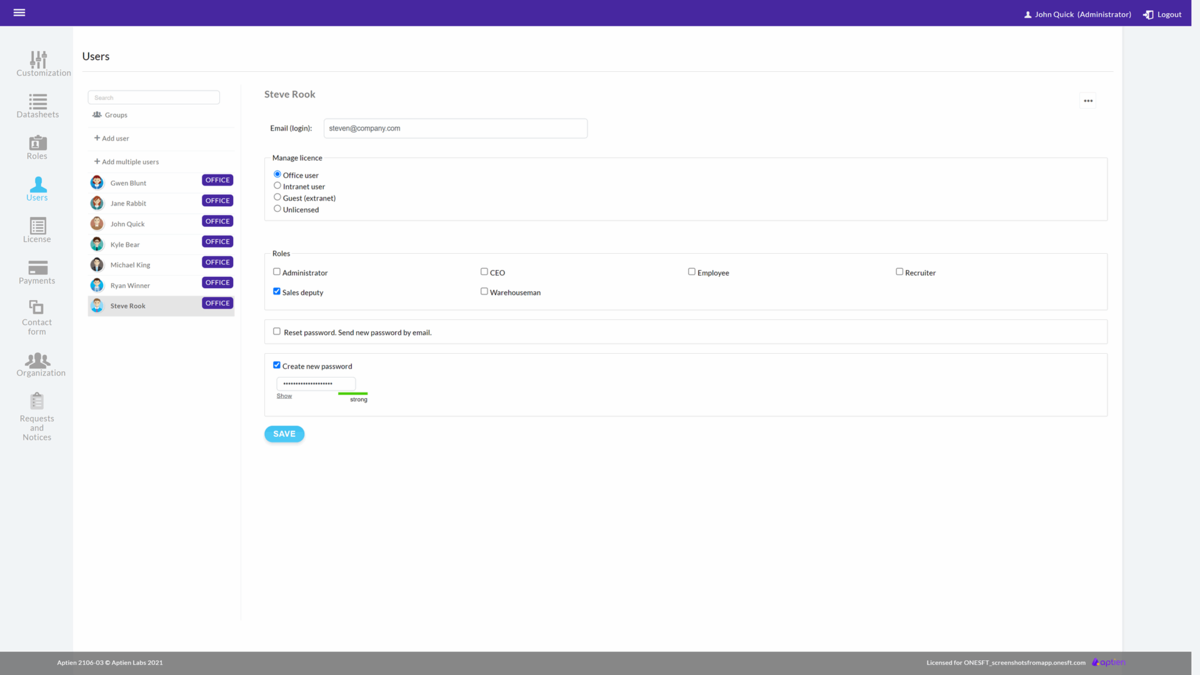This article is intended for administrators. The user can either generate new password or ask the administrator must do it.
How to change user password
- Go to Administration
- Select "Users" from the menu
- Select the user
- Follow instructions below
- Save the settings
You can reset a user's password
If you want to change a user's password as an administrator, there are 2 ways to do so:
- Have a new password generated and sent to the user's email address
- Change the password manually without sending an email
Both ways are done in the "Administration" under the "Users" tab by selecting the user whose password you want to change. At the bottom, tick one of the options, and the password will be changed by saving it.
Users can manage their own passwords
- If a user forgets their password, they can reset it themselves on the login page without needing to contact the Administrator. The new password will be sent to their email.
- Additionally, users can change their password anytime in their user settings.