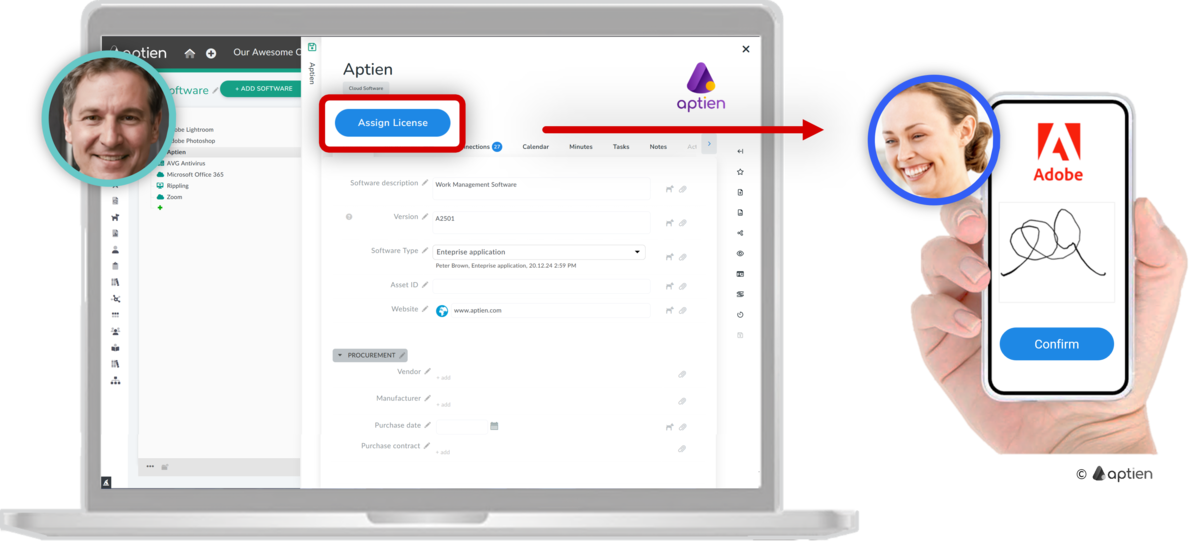This article is intended for IT managers, application administrators, or those responsible for assigning licenses or system access to employees.
Assignment and Access to Systems and Licenses for Employees
- When a new employee joins, in addition to other work equipment, you need to assign them access to the necessary systems, software licenses, and other resources required for their job.
- Authorization must be changed or withdrawn at the end of employment or if the employee changes their job title.
- The responsible employee assigns the licenses and access, and this information should be recorded in the employee’s file.
How to Assign a Software License or Role to Employees
Once an employee is granted access to the system and receives their access data, the IT worker should record this action as follows:
- Select the Software Register (or another system where you track licenses and access).
- Locate the software, app, or permission you are assigning to the employee.
- Click the "Assign Licence" button next to the relevant item.
- Select the employee to whom you are assigning the license or access.
- The employee confirms the assignment with their signature on the display.
- The employee can view all the software they have access to on their personal page.