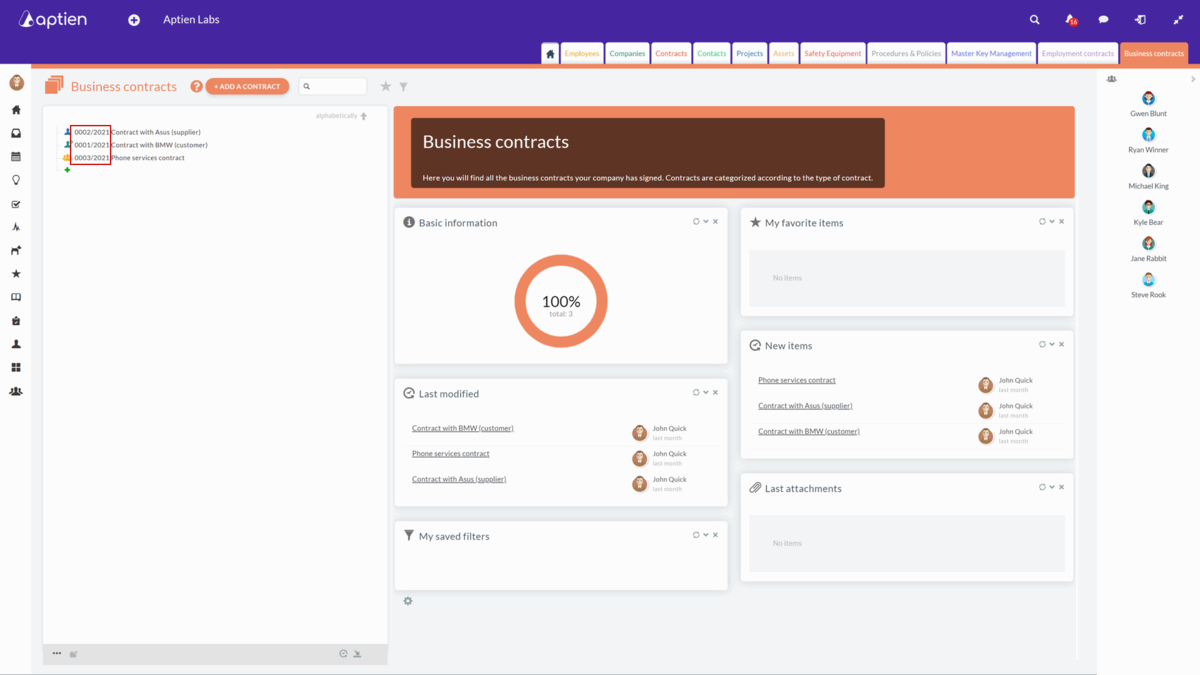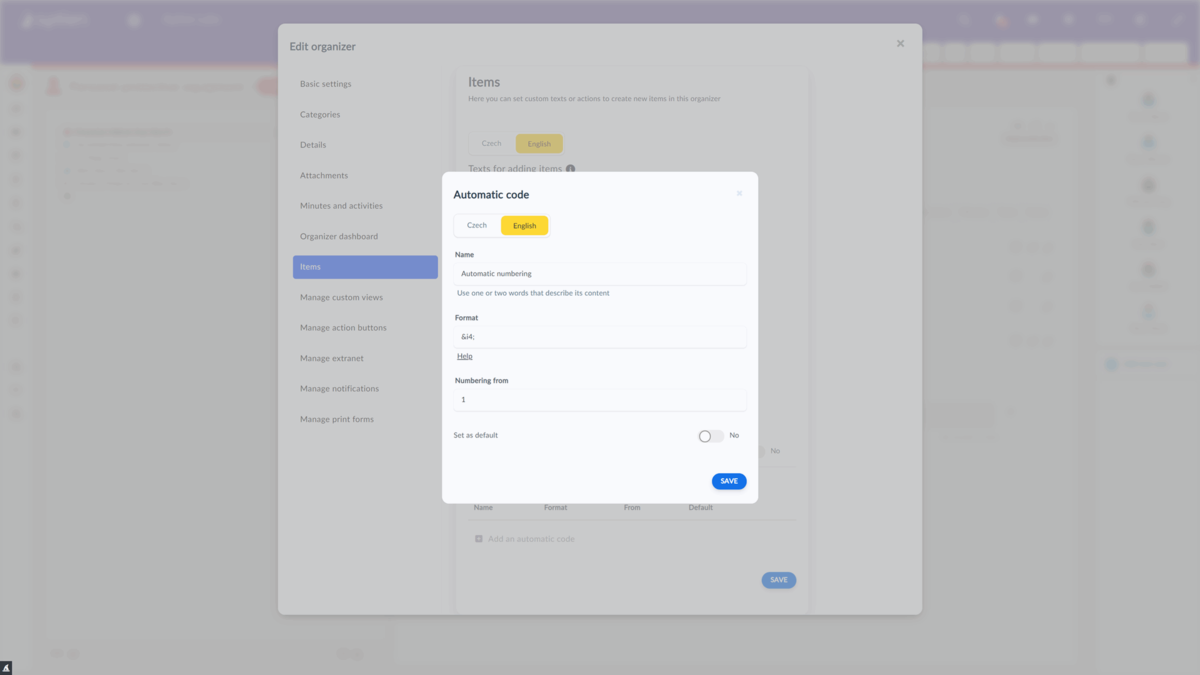The automatic code numbers the items
The automatic item code allows you to number newly created items in any Organizer systematically. This is best carried out when first populating an Organizer as automatic codes cannot be added to established items. This also ensures that the items when created are sequential.
What formats the automatic code supports
- Serial number
- Letters
- Year
How to set up the automatic numbering
Only the system administrator can set up the automatic numbering.
- Go to the Organizer settings where you want to set the numbering (either within the Administrate section of Aptien or from the Organizer using the settings ‘pencil’ next to the Organizer name).
- Open the "Items" tab
- Create a new automatic code by pressing the "Add an automatic code" button. Add a name for the code that users will see when creating a new entry. Define the numbering format and the number from which the numbering will start. Last but not least, choose whether this code is the default or not. If you select "Select as default" this code will automatically be used when a new item is created and is useful if you have multiple codes in one organizer
How to set the format
The format for the code consists of these characters "&" which is followed by either "i" (used for a serial number), or "t" (used for adding the prefix of the Organizers name), followed by a number that defines the number of characters, followed by ";".
You can also have both a serial number and prefix characters of the Organizers name. You can also have in addition the current year by using yyyy.
A "/" used between formats will separate the two codes (tip spaces before and after the "/" will show within the code). See the examples below.
- For a serial number use
"i",
Example &i3; (gives the code 001, 002, ..., 019, etc.), if it were &i4; the format would be 0001, 0002, etc. - For the Organizer abbreviation letters
use "t",
Example &t3; the first three letters of the Organizer name (for example Con) will be used in the prefix name for an Organizer named "Contracts" - If you want to add the year use
"yyyy"
Example &i3; yyyy places the current year after the serial number (giving the code 001 2021) (note neither the "&" before, or the ";" after the yyyy are needed). - For combining the above
procedures:
Example &i4;/&t3, you get the format "0001/Con"
Example &i3; / yyyy you get the format “001 / 2021 ”
Now you need to save the automatic prefix settings. When you create a new item, the system will now offer the created automatic codes. If any of the auto codes have auto-select enabled, it will be automatically applied to the first item created.
Important: The system will automatically number each newly created item and disregard when an item is discarded or deleted. Thus, the numerical sequence will automatically assign the next sequential number. If you want the number series to be consistent and the next sequence number to be set if an item is deleted, you need to change the value in the "Current Number" detail in the prefix settings.
Can you apply an automatic code to an already established item?
Unfortunately, this is not possible; the automatic code can only be applied to newly created items therefore it is important to set up the coding prior to adding items.
Can you set different automatic codes for each Organizer?
Yes, you can set different item numbers for each Organizer.
Can you set up multiple types of automatic numbering in one Organizer?
Yes, it is possible to set up multiple types of auto-numbering in one Organizer.