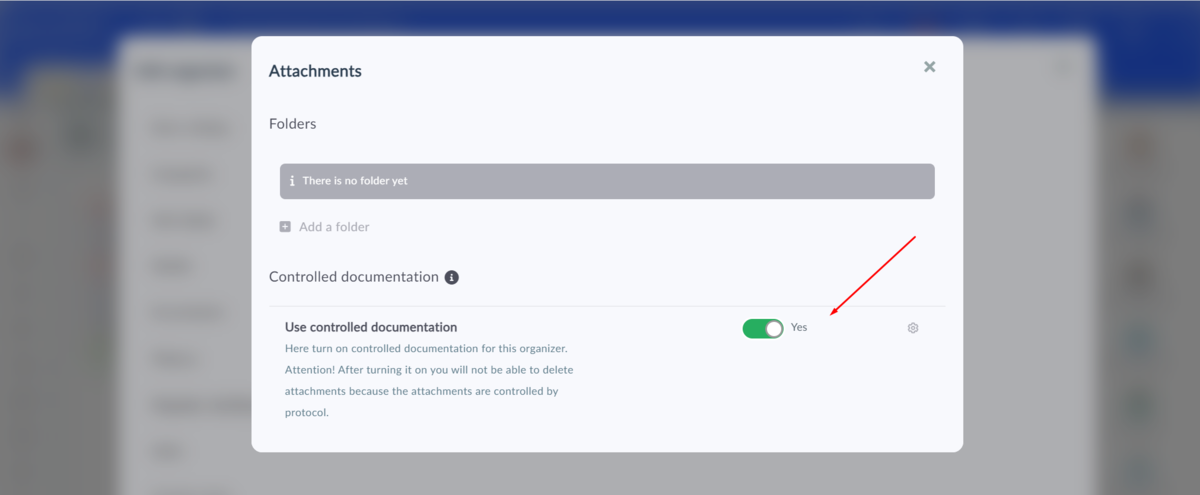How to turn on controlled documents
The administrator can turn on this function for each Organizer separately. By default, it is enabled only for policy records. It only applies to the attachments of the selected record, it does not apply to any other parts of the system such as tasks or notes. If you want to activate controlled documentation in the given register, you have two ways how to do it.
- Add the organizer in Policy settings
- Activate it in the organizer settings according to the procedure below
Select the organizer where you want to turn on managed documentation as follows:
- Go to the Organizer settings
- Select "Attachments"
- Click to "Use controlled documentation" under folder creation
- Click settings button, set needed options and save
- You can leave from settings, your controlled documentation is set
How to turn controlled documents off
If you decide to turn controlled documents off, just switch the button to NO.
Only the valid documents will be visible after this, though. The documents in the draft and archived phases will not be visible. They are in the system, but they are not available outside the managed documents function.