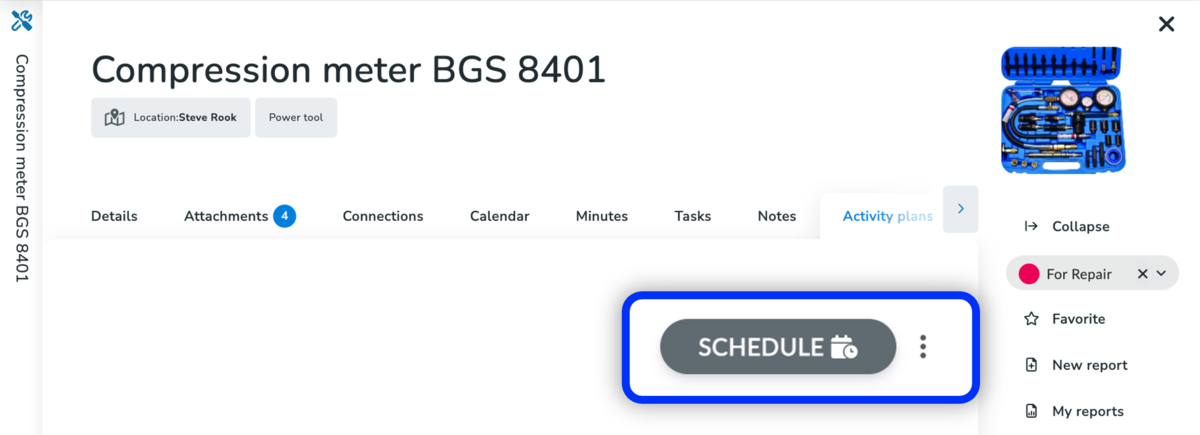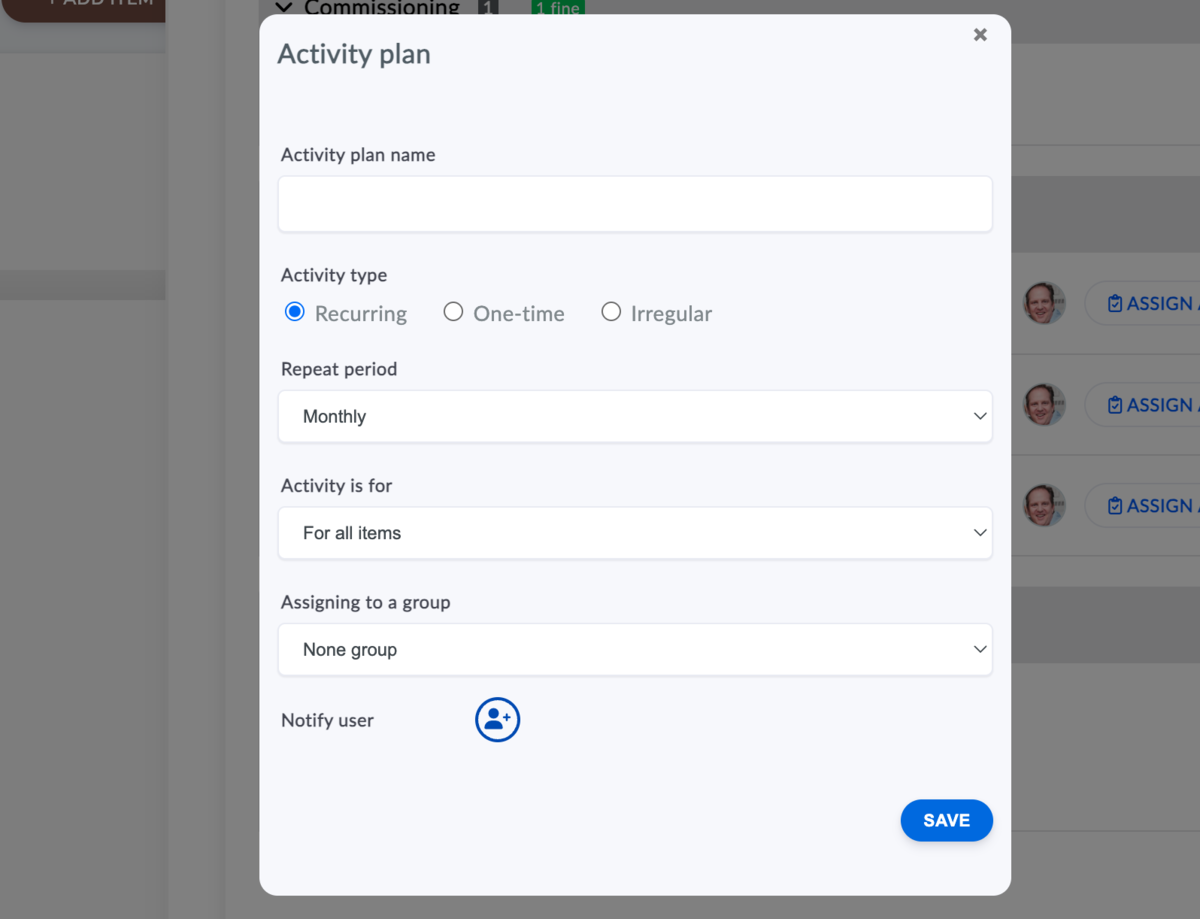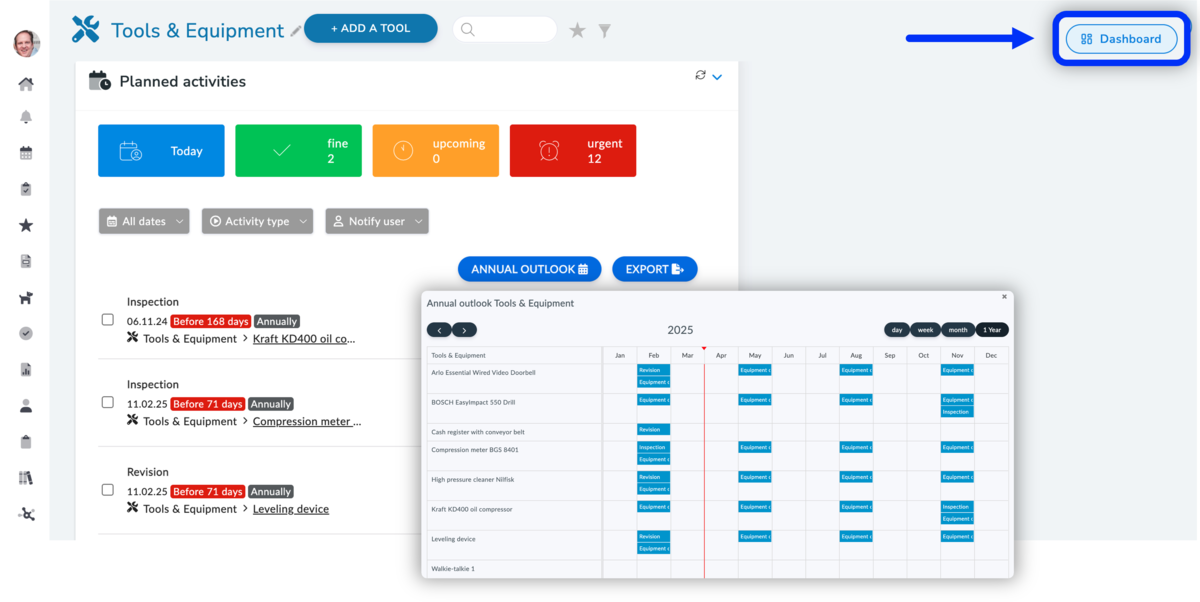This article is for asset managers, facility managers, office managers, or other people who are responsible for the maintenance of assets, machinery, and equipment in the company.
Notifications for Scheduled Inspections and Maintenance
- Aptien automatically tracks and alerts you about upcoming inspection and maintenance due dates.
- See a summary for a specific asset or an overview of your yearly plan.
- To get automatic alerts, enter the necessary dates (see instructions below).
How to Schedule Inspection Dates?
- After you've set up your inspection plans, you'll schedule the individual dates to begin tracking or confirm the start of inspections.
- This means setting the initial date for monitoring the inspection schedule or the planned inspection date.
- Once the initial date is scheduled, Aptien automatically calculates the next inspection date according to your configured schedule.
Start Date
- You enter the first date manually, from which date on
- You can enter a date in the past or future
Repetition Period
- You enter the repetition period
- Aptien automatically schedules the next term after confirming the previous revision
Who to Notify
- You enter the responsible person who will receive the notification
- If you enter multiple people, everyone will receive the notification
How many days in advance to notify
- You enter the number of days you need to enter
- Aptien automatically sends a notification the specified number of days before the next scheduled term
See All Dates in the Annual Overview
Get a complete overview of inspections and maintenance checks for each month across all your equipment with the annual forecast plan. You can view this in the Equipment List in the "Dashboard" view. You'll find the button in the upper-right corner of the equipment list.
- Click on Dashboard
- In the card list, go to "Activity Plans"
- On the right, you will see the "Annual Outlook" button
- After clicking it, you will see an overview showing the next 12 months
- Note: If you don't see the Activity Plans card in the Dashboard, you need to customize the dashboard.