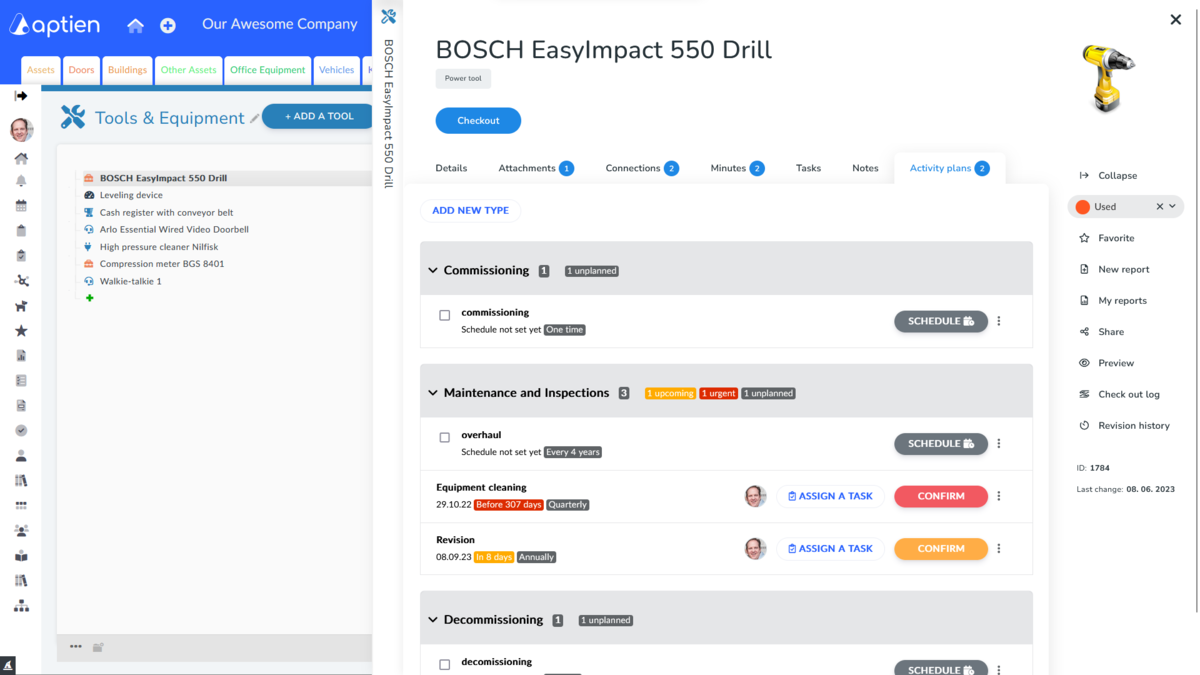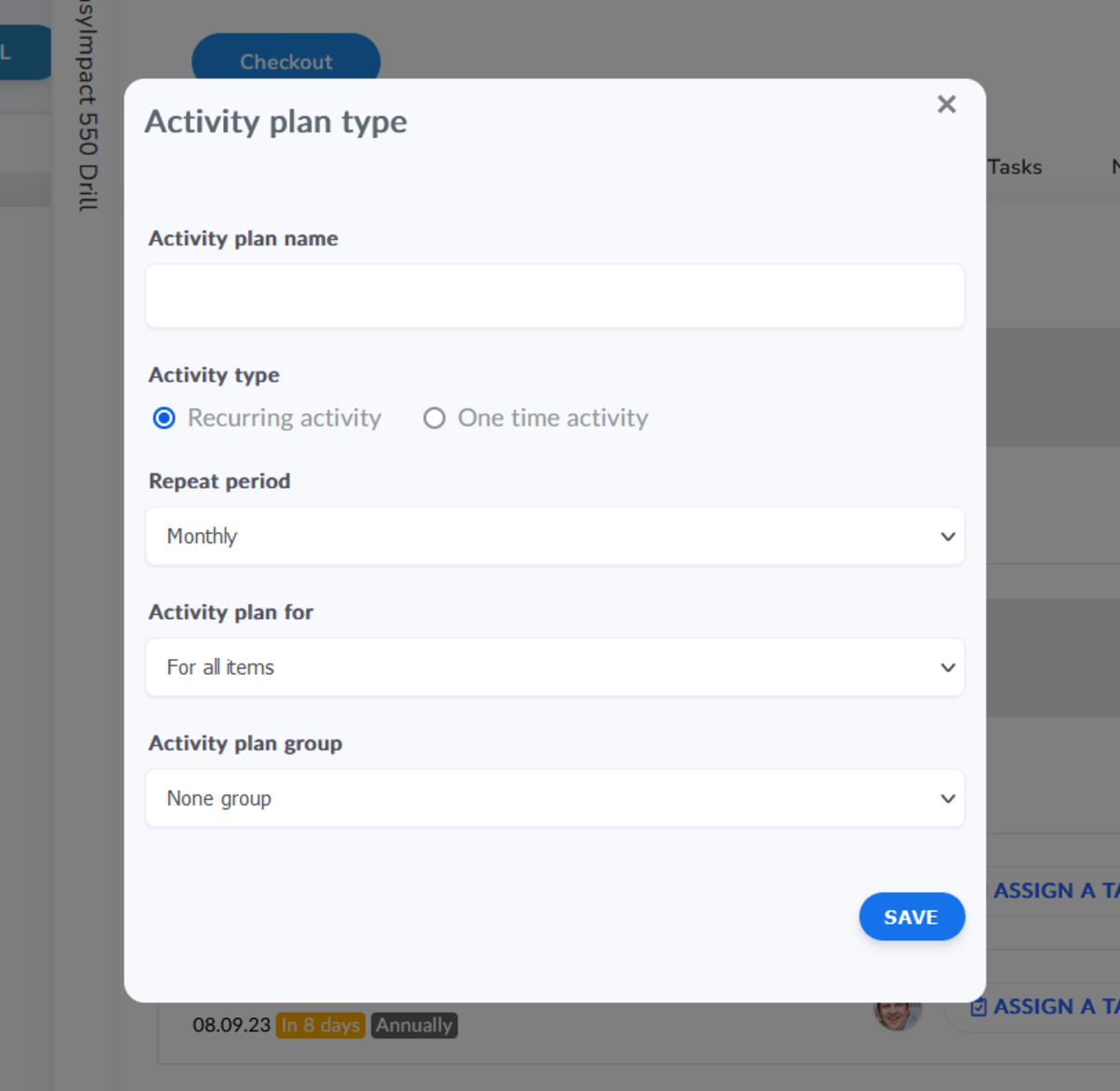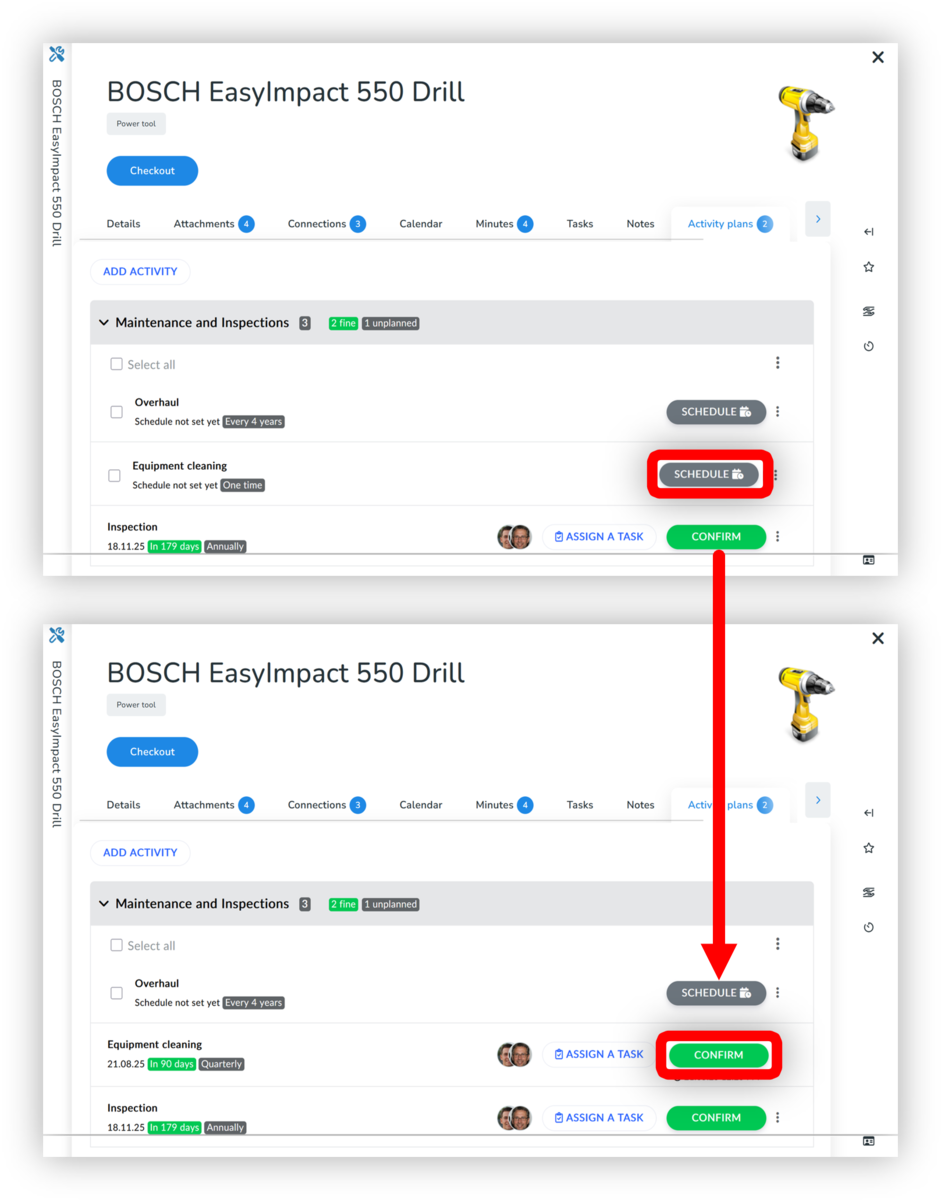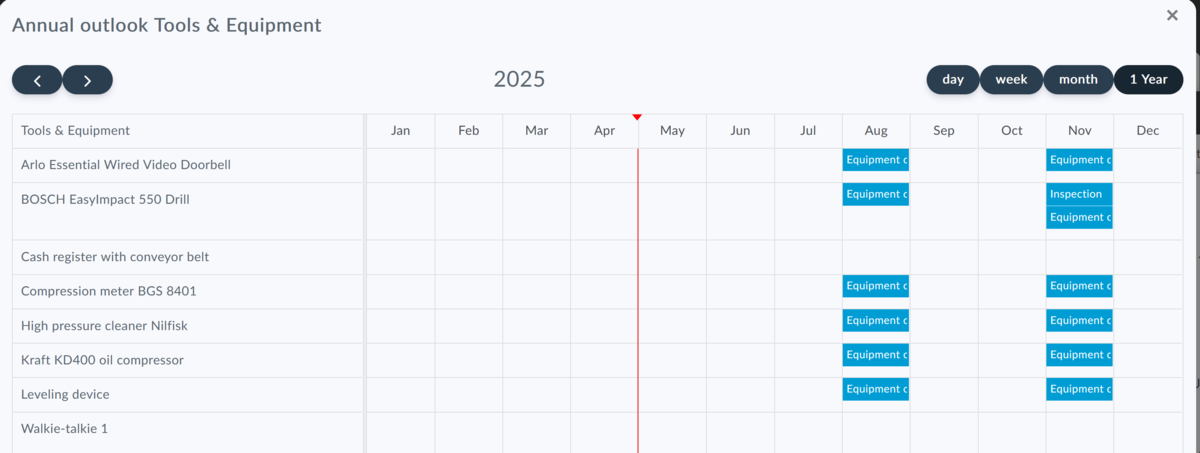This article is for facility managers, quality managers, office managers, or other people who are in charge of inspections and monitoring them in the company.
Inspection Plans Automatically Remind You of All Inspections
Inspection Plans are designed for businesses that need to schedule inspections, checks, or other similar activities. They help take the burden off your mind by automatically providing timely alerts for upcoming inspections. The system not only sends timely notifications for individual deadlines but also allows you to confirm completed inspections. When confirming completed checks, you can attach text notes and upload any documentation related to the inspection, such as inspection reports, compliance certificates, or other supporting documents. All this information is automatically linked to the asset's record, so you'll never spend time searching for documents.
- Aptien automatically monitors and alerts you to upcoming inspection deadlines.
- View an overview for a specific asset and your overall annual inspection schedule.
- Confirm completed inspections and attach reports.
- After creating the plans, you must schedule specific dates (see below).
How to Create an Inspection Plan?
You can create inspection plans for all the equipment you manage, or you can customize them for each type of your equipment or machinery. You can even create an individual maintenance plan for a specific asset. You create these maintenance plans directly from the specific asset's record or equipment's profile, following the procedure outlined below.
- These plans help monitor and track various types of maintenance for your assets and equipment.
- They outline the scheduling of tasks over a specific timeframe, including when they should be performed and by whom.
Steps to Create an Inspection Plan
- Open the 'Equipment Requiring Inspection' inventory or any other asset or equipment inventory where you need to track inspections.
- Click on the "Activity Plans" tab (to see it, you must have permissions set for your role)
- Click the "Add Activity" button.
- Name the inspection to be performed, e.g., 'Electrical Safety Inspection'. Enter the name in the "Activity Name" field.
- Enter the activity type (Recurring, One-time, or Irregular).
- For recurring inspections, select the repetition frequency.
- Select which equipment the inspection applies to (see below).
- Optionally, assign the revision to a group (optional)
- Save.
How to set up inspection recurrence?
- One-time - the revision or inspection is performed once; you simply confirm it on the specified date.
- Irregular - the revision or inspection will repeat at an irregular interval.
- Recurring - you can set a regular schedule for revision activities (e.g., monthly, yearly, etc.).
Which assets the activity applies to?
- For all items - means the revision plan will be created for all assets in that category (for example, for all equipment).
- Only for Machine XY - means the revision plan will be created only for this specific machine or piece of equipment.
- For "Machines" - means the revision plan will be created for all equipment of that type.
Scheduling Inspections and Getting Reminders
- You've entered your first plan. Simply add all other types of maintenance you perform.
- Once you've set up all your inspection and check plans for your assets, including how often they need to happen, you'll have a complete schedule with reminders for when each task is due.
- To make sure the reminders work, you need to enter and schedule specific dates.
- This means setting the date when you want the system to start tracking, or when a specific maintenance activity is planned.
- Essentially, you need to enter or schedule the date for the first inspection for each piece of equipment.
- Once you schedule that first date, Aptien will automatically begin monitoring your inspections. You're all set!
Annual Inspection Plan for All Your Equipment
Get a complete overview of individual inspections for all your equipment over specific months with the annual overview. You can find this on the asset register dashboard under the "Activity Plans" tab.
- On the Dashboard, go to "Equipment for Inspection"
- Select the "Activity Plans" tab
- Filter your selection to see the annual inspection plan you need
- Select the "Annual Outlook" button
- After clicking it, a calendar will appear showing an overview of your equipment for the next 12 months
Annual Company-Wide Inspection Schedule
You can get a complete overview of individual inspections for all your equipment in specific months within the Reports section. Here, you'll see an overview across all categories where you track inspections.
- Click on the 'Reports' menu, located in the left-hand navigation.
- Filter the category for which you need to see the annual inspection schedule.
- On the right side, you will see the 'Annual Maintenance Plan' button.
- After clicking it, the following overview will display, showing the next 12 months.
See instructions here on how to view a company-wide inspection summary.