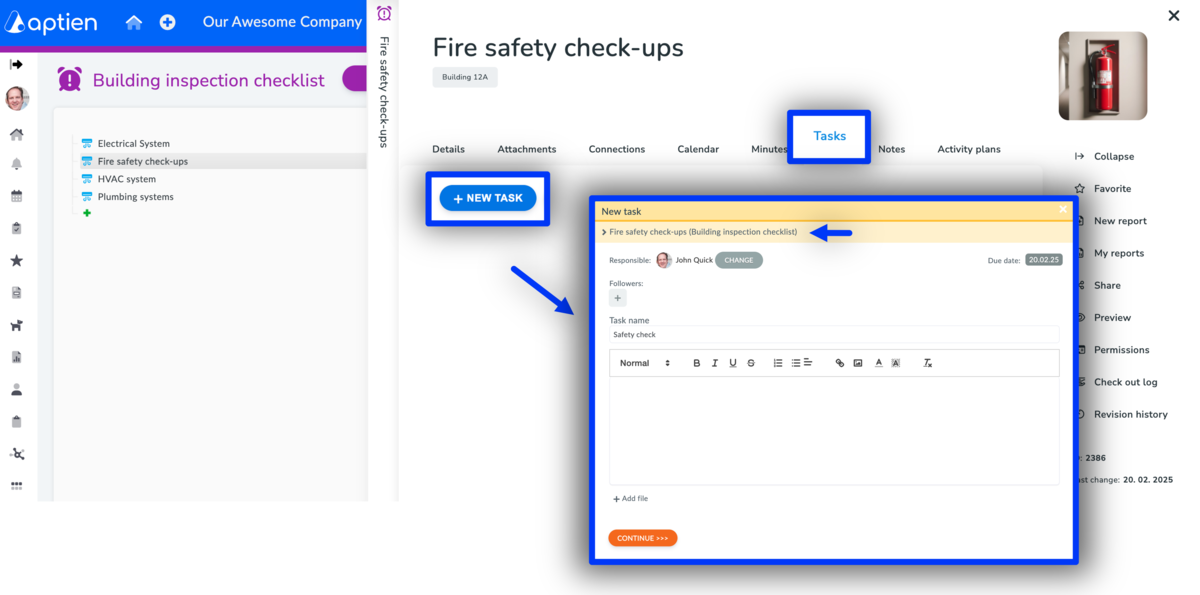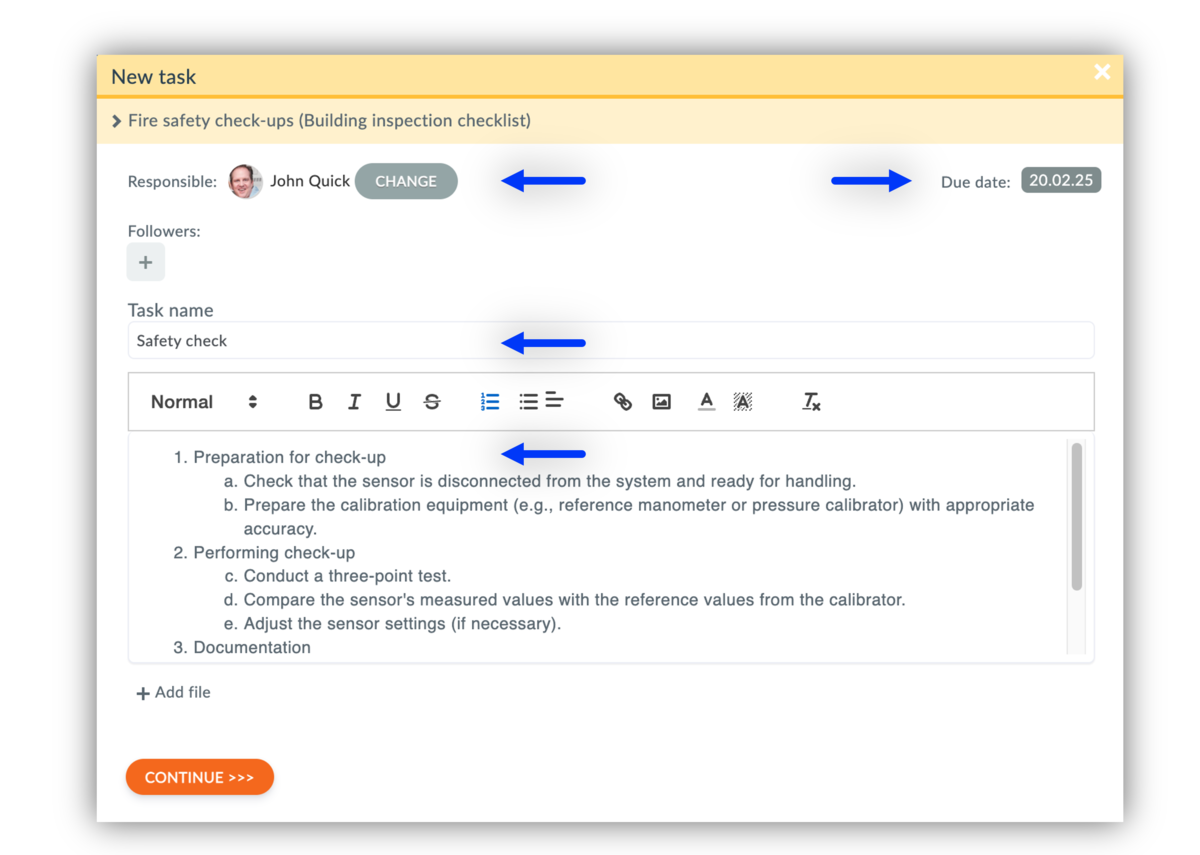This article is intended for facility managers who need to assign facility maintenance work orders, such as:
- Repairs, replacements, and maintenance of building equipment
- Calibration of Fire Equipment
New Facility Management Work Order
To create Facility Maintenance Work Orders in Aptien, use one of equipment inventories (Organizers), task management features, and equipment tracking capabilities. Here’s a step-by-step guide on how to set up and manage equipment maintenance work orders in Aptien:
How to create Work Order
- Select your room or building organizer
- Choose the item: Select the specific item that needs maintenance. Aptien will automatically pull in any related information.
- Go to "Tasks" tab to create a Work order using New task
- Select “Create New Task: to initiate a new Work Order. This will be a task automatically related to the selected equipment.
- Define the Work Orders Details
Enter Facility Work Order Details
- Task Name: Provide understandable name of your maintenance work order (e.g., “Replace air filter,” “Calibrate Fire Equipment,” “Inspect hydraulic system”). Since the WO os connected to the equipment, there is no need to include the equipment name to it
- Assign Personnel: Select the technician or team responsible for completing the work order. If the task requires external service providers, add them as assignees.
- Task Description: Provide a detailed description of the maintenance task. Specify any materials, parts, or tools needed to complete the maintenance.
- Set Due Date: Specify when the work order needs to be completed, ensuring the maintenance is carried out on time.
- Link Related Tasks if needed: If the work order is part of a larger project or maintenance series, you can link it to other tasks or work orders for better tracking.
- Link any attachment if needed
Tips: Set or Attach Instructions and Safety Guidelines. Provide Clear Instructions: Add step-by-step instructions for the technician to follow during maintenance. Safety and Compliance: Include any safety procedures or guidelines that need to be followed (e.g., lock-out/tag-out procedures, protective gear requirements).
Track Work Order Progress
- Status Updates: Once the work order is created, track its progress in real-time. Use task management features in Aptien to update the work order’s status
- Checklists (coming soon): You can create checklists for specific maintenance steps and mark them off as completed.
- Attachments: Add photos, videos, or documents to capture before-and-after images, condition reports, or maintenance logs.
- Group Chat: Use Group chat to precise instructions or other information, feedback or notes
- Automatic Notifications: Aptien can send notifications to relevant team members when the work order is closed, and automatically update the equipment’s maintenance history.
Review and Approve Work Completion
- Completion Verification: After the task is finished, verify that the equipment is functioning as expected. Include any test results, performance checks, or adjustments that were made.
- Feedback and Notes: Technicians can add feedback, notes, or recommendations for future maintenance.
Close and Archive the Work Order
- Final Approval: Once the work is completed and verified, close the work order in the system. You can archive the details for future reference, including labor hours, parts used, and the task description.
By leveraging these features in Aptien, you can streamline the creation, tracking, and completion of equipment maintenance work orders. This helps reduce downtime, ensure accountability, and improve overall equipment management for your SMB.