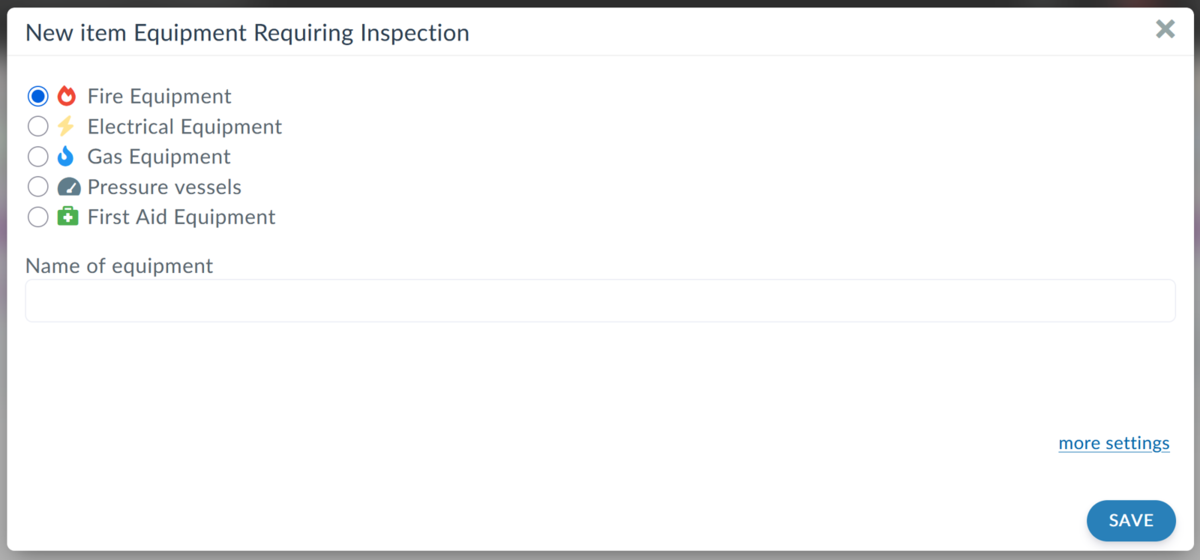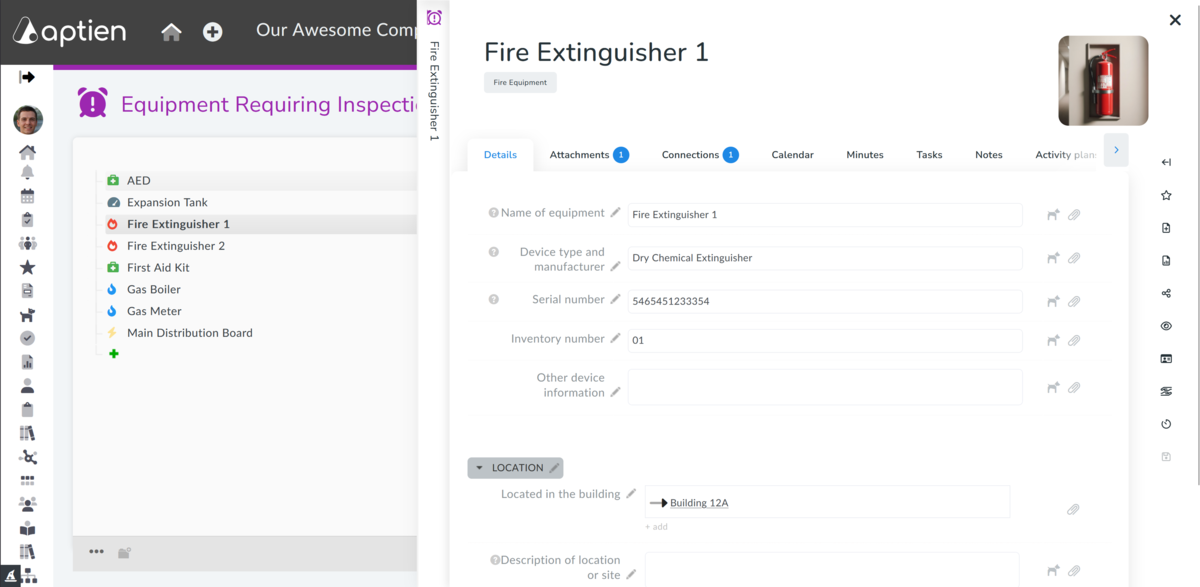The Equipment Inspection inventory provides an overview of all equipment or devices that must undergo regular inspections to ensure their safe and efficient operation and compliance with legal requirements. These inspections are typically mandated by law or industry standards to prevent malfunctions, ensure regulatory compliance, and maintain workplace safety.
- Monitors Regular Service Dates: Keeps track of scheduled maintenance.
- Facilitates Planning: Eases the scheduling of repairs, services, inspections, or calibrations.
- Location Overview: Provides a clear view of equipment locations within buildings and rooms.
In the default settings, you will find pre-set equipment types. If these are not enough or suitable, you can easily change and expand them, or you can create separate organizers for each type of device.
Basic types and categories of equipment for inspection:
- Fire Equipment: Items such as fire extinguishers, fire alarms and detectors, suppression systems, fire hoses and hydrants, emergency exit lighting.
- Electrical Equipment: Tools and machines with electrical components should be regularly inspected for wear, damage, or potential hazards, including security systems.
- Gas Equipment: Appliances and systems using gas must be inspected to detect leaks and ensure safe operation.
- Pressure Vessels: Boilers and other pressure systems must be inspected to prevent leaks or explosions caused by material fatigue or corrosion.
- First Aid Equipment: Items such as first aid kits, AEDs, splints, etc.
1. Create an Equipment record
- Open the Equipment Inspection Log.
- Click on "+ Add Equipment."
- Select the equipment category.
- Fill in the equipment name.
- Save.
2. Set Inspection Plans
- Select any asset in your records and go to its detail page
- Click on the "Activity Plans" tab (to see it, you must have permissions set for your role)
- Click the "Add Activity" button
- Name the inspection to be performed, e.g., Electrical Equipment Inspection, enter the name into the "Activity Name" field
- Select the recurrence period
- Select which assets the inspection applies to (see below)
- Save
3. Schedule Inspection Dates
You can use inspection plans to schedule one-off and periodic, recurring inspections and be notified in advance of upcoming inspection dates. Aptien will not only notify you of individual dates and obligations in good time but also allow you to confirm each inspection. When confirming them, you can attach text information, and also any inspection report, photo documentation, or other document.
- The system automatically monitors and notifies you of inspection dates
- You can see an overview of inspections for specific equipment and the overall annual inspection plan
- You can attach photo documentation of the current status of the equipment, or keep an operational log
- You confirm the completion of the inspection and attach maintenance reports
- You can see an annual overview of inspections for all equipment
4. Assign Device Locations
- If you manage devices or inspections across multiple buildings, you can use building records to keep them organized.
- This feature helps you track device locations within your buildings or specific rooms.
- This provides a clear overview of which devices are in each building.
How to Assign a Device to a Building or Room:
- On the device's profile, go to the 'Details' tab.
- Click on the 'Location' section.
- In the "Located in building" field, click "+ add"
- Start typing the building name. If the building isn't already in Aptien, you can easily add it.
How to View Devices by Building or Room:
- Open the building, room, or location records – depending on how you manage your properties.
- By creating these connections, you gain an overview of device locations within your buildings and rooms.
- If you maintain building records, connections will allow you to see a list of all devices for each building.
- On the device's profile, fill in the information in the 'Details' tab.
- Click on the 'Location' section.
- In the "Located in building" field, click "+ add"
- Start typing the building name. If the building isn't already in Aptien, you can easily add it.
5. Get Company-Wide Device Inspection Overview
- Provides a central view of all company devices
- Displays individual due dates for each device
- Lets you save inspection or audit documentation for each specific device
Purpose of These Inspections:
Regular inspections aim to:
- Ensure Compliance: Adhering to regulations set by agencies like OSHA ensures legal compliance and reduces the risk of penalties.
- Identify Wear and Tear: Detecting early signs of deterioration allows for timely maintenance, preventing unexpected failures.
- Enhance Safety: Proactively addressing potential hazards minimizes the risk of workplace injuries.
- Optimize Performance: Well-maintained equipment operates more efficiently, leading to increased productivity.
By implementing a structured inspection program, companies can maintain operational efficiency, ensure safety, and comply with regulatory requirements.
Key Features for Inspection Planning
- Automatic Deadline Monitoring: The system tracks and alerts you about upcoming inspection dates.
- Clear Overview: See inspection details for individual equipment or view the complete annual inspection plan.
- Inspection Confirmation: Confirm completed inspections and easily attach reports, notes, photos, or other documentation.