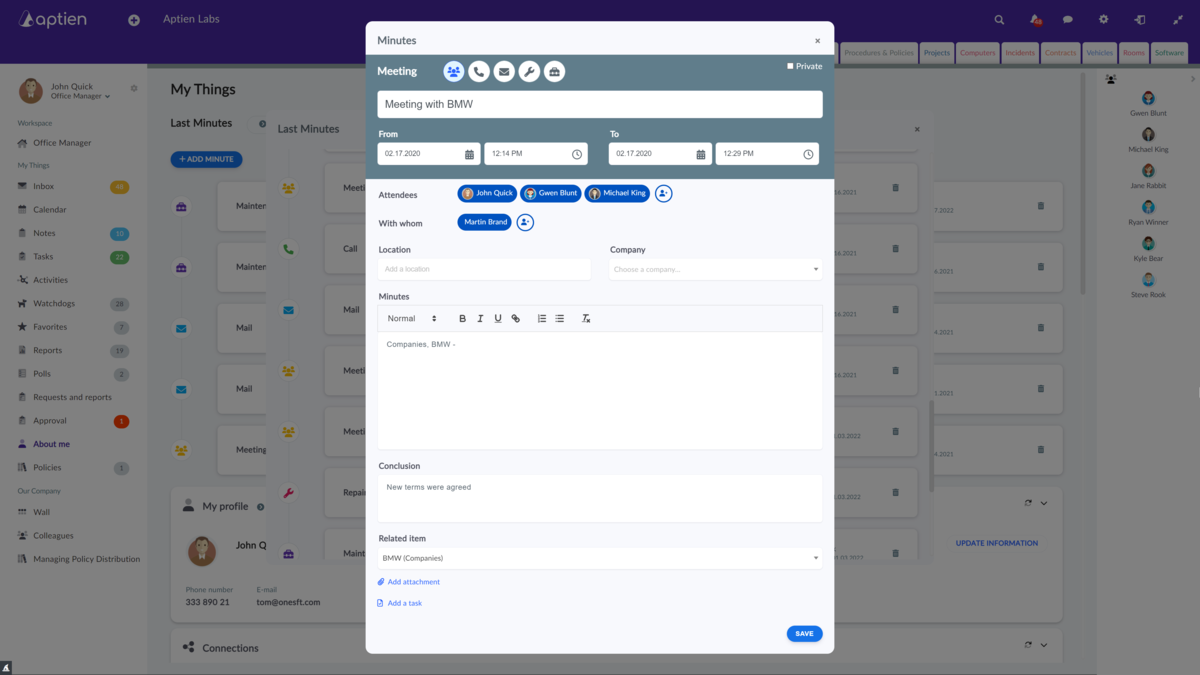Meeting and Sales Call Notes
Taking notes during sales meetings is simple. In Aptien CRM, you can log all your sales activities as brief notes, which you'll find linked to the specific deal or opportunity, as well as visible to all meeting participants. Each note is automatically connected to the deal and its participants, and you can also view it in the calendar. This makes it easy to locate. You don’t have to worry about where to save it—the system handles it for you.
What types of sales activities can you log?
- In-person meeting
- Phone call during the meeting
- Sent email
- Online meeting
- Any other type of sales activity
How to Log a Business Meeting
- Navigate to the section where you want to add an activity, such as Contacts, Projects, or Sales Deals.
- Select the specific contact or project for this activity.
- Click on the "Activities" tab.
- Choose the type of interaction you’re logging (e.g., in-person meeting, phone call, email, virtual meeting).
- Fill in the details of the activity.
- Save the activity.
What to Record from a Business Meeting
- Activity Type - choose the type of business activity
- From - To - specify the start and end time of the activity (set the date and time)
- Who - add the employees who attended the meeting
- With Whom - if the meeting involved someone outside your company, enter their contact information
- Company - select the company involved in the activity
- Meeting Notes - text field to record the meeting minutes
- Conclusion - text field to summarize the outcome of the meeting
- Tasks - list any tasks or action items resulting from the meeting
You can view the scheduled activity not only for the related business opportunity but also for the items listed under "What for" (such as a project), "Who" (employee), "With Whom" (external contact), and "Company" fields. Additionally, the activity will appear on the calendar.