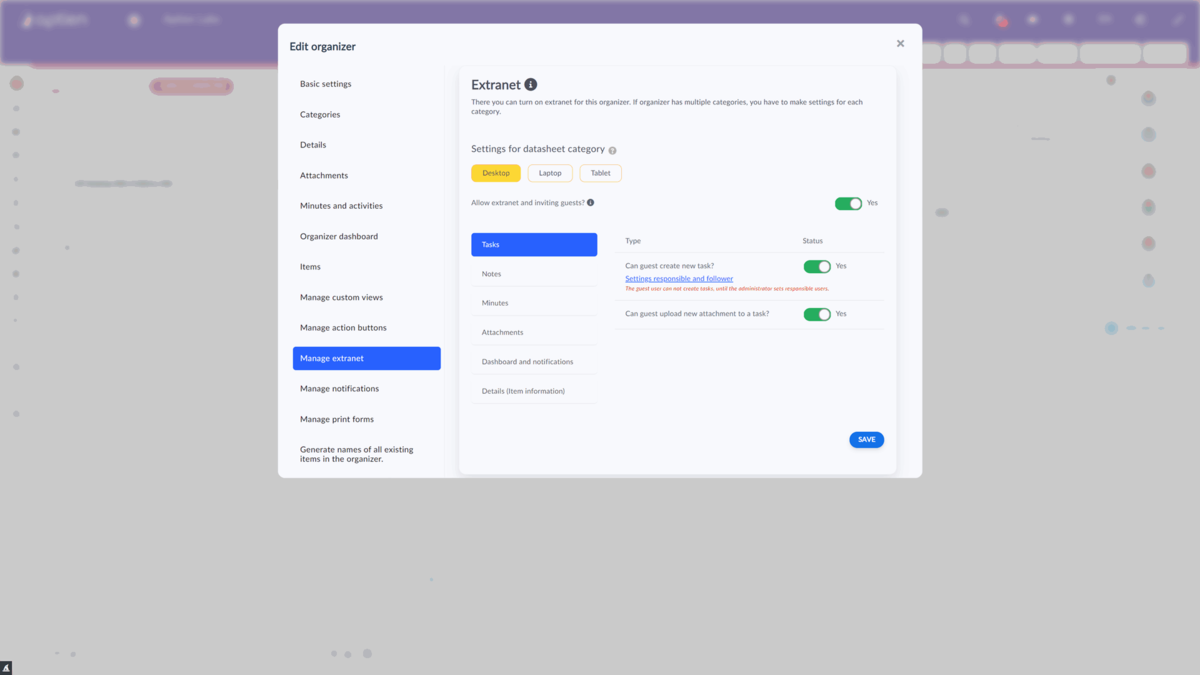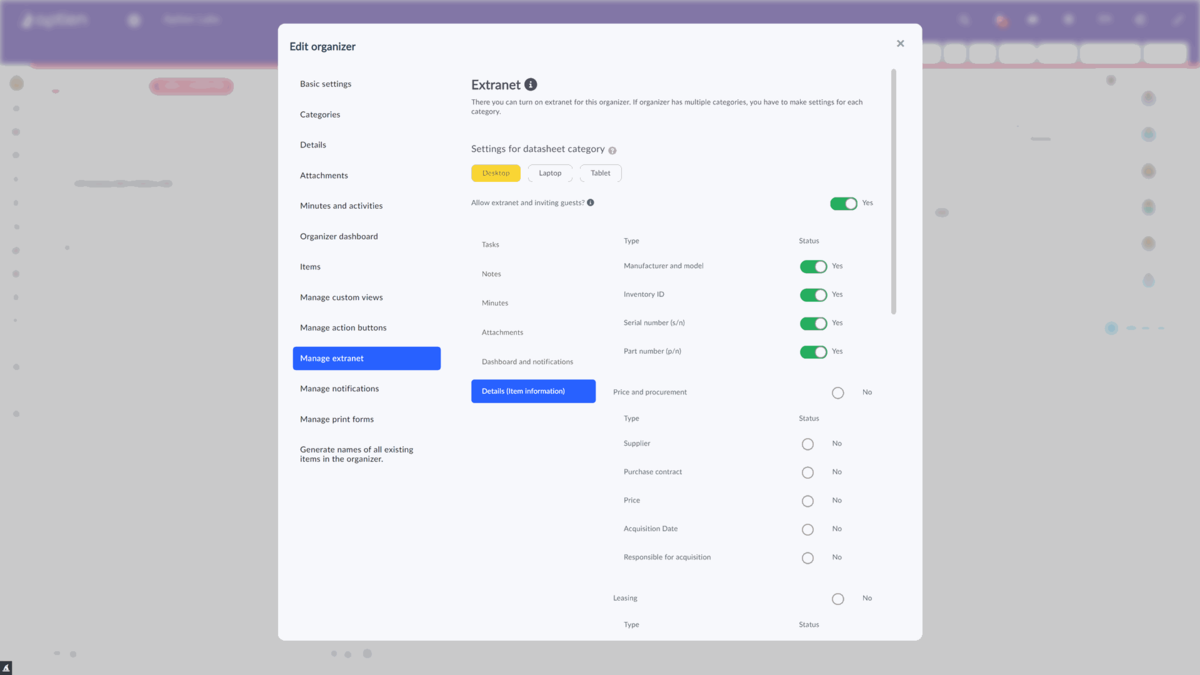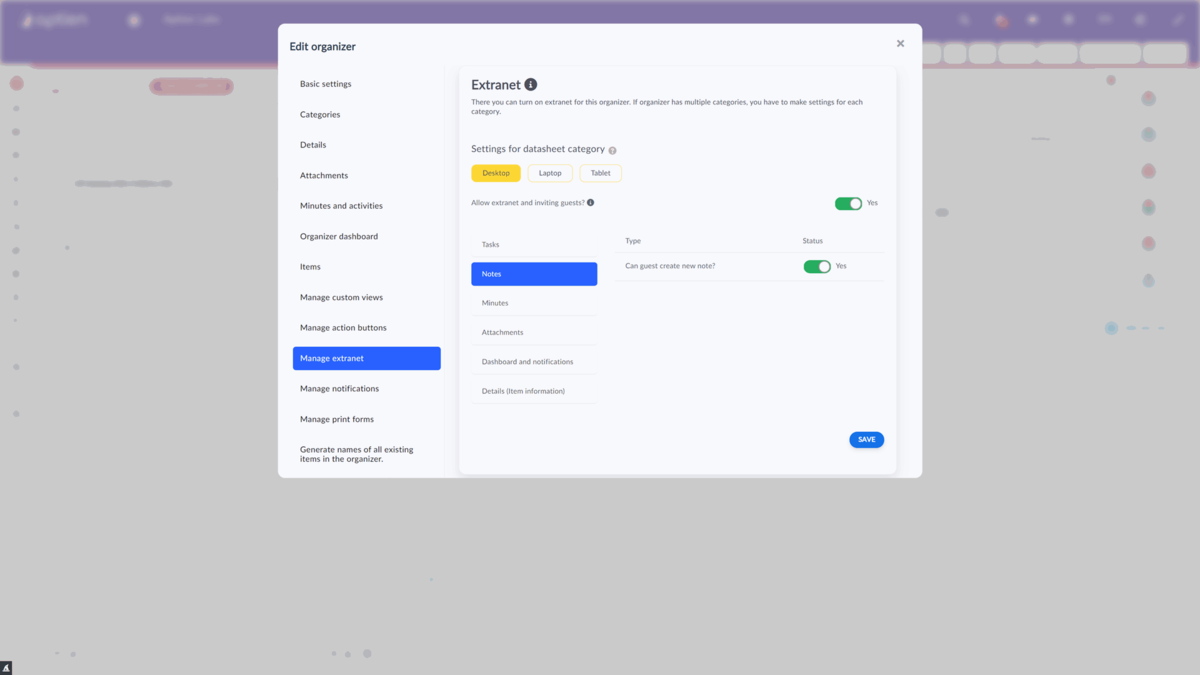While users can invite guests, the company's designated system administrator can control where guests can and cannot be invited. At the company administrator level of each Organizer can allow or disallow inviting guests. This can perfectly protect your information so that a user cannot invite a guest to an Organizer where they are unwanted. For example, it is undesirable to allow users to invite guests to the Employees Organizer and cause unwanted disclosure of information.
How do you allow guest invitations
You can only perform this step in the administrator role.
- In the Organizer settings, you enable (or disable) who can invite guests and how. Additionally, in each Organizer, you can see what items are available to guests in that Organizer and who invited which guest.
- Go to the administration, then to "Datasheets" (Organizers), here select the Organizer and in its settings open "Manage extranet". You will see a menu for setting up guests. Here you need to enable inviting guests (partners, suppliers, or customers) in the Organizer. It is important to mention that you can share details of the item (project), attachments stored with the project, tasks, and notes with guests. Now you can allow guests to add tasks, but remember to also specify the responsible and following person(s), otherwise, the guest will not be able to create any task. For tasks, you can also enable the ability to upload attachments to tasks. This is especially useful in situations where a guest sends you an attachment (such as a document or photo) in addition to the task you created.
How do you set what guests see
- You can also set what details guests will see.
- Sure, you keep information for the selected item that is for your internal use only, but at the same time, there is a whole lot of information that a guest should see as well.
- For example, if you invite your subcontractor as a guest on a project. In this case, it's a good idea to share with them the name and description of the project, the completion date of each stage, etc.
- Here you can tick the selected details that you need the guest (partner, customer, or supplier) to see for the items in the Organizer.
How you set what guests can do
- You can also allow a guest to create notes that only the guest can see and not share with anyone else. Another option is to allow attachments to be added to an item in the "Attachments" tab, the guest can also delete attachments uploaded by him/her.
- If you need the guest (your partner, customer, or supplier) to be alerted whenever the status of a task changes from "New" to "Doing" or whenever the employee in charge of the task adds a new comment, check the alerts in the settings. The alerts are displayed to the guest on their dashboard in the overview and on the dashboard for each item they have access to, and they will also receive a notification in their email.