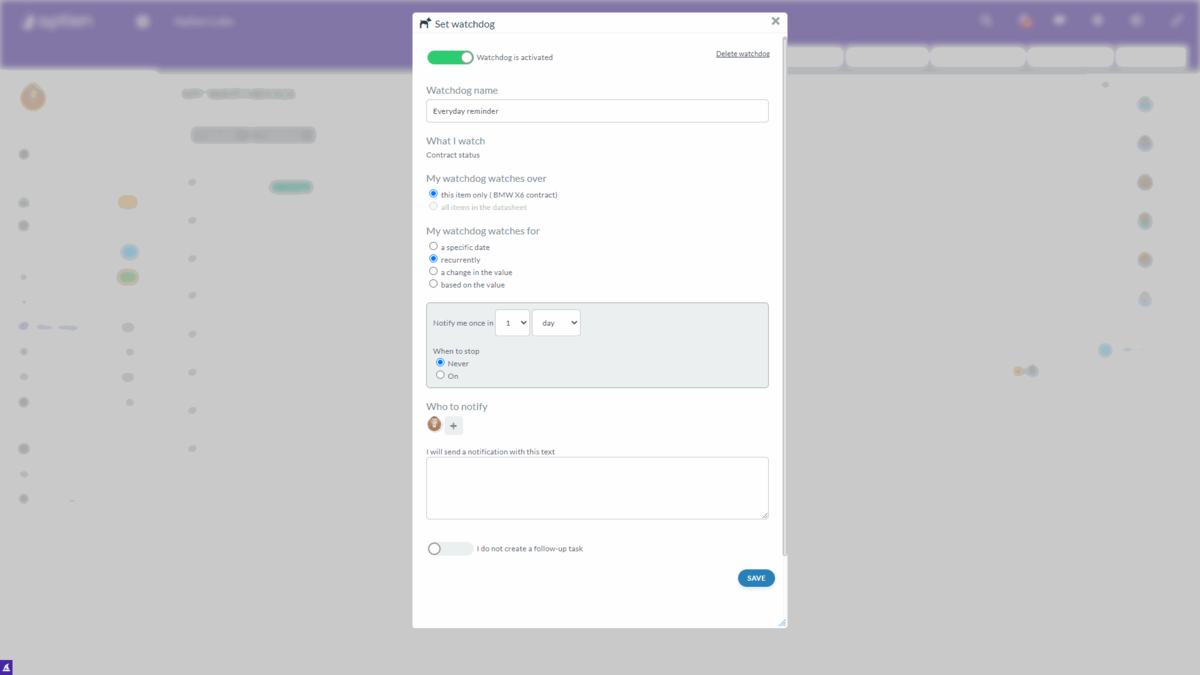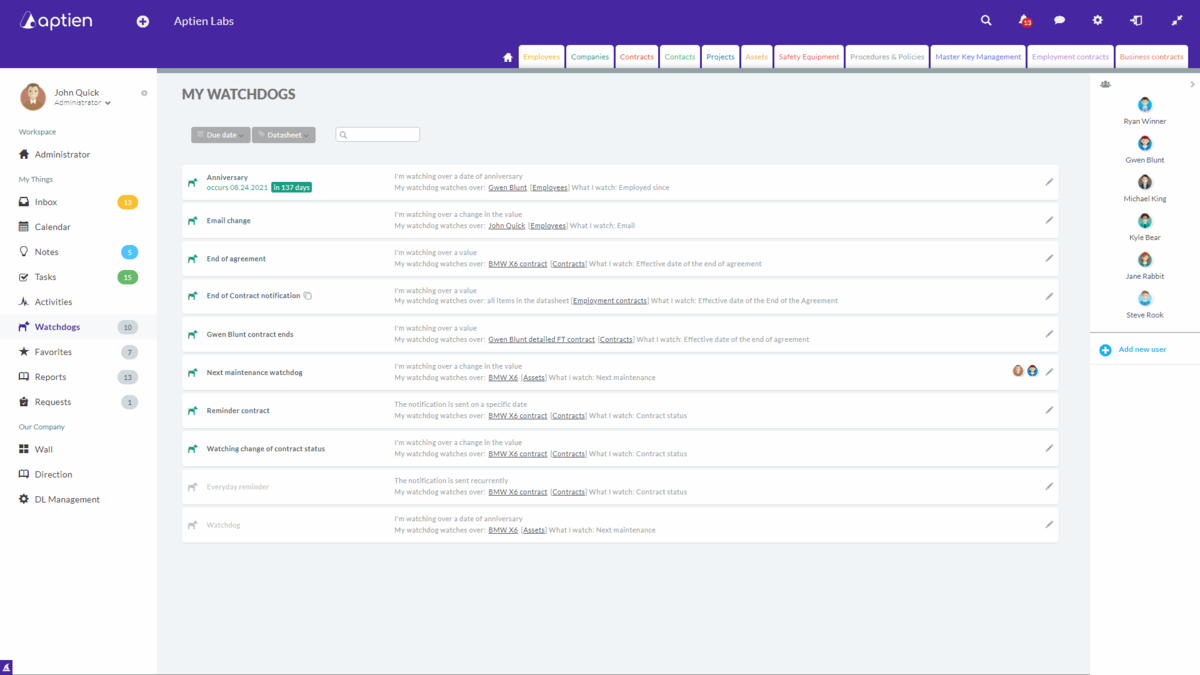Automated Reminders & Alerts in Aptien
Keeping track of important deadlines, contract expirations, employee certifications, or maintenance schedules can be challenging. Aptien’s reminder system helps companies stay on top of important dates by sending automated notifications for upcoming tasks, renewals, and compliance deadlines.
The most Common use Cases of Automated Reminders & Alerts:
- Contract expiration
- Staff training and regular inspection dates
- ID number or other important document number change
- Birthdays
- Vehicle inspection
- First aid kit expiration
- Doctor's appointment
What you Can Set in the Alerts
WHERE you track
- Tracking all records in the system (e.g., all contracts), or
- Tracking only one selected item (e.g., one contract)
WHAT you track
- Reminder on a specific date, One specific day - One-time alert on a specific day
- Recurrent reminder, Various recurring alerts
- Alert for value change
- Alert for a specific value
- Anniversary reminder
WHO receives the reminder
- Aptien automatically adds you
- You can also add other users
How to Set Up a Reminders and Alerts in Aptien
Choose an organizer or inventory where you want to track
- Contracts, equipment, tasks, or employee records.
1. Select Item You Want to Track
- Go to the item or record that requires a reminder (e.g., a contract, asset, or employee record).
2. Set an Alert
- Set what you need to watch (See below the choices)
- Define the expiration, renewal, or deadline date., due date or expiration
- If the record already has a deadline, renewal date, or maintenance interval, you can attach a reminder to it.
3. Assign a Responsible Users
- Select who should receive the alert
- Assign the reminder to a specific person or group.
4. Customize Notification Preferences
- Decide how and when reminders should be sent.
- Select whether you want to receive reminders via email, in-app notifications, or both.
- Set recurring alerts for ongoing tasks like maintenance or document renewals.
5. Save & Stay Informed
- Once the reminder is set, Aptien will automatically notify you at the right time.
Basic Types of Automated Alerts
Reminder on a Specific Date
- Do you need a reminder for a specific item on a particular date?
- This alert option is designed for that purpose.
- The alert is triggered at midnight on the selected day.
- For example, if you set the reminder for 11.27.2020, the alert will be sent on that day at 00:00. When you open the app or your email in the morning, you will see the reminder.
Recurring Reminders
- Need to remember something regularly? Use this Alert option! Set a date when the reminders should stop and choose how often you want to be notified. Pick specific days of the week or have it repeat every 1-7 days.
- Want a weekly reminder for your team meeting? Simply choose the days of the week. For daily reminders, you'll get a notification every day until the end date. To be reminded every Friday for payroll, select "week" and check "Fri". The notification will be in your email or app each Friday morning.
Alert: Change of Value
- Do you need a reminder when a detail's value changes? This alert option notifies you each time someone modifies the value of a watched detail.
- The notification is sent immediately after the change is saved.
- For example, set an alert to monitor changes to the "ID number" detail in the "Employees" Organizer. You'll receive an alert whenever someone modifies that detail.
- You can also set an alert to monitor all items within an Organizer.
Alert Based on the Value
- Need a reminder when a specific list value is selected? This Alert option notifies you when that value is set.
- This type of Alert is based on the detail's format. If you set it for a date format, you can configure the Alert to watch for a specific date or remind you before the date is entered. For example, if the detail contains the date 10.10.2020, and you set the reminder to be 30 days prior, you'll receive the reminder on 9.10.2020 at midnight. This means the notification will be in your email or app in the morning.
- By using "contains," you can monitor the list format. Get reminders when a value changes to a specific keyword or keywords defined in the Alert. This can speed up processes where different employees handle different phases. You can also use it to monitor all items within an Organizer.
Anniversary Reminder
- Do you need a reminder based on an anniversary that occurs monthly, quarterly, semi-annually, or annually? This Alert reminds you in advance of that anniversary.
- You can use the Alert to remind you annually, or up to once every fifteen years.
- You specify how many days before the anniversary you want to be reminded. You can use this Alert to monitor all items in an Organizer.
Overview of Your Alerts
- Manage your alerts from the "Alerts" tab in the main menu on the left.
- View alert names, monitored items and locations, remaining days, and user access.
- Modify alert settings by clicking on the desired alert.
Notification in your e-mail inbox and the app
- The notification will appear in the app.
- Click the notification to open it and mark it as "Done" and send a message to others.
- f the Alert created a task, you have to finish it before marking the Alerts as "Done".
Managing & Editing Reminders
You can view all active reminders in your dashboard and modify them anytime. If a deadline changes, simply edit or delete the reminder to keep your alerts up to date.
Why Use Aptien Reminders?
✅ No more missed deadlines – Automated alerts keep you informed.
✅ Less manual tracking – No need to rely on spreadsheets or emails.
✅ Improved compliance – Ensure contracts, certifications, and assets are up to date.
✅ Customizable & flexible – Set up reminders for any business process.
Get Started with Reminders in Aptien
Aptien’s reminder system helps SMBs stay organized, reduce risks, and manage deadlines effortlessly. Set up alerts today and never miss an important date again!